Building Your Own Computer: A Complete Guide
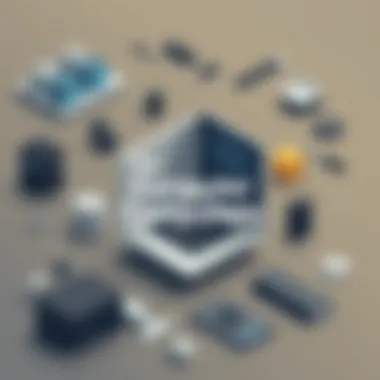
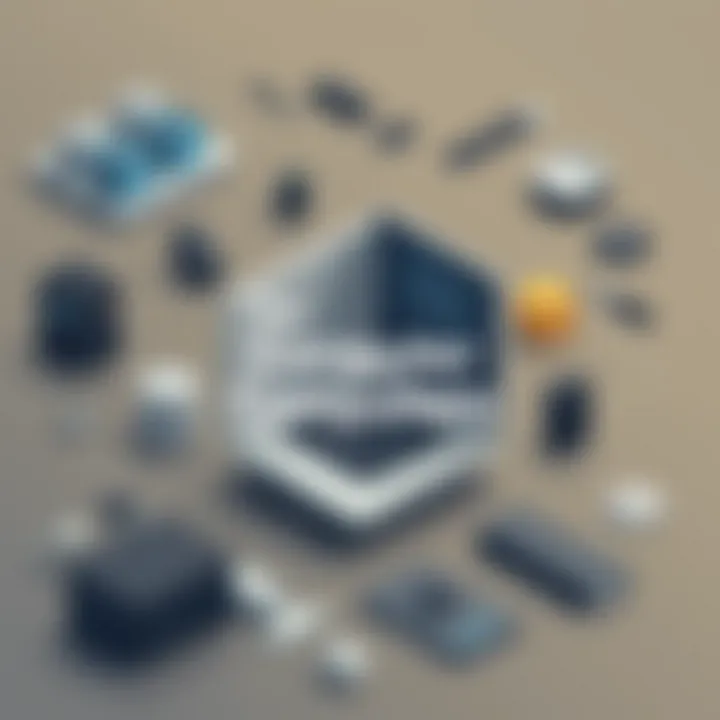
Intro
Building your own computer isn’t just a way to save a few bucks; it’s a journey into the realm of technology that many find rewarding and fulfilling. Whether you’re a gamer who wants the best performance from your rig, a professional requiring specific computing power, or just someone with a thirst for knowledge, the process brings a unique set of challenges and learning opportunities. This guide offers a comprehensive look into everything you need to know, from selecting parts that fit your needs to assembling them without a hitch.
With technology advancing at breakneck speed, having your own custom-built machine can keep you at the cutting edge, tailored exactly to how you work and play. Mind you, this isn’t just about picking high-performance parts; it also involves understanding how those parts interact, ensuring compatibility, and honing your troubleshooting skills when things don’t go as planned.
Let’s delve into the essential elements of building your own computer, navigating through the components, finding the right tools, and stitching together the hardware in a way that even a novice can appreciate. In the end, not only will you walk away with a functioning computer, but you'll also gather a wealth of knowledge that will enhance your tech skills. So, roll up your sleeves and let's get started!
Prelims to Custom PC Building
Building your own computer can seem like a daunting task, but it's not only a rewarding endeavor; it's also a skills-building experience that allows for greater control over your computing needs. Nowadays, we rely so much on technology that having a tailor-made machine can be a game changer. From gaming and content creation to basic everyday tasks, a custom PC means you choose exactly what goes into the build.
Understanding the importance of custom PC building goes beyond just functionality. It’s about getting the most out of your investment. Consider this: buying a prebuilt system often comes with components that may not be optimal for your specific applications. By constructing your own setup, you can handpick parts that align perfectly with your performance requirements. This can lead to significant cost savings in the long run as well, particularly if you're building with future upgrades in mind.
"Building your own computer is like assembling a piece of art – each component carefully selected can lead to a masterpiece."
Another enticing aspect is the satisfaction that comes from successfully assembling a computer with your own two hands. Not only does this process enhance your technical knowledge, but it also empowers you to troubleshoot potential issues that may arise later on. Without a doubt, this venture seems to provide education in the broader world of technology, which is increasingly valuable.
Additionally, learning about compatibility – essentially, which components work with which – stretches your understanding of computer hardware. The intricacies of this undertaking are critical, as they set the foundation for all that follows. With an influx of information and resources available online, builders today can easily access tutorials and forums, ensuring they feel confident throughout the build.
In summary, embarking on the journey of custom PC building equips you with both practical skills and a personalized computing experience. With the right guidance and determination, anyone can become a builder, ultimately creating a setup that’s just right for them.
Understanding the Benefits of Building Your Own Computer
Building your own computer can be likened to crafting a tailored suit; it fits your needs and desires perfectly. You can achieve a machine that’s not just about meeting basic requirements but also exceeds performance expectations, whether for gaming, content creation, or just daily use. Understanding the benefits of building your own computer is critical, as this knowledge arms you with power—power to make better decisions, save money, and truly own your tech experience.
Cost-effectiveness
One of the standout benefits of constructing your own system is the potential for cost-effectiveness. When buying a pre-built machine, there’s often a markup for brand value—someone has to pay for the ad campaigns and flashy packaging. By sourcing your components individually, you may find great deals, especially if you do your homework. Take a look at different retailers, perhaps even consider second-hand parts from reputable sellers. This not only helps to fit a tighter budget but also gives you access to components that align closely with your performance needs.
- Sales and Discounts: Timing can be key—wait for big sales events like Black Friday or back-to-school sales to snatch up components at a discount.
- No Overpriced Add-ons: Pre-built systems often come with a bunch of bundled software or hardware you might not even need. A custom build means you only pay for what you intend to use.
In the long run, you might find that the money saved can be redirected into better hardware, ensuring your build exceeds what typical pre-built machines can deliver.
Customization Options
The customization options in a DIY build are what gives it that unique character. Pre-builts aim to cater to the masses, and while they do try to hit a broad spectrum of needs, they can also fall short. With a custom-built rig, you can choose the exact specifications that matter to you—whether it’s the latest CPU that can handle your computational needs or a graphics card that makes your games run smoother than butter.
- Choose Your Aesthetics: From flashy RGB setups to sleek, minimalist designs, you have the freedom to personalize your build visually.
- Tailor to Specific Uses: Whether you’re a gamer, graphic designer, or a web developer, you can focus on components that enhance your particular tasks, e.g., investing more in a powerful GPU for gaming.
In essence, no two builds have to be alike; it’s about curating a system that truly serves your purpose and reflects your identity.
Skills Development
Building your own computer is nothing short of a masterclass in skills development. From understanding the technicalities of hardware components to acquiring problem-solving abilities that come into play during assembly, you gain invaluable expertise along the way. This learning journey can boost your confidence and equip you with skills that extend beyond just computer building.
- Navigating Hardware: Learning how each component interacts can empower you to troubleshoot issues that arise, effectively turning you into the tech support for your friends or family.
- Future-Proofing Skills: As technology rapidly evolves, having a solid grasp of the principles behind builds allows you to adapt to new innovations with ease, perhaps even enabling your next build to be better suited for future demands.
The knowledge gained here isn't just about fixing components; it’s about fostering a mindset that embraces challenge and innovation.
"Building your own computer is like investing in your own education. The skills learned will pay dividends for years to come."
Embracing these benefits sets the stage for crafting not just a machine, but a powerful tool tailored entirely to your specifications, paving the way for innovation, creativity, and countless possibilities in the digital realm.
Essential Components Required
Building a computer is akin to assembling a complex puzzle; every piece plays a critical role in creating a functional and efficient machine. In this section, we will delve into the various essential components that are required when constructing your own computer. Understanding these components not only helps ensure that you select the right items, but also assists you in maximizing performance and longevity. Each component mentioned here comes with its own set of characteristics that can influence your overall user experience, whether you're a casual user, a gamer, or someone needing the power for creative tasks.
Central Processing Unit (CPU)
The CPU is often dubbed the brain of the computer. It executes instructions from programs and coordinates the various activities of your system. Selecting a powerful CPU goes a long way in ensuring that your system runs tasks smoothly. Think of it as the powerhouse that fuels your computer's capabilities. When buying a CPU, you might want to pay attention to factors like core count, clock speed, and thermal design power. These can significantly affect your computer's ability to multitask and handle demanding applications. In essence, a well-chosen CPU can elevate a build from mediocre to outstanding.
Motherboard
The motherboard is essentially the backbone of your computer. This component interconnects all other parts, including the CPU, RAM, and storage devices, allowing them to communicate effectively. When choosing a motherboard, it's crucial to consider compatibility with your CPU and RAM, as well as expansion possibilities for additional components. Good motherboards often come with features like onboard audio and multiple PCIe slots, enabling further upgrades down the line. Therefore, investing time in selecting the right motherboard guarantees not just current performance but also future flexibility.
Random Access Memory (RAM)
RAM serves as the short-term memory for your computer, temporarily holding data that the CPU needs to access in real time. More RAM generally means better multitasking capabilities and improved overall system responsiveness. When building your computer, aim for a minimum of 16GB for a balanced performance, especially if you're into gaming or content creation. But remember, it’s not always about quantity—pay attention to the speed (measured in MHz) and timings of the RAM, as these factors can also affect performance outcomes.
Storage Solutions
Choosing the right storage solution is vital for your computer's performance and usability. There are two primary types of storage to consider: Hard Disk Drives (HDD) and Solid State Drives (SSD).
SSD vs HDD
SSDs are known for their speed. They access data much faster than HDDs, which can result in shorter boot times and quicker loading of applications. This speed makes SSDs a popular choice for gamers and professional creators who require rapid access to large files. However, SSDs are generally more expensive per gigabyte than HDDs.
In contrast, HDDs offer more storage for your dollar, making them a suitable option for bulk storage needs. While they’re slower, they still serve well for storing large media files or backups where speed isn't a critical factor. Ultimately, a balance of both, with SSDs for your operating system and HDDs for mass storage, offers an ideal setup.
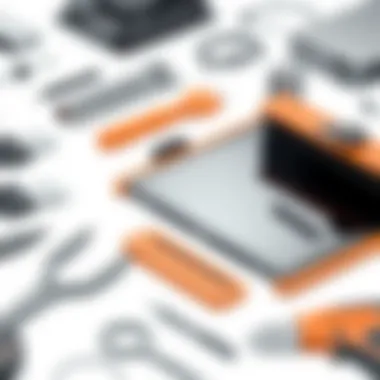
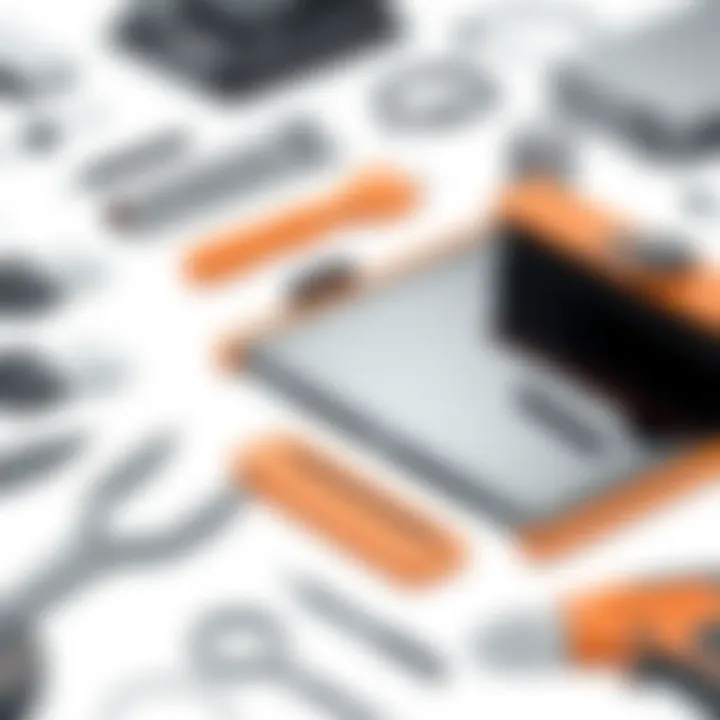
Storage Capacity Considerations
When contemplating storage capacity, think about how much data you typically use. Consider not only current needs but also future requirements, particularly if you intend to store large games, video projects, or substantial media libraries. Going for a larger capacity can save you from the hassle of frequent upgrades. Moreover, the ability to partition an HDD can help in organizing files efficiently, although that functionality is less prevalent in SSDs. So be sure to analyze your usage habits before zeroing in on your storage device.
Graphics Processing Unit (GPU)
The GPU is fundamental for display-related tasks, and its importance skyrockets in gaming or graphic-intensive projects. When selecting a GPU, make sure it aligns with your needs based on the types of games or software you'll be using. Many modern GPUs support ray tracing and high-resolution gaming, which can dramatically enhance your visual experience.
Power Supply Unit (PSU)
This component deserves your utmost attention. A reliable PSU is essential; it converts electricity from the outlet into usable power for your computer components. Having a PSU with adequate wattage is critical, as insufficient power can lead to instability or even component failure. It’s wise to choose a unit from a reputable brand and one that is certified for efficiency, such as the 80 PLUS certification, ensuring your PSU runs cool and remains cost-effective over time.
Computer Case
The computer case houses all components, providing organization and cooling. Choosing the right case will depend on your aesthetic preferences and cooling requirements. Cases come with various layouts, potential airflow options, and some even include built-in RGB lighting for a flair of personalization. Make sure your case can accommodate your motherboard type and has space for cooling systems.
Cooling Systems
Cooling is paramount, especially when running demanding tasks like gaming or content creation. You can choose between air cooling and liquid cooling solutions. Air coolers are generally easier to install and maintain, while liquid cooling can offer superior thermal performance. However, liquid cooling might introduce complexity due to the need for maintenance and potential leakage. Whatever solution you opt for, make sure it fits your case and suitably cools your components.
Choosing Components Wisely
When embarking on the adventure of building your own computer, selecting the right components can make or break the entire experience. Not only does the choice of each part influence performance, but it also impacts the overall longevity and scaling potential of the machine. In this section, we will look into the paramount considerations involved in component selection.
Compatibility Checks
One of the first hurdles to jump over when building a computer is ensuring that all the components fit together like pieces of a jigsaw puzzle. You may have the latest CPU, but if it doesn't pair well with the motherboard, you've got a boat without a sail. Compatibility checks involve understanding the specifications and requirements of each component. This means checking socket types for CPUs, RAM speed supported by the motherboard, and dimensions for the case.
There are resources available online like the PCPartPicker (https://pcpartpicker.com) that assist in finding compatible hardware combinations. This not only saves time but can save a splash of cash by avoiding incompatible purchases. Paying close attention to details like form factors and power supply capacities can prevent headaches down the line.
Performance Requirements
Next up, we dive into performance requirements. Knowing your intended use case is crucial. A gamer needing a high-performance GPU will have different needs than someone looking to build a reliable workstation for graphic design. Each application demands a varying level of processing power, graphical capabilities, and memory.
For instance:
- Gaming: Minimum specs like an NVIDIA GeForce GTX 1660 may suffice, but to play the latest titles at high settings, something like the RTX 3070 is ideal.
- Content Creation: Software like Adobe Creative Suite benefits from higher RAM capacities and powerful CPUs, so investing in an AMD Ryzen 7 or Intel Core i7 could be more appropriate.
It’s essential to research benchmarks based on the software or games you plan to use. This preparation will empower you to make informed choices that cater to your specific performance needs.
Budget Planning
Last but certainly not least, there's budget planning. Building a PC can be a double-edged sword; it can either be a wallet drain or a cost-effective venture. Establishing a budget provides a roadmap.
Start by determining your max spending limit and allocate it wisely. It might help to categorize expenses; for example:
- High Priority: CPU and GPU (if gaming or content creation).
- Medium Priority: RAM and storage solutions that fit your performance needs.
- Low Priority: Accessories such as fancy RGB lighting or flashy cases can usually wait until later.
Keep an eye on sales and release cycles. Building your PC during significant sales events might yield some considerable savings.
"Smart budgeting can ensure that performance doesn't come at the cost of your wallet, allowing for flexibility in upgrades later on."
In sum, making wise decisions while choosing components isn't merely about grabbing the most expensive or popular parts. It’s a mix of ensuring compatibility, understanding performance needs, and keeping an eye on the budget. By analyzing these angles, you can craft a computer that not only meets but exceeds your expectations.
Assembly Process
When it comes to building your own computer, the assembly process plays a foundational role that cannot be overstated. This stage is where all your prior planning and component selection culminate. Understanding how to properly assemble these pieces not only ensures that you avoid potential pitfalls but also helps you instill a greater sense of ownership and pride in your build. Moreover, following best practices during assembly improves the overall performance and longevity of your machine.
Whether you are a seasoned hardware enthusiast or a curious newcomer, mastering the assembly process can lead to far fewer headaches down the road. A well-assembled computer runs more efficiently and is less likely to encounter issues stemming from poor installation. Let's dive into the key steps involved in assembling a PC, starting with gathering the right tools.
Gathering Tools
Before jumping into assembling the hardware, having the right set of tools at hand is crucial. Gathering these tools will save you time and trouble. Here’s a short list of what you might need:
- Screwdriver set: Both Phillips and flathead screws are common in PC builds.
- Anti-static wrist strap: This simple but effective tool helps in preventing damage from electrostatic discharge.
- Cable ties: Useful for cable management, they can make a significant difference in airflow inside your case.
- Thermal paste: Essential if your CPU cooler does not come pre-applied with thermal paste.
- Flashlight: Illumination can be invaluable when working in cramped spaces.
Having a workspace that is clean and free of clutter will allow you to focus and work more efficiently. Now that you have your tools ready, let’s walk through the step-by-step assembly guide.
Step-by-Step Assembly Guide
Assembling a computer can seem daunting, but breaking it down into clear steps makes it much more manageable. Each step builds upon the previous, so follow this guide closely for best results.
Installing the CPU
The CPU is often regarded as the brain of the computer, and installing it correctly is crucial. Aligning the CPU with the motherboard socket is key. The golden triangle on the CPU must be matched with the corresponding marking on the socket. It’s best to be gentle while placing the CPU to avoid bending any pins, which could lead to future performance issues.
One major advantage of being meticulous during this step is that it establishes a strong foundation for every other component. A CPU that is properly seated helps maintain optimal communication with the rest of the system. Failure to do so can lead to system instability or boot failures, which can be a real headache.
Mounting the Motherboard


Once the CPU is installed, the next logical step is to mount the motherboard. Using standoffs ensures that the motherboard is elevated from the case’s surface, preventing electrical shorts. Make sure to connect all necessary cables, like power and data connections, for a smooth assembly process. The motherboard is essentially the hub connecting all other parts, from RAM to storage drives.
The motherboard's reliability hinges on a solid mounting. A well-secured motherboard enhances durability and extends the life of your custom PC. If not mounted correctly, connectivity issues may arise, leading to system failures.
Setting Up RAM
Next, install the RAM modules. Most motherboards support dual-channel memory configurations, which can significantly boost performance. It’s important to check the motherboard manual for the correct slots to utilize for dual-channel operation. Inserting RAM can often be a one-click operation, but be sure it snaps in securely.
The flexibility to customize RAM capacity allows you to tailor performance according to your specific needs, whether it's gaming, content creation, or even basic office tasks. Properly installed RAM contributes to a smooth computing experience and faster application loading times.
Connecting Storage Drives
When setting up storage drives, it’s imperative to choose between SSD and HDD based on your needs. SSDs offer faster access times, while HDDs provide larger capacities for a lower price. After selecting the type of storage, secure the drives in their respective bays, connect power, and data cables. The ability to manage your storage effectively affects overall system speed and performance.
Mistakes at this stage can result in lost data or system instability. Properly connecting your storage drives creates a robust foundation for data management, allowing seamless operation.
Integrating the GPU
The GPU is instrumental for delivering graphical performance, especially in gaming. Carefully slide it into the PCIe slot and secure it. It’s essential to connect any needed power cables to the GPU, as most high-perfomance cards require their own dedicated power supply. The GPU’s ability to render high-quality graphics is vital for any user seeking an immersive experience, and its installation directly impacts gaming and design applications.
One key characteristic of integrating a GPU is that upgrades can easily enhance performance as software demands increase over time.
Wiring the PSU
Lastly, the PSU wiring requires careful attention. Connect the main motherboard power cable and CPU power cable, followed by any connections to peripheral devices. Proper cable management allows for optimal airflow, which can mitigate overheating—the bane of computer performance. Installing the wiring properly can also make troubleshooting easier later on.
Ensuring your power supply is correctly wired is vital for system stability. Given that issues with power can lead to erratic behavior or complete failures, this step cannot be under emphasized.
Post-Assembly Configuration
After you've painstakingly put together your custom PC, it’s easy to fall into a mental rut, thinking the hard work is done. However, the post-assembly configuration is a crucial step that ensures your build runs smoothly and efficiently. This phase includes setting up the BIOS, installing the operating system, and grabbing the necessary drivers. Without these configurations, your machine is like a car without fuel; it might look great, but it’s not going anywhere.
BIOS Setup
The BIOS (Basic Input/Output System) is the first piece of software that kicks into gear when you power up your computer. This firmware controls the basic hardware during the booting process and stores essential information about hardware configuration.
Setting up the BIOS properly can mean the difference between stable performance and a system that runs like a three-legged dog.
- Accessing BIOS: Restart your PC and tap the designated key (often , , or ) during bootup to enter the BIOS setup screen.
- Adjusting Settings: Here, you can configure various settings such as system clock, fan speeds, and boot sequence. Ensure that your primary storage drive (SSD or HDD) is prioritized in the boot sequence. This will save time as you jump straight to the operating system.
- Updating BIOS: Manufacturers frequently release updates to enhance stability and performance. Check your motherboard’s manufacturer website for the latest version and follow the guidelines to safely perform an update.
Operating System Installation
Once your BIOS is set and ready, it’s time to install the operating system. Whether you prefer Windows, Linux, or another OS, this process is what breathes life into your machine.
- Choosing the Right OS: Decide on which operating system meets your needs. Windows is often favored for gaming, Linux is popular among developers, and macOS is typically used for design and multimedia tasks.
- Installation Medium: Most installations will require a USB flash drive with the OS image. Tools like Rufus can help create this bootable drive.
- Proceeding with Installation: Boot from the USB drive. Follow the on-screen prompts, which usually include partitioning the drive (if your setup needs multiple partitions to segregate files).
Installing the OS might take a bit of time, but when it finishes, the delight of seeing that desktop is worth the wait.
Driver Installations
Drivers are like translators for your hardware; they communicate between your operating system and the components installed in your PC. Neglecting to install drivers is a surefire way to face headaches down the road.
- Essential Drivers: Start with drivers for critical components. This usually includes your graphics card, motherboards, sound systems, and network adapters. Manufacturers often provide installer packages on their official websites.
- Using Device Manager: If you’re unsure about what’s missing, you can check Device Manager in Windows. Any components without drivers will be marked with a warning icon, allowing you to zero in on what's lacking.
- Keeping Drivers Updated: Just like BIOS updates, keeping drivers fresh can prevent compatibility issues, improve performance, and squash bugs. Tools like GeForce Experience for NVIDIA users or Windows Update can ease this process for you.
Ensuring that your post-assembly configuration is done right not only enhances performance but also prolongs the lifespan of your system. Skipping these steps is akin to ignoring the oil change in a new car; problems will eventually arise.
Overall, nailing down the post-assembly configuration can feel a bit daunting, yet it is where you will turn your stack of parts into a fully operational unit. These steps are vital to ensuring that your effort and investment pay off in a system that runs like a well-oiled machine.
For more information on system configurations and driver requirements, visit places like Wikipedia or Reddit.
Troubleshooting Common Issues
When embarking on the journey of building your own computer, encountering issues is part and parcel of the experience. Knowing how to troubleshoot these common problems isn’t just a skill—it's an essential part of being a DIY enthusiast. A well-built computer is only as good as its reliability; if it's fraught with issues, then you've got a headache instead of a productive machine. Whether it’s boot failures, hardware compatibility problems, or overheating concerns, the ability to swiftly identify and resolve these hiccups can save time, money, and frustration.
Boot Failures
Boot failures can feel like a brick wall when you just want to see your creation come to life. These snags often stem from incorrect connections or physical component errors. If your system is stalling, or worse, displaying an error message, it’s pivotal to approach this situation methodically.
- Check Power Connections: Ensure that the power supply is properly connected to the motherboard and that all necessary connectors—like those for the CPU—are secure.
- Inspect Peripherals: Disconnect unnecessary peripherals, as one of them may be causing conflicts, and then boot the system with just the essentials (like the keyboard and mouse).
- Listen for Beeps: Pay keen attention to any beep codes your motherboard may emit. These codes provide clues about what might have gone awry.
Should all else fail, sometimes a simple reset can solve the issue. Take out the CMOS battery, wait a couple of minutes, then put it back. This resets the BIOS settings to default, which could clear up any misconfiguration that’s causing boot issues.
Hardware Compatibility Problems
When putting together a custom machine, ensuring that all components play nice is crucial. Compatibility issues can range from the minor nuisance of mismatched connectors to major failures stemming from incompatible chipsets. Here’s a short checklist to help you navigate this minefield:
- Research Prior to Purchase: Before buying, dig into reviews and compatibility databases related to your processor, motherboard, and RAM. Websites like PCPartPicker can be very helpful for visualizing compatibility.
- Motherboard Specifications: Ensure that the motherboard supports the CPU socket type and RAM generation. It might sound trivial, but it could save a lot of headaches.
- Power Supply: Make sure your power supply unit has enough wattage to accommodate your components. If you skimp here, you might face performance issues or, even worse, hardware failure.
Compatibility troubles can often leave a builder feeling stranded. By arming yourself with knowledge and resources, you can prevent potential conflicts that slow down your project.
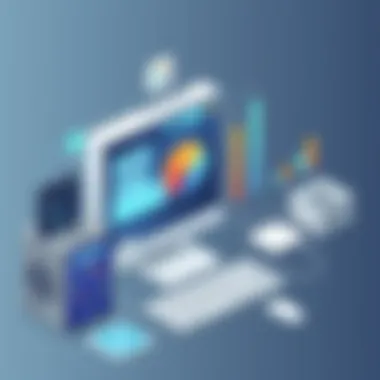
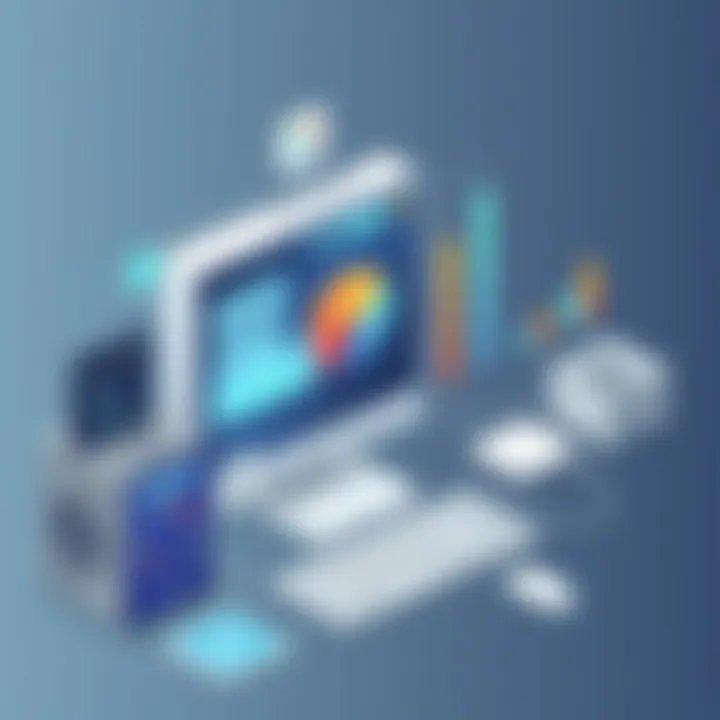
Overheating Concerns
Overheating is a persistent menace in the world of computer building. A temperature spike could lead to hardware damage, and in some cases, irreversible failures. The key to thwarting overheating lies in a few practical steps:
- Proper Ventilation: Ensure your case has good airflow. Use quality fans positioned to create a clear pathway for air to flow freely through the case.
- Thermal Paste Application: When installing the CPU cooler, apply thermal paste correctly. A pea-sized chip in the center often works well, preventing those pesky hotspots from forming.
- Monitoring Tools: Utilize software to keep an eye on system temperatures, especially when running resource-heavy applications. Tools like Core Temp or HWMonitor are handy for this task.
Lastly, consider setting up a dust-cleaning routine. Dust build-up can choke airflow and insulate heat. Keeping a clean setup can go a long way in maintaining optimal temperatures.
By grasping these common issues and their solutions, you'll be well on your way to enjoying a customized machine that performs as intended, keeping you productive and engaged in your projects. For more tips and troubleshooting tricks, check resources like Tom's Hardware and visit tech threads on Reddit to glean insights from seasoned builders.
Maintaining Optimal Performance
Keeping your personal computer in top shape is akin to regular maintenance on a well-tuned machine. In this age of transient tech, ensuring your rig runs smoothly can extend its life and optimize its capabilities. Performance isn't merely about sheer power; it also includes stable operations, efficiency, and responsiveness. Let’s delve into three core areas that are crucial for maintaining the optimal performance of your custom-built computer.
Regular Software Updates
When it comes to software, think of updates as vital vitamins for your system. They patch vulnerabilities and enhance functionality, ensuring your computer isn't just running, but thriving. Regularly updating your operating system, drivers, and applications keeps everything compatible and running smoothly. Both Windows and macOS offer automated update options, so set them and forget them, but keep an eye on critical updates that might need your attention.
Benefits of Regular Updates:
- Enhances Security: New updates often address security vulnerabilities. Keeping your software current can help protect against malware and exploits, making your system less susceptible to attacks.
- Boosts Performance: Updates may include optimizations that improve performance, ensuring your applications run faster and more efficiently.
- Compatibility: New software versions are designed to work with the latest hardware and systems, minimizing potential conflicts.
Keeping your software current is the computer world’s equivalent of keeping your car’s oil fresh. It adds years to its life.
Hardware Cleaning Techniques
Just like dusting your living room, cleaning the internal components of your PC is crucial for performance. Dust and debris can accumulate over time, hampering airflow and causing overheating. Regular cleaning can prevent thermal throttling and component failures, helping to retain peak performance. Here’s how to keep your hardware spick and span:
- Turn Off and Unplug Your PC: Safety first! Always ensure your PC is powered down and disconnected from any power source before you start.
- Use Compressed Air: A can of compressed air is your best buddy. It effectively removes dust from fans, heatsinks, and other components without causing damage.
- Invest in Anti-Static Gear: Static can damage components, so using an anti-static wrist strap while cleaning is a wise move.
- Regular Schedule: Set a schedule to clean your hardware every few months. This preventive maintenance will go a long way in ensuring longevity.
Monitoring System Health
Keeping an eye on your computer's health is critical for long-term performance. Monitoring tools can track key metrics such as temperatures, usage levels, and resource allocation. Understanding how your system performs can highlight potential issues before they escalate. Here are a few analytics to consider:
- Temperature Monitoring: Keep tabs on your CPU and GPU temperatures using programs like HWMonitor or Core Temp. If these values rise above normal levels, it could indicate cooling issues.
- Resource Management: Tools such as Task Manager (Windows) or Activity Monitor (Mac) provide insights into which programs are consuming the most resources, allowing you to optimize performance.
- Hard Drive Health Checks: Using software like CrystalDiskInfo can help monitor your SSD or HDD health, detecting issues like bad sectors before they lead to data loss.
Through diligent maintenance practices, including regular updates, hardware cleaning, and health monitoring, you’ll keep your system running like a well-oiled machine. In this fast-paced digital world, a little bit of attention can save you from significant disappointments down the line.
Future Upgrades and Scalability
In the realm of custom PC building, considering future upgrades and scalability is akin to laying a solid foundation for a house. A vital aspect that often gets overshadowed by the excitement of initial assembly, this area holds the key to ensuring that your machine grows with your needs. As technology evolves at breakneck speed, the ability to adapt and upgrade can not only prolong the life of your system, but also enhance its performance, tailoring it to meet new demands.
Identifying Upgrade Paths
One of the first steps in preparing for future upgrades is to carefully select components that will allow for flexibility. When choosing a motherboard, for example, consider models that support a variety of chipsets and memory types. It's beneficial to look for ones that allow you to add more RAM down the line or to swap out your CPU for a more powerful version.
Additionally, keeping an eye on industry trends and new hardware releases can help you identify upgrade opportunities. For example, notice if the latest gaming titles require beefier GPUs or if software updates necessitate more RAM. Keeping abreast of these changes can save you from future compatibility headaches.
"Investing in components that offer greater versatility now means you won't have to throw out your entire build when you want a little extra power later on."
If you’re not sure where to start, here are some tips for identifying upgrade paths:
- Research Compatibility: Always double-check compatibility between existing and new components. Websites like PCPartPicker can assist with this.
- Upgrade Friendly Components: Look for cases that support larger GPUs or multiple storage drives. This includes checking if your power supply has enough wattage to handle future upgrades.
- Plan for Software Evolution: Consider the demands of future operating systems and applications before committing to a specific hardware setup.
Maximizing System Longevity
Maximizing the longevity of your build often boils down to maintenance and proactive measures. Keeping your system clean, both physically and digitally, is critical. Over time, dust can build up, leading to overheating and component strain. Regular cleaning of fans, vents, and interior parts can help avoid heat-related issues.
In addition to physical maintenance, it’s worth being vigilant with software. Regularly updating your operating system and drivers ensures optimal performance and security. Unused software can clutter your machine, slowing it down, so regular decluttering is recommended as part of a good practice.
Enhancing system longevity also involves:
- Good Cooling Solutions: Investing in a quality cooling system can extend the lifespan of your parts. Overheating can cause serious damage.
- Proper Storage Management: Utilize SSDs for faster performance and more efficient storage management, subsequently prolonging the life of your drives.
- Monitoring Tools: Software tools that track temperatures and performance stats can alert you to potential issues before they become serious problems.
By considering both future upgrades and strategies for longevity, you can create a robust system that continues to serve you well long after the initial build is completed. In a field that rapidly changes, having a flexible and well-maintained computer can be your key advantage.
Epilogue
As we wrap up this guide, it’s essential to take a moment and reflect on why building your own computer is a worthy endeavor. Crafting a custom PC isn't just about slapping a few pieces together; it’s a multifaceted process that requires know-how, creativity, and sometimes a bit of patience.
Building your own rig unlocks a plethora of key benefits. First off, you gain complete control over the components. This means you can select hardware that perfectly suits your needs—be it for gaming, graphic design, or everyday tasks. Imagine being able to tailor every aspect of your computer, choosing the CPU that balances speed and cores for FPS gaming, or the GPU that delivers stunning graphics without breaking the bank. This is your canvas, where you can mix and match to create a masterpiece of technology.
Moreover, assembling your own system equips you with invaluable skills. The process teaches not only about each component's functionality but also about how they all work together. You will learn essential troubleshooting techniques, which can save you a world of headaches down the line. No more calling tech support; you'll have the knowledge to handle most issues that arise. It’s an empowering experience that fosters confidence in your tech abilities.
Additionally, consider the cost implications. Buying pre-built systems can leave a sting on your wallet due to inflated labor costs and margins. When you build your own computer, you can often find better deals on individual parts. A well-planned build can lead to significant savings, leaving you with extra cash for those high-end peripherals you’ve been eyeing.
However, building a computer isn’t just about the products or performance metrics. It’s also about the satisfaction and sense of achievement that comes with completing a project of this magnitude. From the initial planning stages to the final assembly, each step taken is a victory in its own right.
"The journey of a thousand miles begins with a single step." - Lao Tzu
To further enhance your understanding and keep up to date, you might find these resources useful:
By tapping into these communities and resources, you’ll continue to expand your horizons, stay informed about the latest components, and align yourself with tech trends. Happy building!



