Essential Guide to CD Burners for Laptops Explained
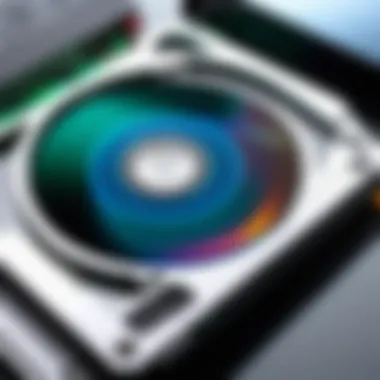

Intro
In a world where cloud storage and high-speed internet dominate, the relevance of CD burners for laptops may seem diminished. However, these devices still hold a significant place in various niches, from data archiving to multimedia creation. This article critically examines the many facets of CD burners suited for laptop use, including their essential functionality, installation procedures, and compatibility with different laptop configurations. By exploring alternative storage solutions and the practicality of possessing a CD burner, this guide aims to equip both tech enthusiasts and casual users with valuable insights.
Product Overview
Key Features
CD burners designed for laptops offer distinct features that enhance user experience. Many modern models prioritize portability, allowing for easy transport without compromising on performance. Additionally, features such as support for multiple formats—including CD-R, CD-RW, DVD-R, and DVD RW—make them versatile tools for various data needs.
Technical Specifications
When considering a CD burner, it's important to examine the technical specifications:
- Read/Write Speed: Models typically range from 24x to 48x for CD-Rs.
- Connection Type: Most connect via USB 3.0 for faster data transfer.
- Compatibility: Look for those compatible with both Windows and macOS systems.
Pricing Information
The price of CD burners can vary significantly depending on the brand and features. Basic models start around $20 to $30, while high-end options may exceed $100. It's worthwhile to investigate brands like ASUS, LG, and Pioneer to find a balance between quality and cost.
Performance Analysis
Benchmark Results
In terms of performance, rigorous testing can provide insights into how different models handle tasks. Many users find that the read and write speeds can differ, with USB 3.0 models frequently outperforming USB 2.0 options.
Real-World Use Cases
Consider a scenario where a user needs to create audio CDs for personal use. A CD burner with higher write speeds reduces the time spent on this task, making it a preferred choice for creators. Additionally, users who archive data may prioritize reliability over speed, choosing models known for durable build quality.
Comparison with Competitors
Examining various CD burners reveals key differences. For instance, LG’s external CD/DVD drive is known for its compact design, while ASUS provides models with enhanced performance metrics. Each brand caters to unique needs, which can influence consumer choices.
Installation and Setup
Required Tools and Components
Installing a CD burner is straightforward and typically requires only the following:
- USB cable: Usually included with the device.
- Driver software: Most modern systems install it automatically, but checking the manufacturer's website for updates is beneficial.
Step-by-Step Installation Guide
- Connect the CD burner to an available USB port on your laptop.
- Wait for your operating system to detect the device, installing necessary drivers automatically.
- For any software that accompanies the device, install it using the provided disc or download it from the manufacturer's site.
Troubleshooting Common Issues
Some common issues during installation may include:
- The device not recognized by the laptop.
- Slow read/write speeds.
- Compatibility issues with certain laptop models.
Pros and Cons
Advantages of the Product
Having a CD burner provides various benefits:
- Data accessibility: Easily access files offline.
- Media creation: Produce your own CDs for music or data storage.
Disadvantages or Limitations
On the flip side, there are limitations to consider:
- Storage capacity: CDs generally hold less data than USB flash drives.
- Physical media decline: Many new laptops are now designed without built-in optical drives.
Who It’s Best Suited For
These devices are particularly appealing for users who still rely on physical media, such as photographers, musicians, or those who prefer traditional data-sharing methods.
Final Thoughts
Summary of Key Points
This article highlights the relevance of CD burners for laptops, assessing their functionality, installation, and compatibility with various laptop types.
Recommendations for Potential Buyers
When choosing a model, consider your specific needs, be it media creation or data backup. Brands like ASUS and LG are often recommended for their reliability and user-friendly design.
Future of the Technology or Product Line
While cloud solutions continue to dominate, there remains a niche market for CD burners due to the ongoing need for physical media in certain industries. The evolution of this technology will likely revolve around enhancing portability and performance.
Prelims to Burners for Laptops
In an age where digital storage solutions dominate, CD burners for laptops maintain their relevance. Though advancements in technology have brought us cloud storage and USB drives, the simple functionality and reliability of CD burners cannot be overlooked. This section addresses the significance of CD burners, examining their pivotal roles in data management and media creation.
Many laptop users still require the capacity to burn CDs. It provides a tangible way to store data, create ISO images, and share media. For tech enthusiasts and casual users alike, the act of copying data to a physical medium can serve as a backup option that many trust more than solely digital solutions.


Using CD burners also offers various benefits. For example, they allow for the creation of music compilations, software installations, and even games that were exclusively available on discs. Even in gaming, some old but beloved titles still require a disc for installation. This emphasizes the relevance of CD burners, especially for those who appreciate retro gaming or various forms of digital media.
While discussing CD burners, users must also consider compatibility with their laptops. Various laptop models come with different specifications and ports, affecting which type of CD burner will work effectively. Many laptops have phased out internal CD drives, making external CD burners a popular choice among users.
Understanding Burners
Understanding CD burners is essential for any user looking to enhance their laptop's functionality. This section provides clarity on what CD burners are and how they operate. The knowledge of these elements can help guide consumers in selecting the right device for their needs. Users can benefit from comprehending both the capabilities and limitations of CD burners as they relate to data storage and media creation.
What is a Burner?
A CD burner, commonly known as a CD writer or optical drive, is a hardware device that enables the writing or engraving of data onto compact discs. These devices can record various types of data, including music, files, and software applications. They come in two primary forms: internal and external. Internal CD burners are integrated into the laptop’s structure, while external models connect via USB or other ports.
In a practical sense, CD burners allow users to create physical copies of their digital data. This is particularly important for data backup, sharing large files, or creating custom music and video compilations. While cloud storage and USB drives have gained popularity, CD burners offer a tangible medium that some users still prefer for specific tasks.
How Burners Function
The operation of CD burners involves several intricate processes. First, the burner reads the data using a laser light. The laser reflects off the disc's surface, ensuring that it is able to encode the information accurately. After reading the data, the burner then writes it onto the disc by altering the reflective properties of the CD surface.
Here’s a simplified overview of the process in steps:
- Data Transfer: The computer transfers data to the burner.
- Laser Activation: The burner activates a laser that shines onto the disc surface.
- Writing Data: The laser creates pits and lands on the disc surface, representing the binary data.
- Finalization: The disc is finalized to ensure compatibility with standard CD players and drives.
This process highlights the importance of a high-quality CD burner as the quality of writing directly affects the longevity and compatibility of the burned discs.
Types of Burners
Understanding the various types of CD burners is essential for users looking to optimize their laptop's capabilities. Each type offers unique benefits and considerations that influence user choices. When deciding between internal and external options, it’s important to factor in your specific needs, such as portability, ease of installation, and overall performance. This section will explore both internal and external CD burners, providing detailed insights into their functionalities and suitability for diverse user profiles.
Internal Burners
Internal CD burners are integrated into the laptop's architecture. They are usually located in a dedicated optical drive bay. This format is ideal for users who prefer a permanent solution without extra devices cluttering their workspace. Moreover, internal burners tend to provide better performance due to their direct connection to the motherboard, offering faster data transfer rates.
Advantages of Internal Burners
- Space Efficiency: They do not take up extra desk space, giving a cleaner setup.
- Performance: Generally have faster read and write speeds compared to external counterparts.
- Integrated Design: Less likelihood of connection issues or hardware failures since they are built-in.
Internal burners, however, may present limitations. Not all laptops have the capability to accommodate them due to varying designs, and replacing or upgrading them may require technical skill. Additionally, if the device is under warranty, modifying the hardware can void it.
External Burners
External CD burners serve as standalone devices connected via USB or other ports. They provide flexibility and are compatible with a wider range of laptops, especially those that lack built-in optical drives. For users who travel or frequently switch between different devices, external burners offer a practical solution.
Advantages of External Burners
- Portability: Easy to carry and use with multiple devices.
- Compatibility: Can be used with various systems, enhancing accessibility.
- User-Friendly: Typically require minimal setup. Just plug and play.
Despite their benefits, external burners may face drawbacks, such as being more prone to disconnection and potentially slower speeds, especially if the laptop has limited USB bandwidth. Users should also consider the necessity of an additional power source for some models.
In summary, the choice between internal and external CD burners largely depends on individual needs and preferences. Understanding these distinctions can greatly assist in selecting the most suitable option for laptop functionality.
Benefits of Using Burners
CD burners serve multiple valuable purposes, especially in relation to laptops. Their presence in modern computing offers significant advantages that can enhance data management and utilization. Various aspects about how CD burners improve user experience are worth discussion. These benefits range from data backup capabilities to media creation, and even software installation.
Data Backup and Storage
Data backup is one of the primary reasons users invest in CD burners. In an age when data corruption or loss can have severe repercussions, having multiple backup methods is crucial. CD burners allow users to create physical copies of essential files. This can safeguard against hard drive failures and accidental deletions.
Additionally, CDs are often more stable over time compared to other storage media. CDs can last for many years if stored correctly, making them a reliable choice for long-term storage. Users can categorize their files according to the type of data saved, such as family photos or important documents, facilitating easier access in the future.
For specific scenarios, professionals might prefer using CD-R discs for one-time backups, or CD-RW discs for files that require regular updates. While online backups are convenient, there remains a level of assurance with tangible discs.
Media Creation
Another key benefit of having a CD burner is the ability to create custom media. Many artists and musicians still rely on CDs as a format to distribute their work. With a CD burner, they can make copies of their albums raw directly from their laptops, allowing easier distribution to fans or during live performances.
Moreover, creating mixed audio CDs can be a fun experience. Users can compile their favorite tracks, making personalized gifts for friends or family. This creatively fulfills the desire to share curated collections beyond just digital formats.
Projects such as video compilations for events also gain from the burning capability. Users can store recorded videos or slideshows on a CD, making it easy to share memories with loved ones. The process is straightforward, and users can personalize their discs with labels or artwork.
Software Installation
The installation of software through CD burners is often overlooked but remains largely relevant. Some applications or operating systems still come packaged on CD. In cases where downloading from internet servers is not viable, having a CD burner implies an ability to install software through physical media.
In addition, users can create their own installation discs for applications or tools that they frequently use. This provides convenience when working with multiple laptops or environments where internet access may be limited. The versatility offered through creating bootable CDs aids especially in troubleshooting and recovery situations.
CD burners exacerbate the potential of laptops as tools for broader purposes. They extend computer functionality beyond basic tasks by integrating more storied uses into regular workflow.
Compatibility Considerations
Compatibility is a vital aspect when it comes to using CD burners with laptops. Understanding this topic can save users from potential frustrations and technical difficulties. Proper compatibility ensures the burner works effectively with the laptop's hardware and software environment. Issues arising from incompatibility can lead to diminished performance or, in some cases, complete failure to recognize the device.
Operating System Requirements
Operating systems play a crucial role in how CD burners function. Most modern CD burners are compatible with major operating systems like Windows, macOS, and Linux. However, each operating system may have specific requirements and drivers necessary for optimal performance.
- Windows: Users may need to install additional drivers, especially for external CD burners. Windows 10 and later versions usually come with these drivers pre-installed. Yet, it is always good to check compatibility before purchase.
- macOS: Apple's laptops often include built-in support for CD and DVD drives. External drives are also supported, but users should ensure they choose models that have the necessary software compatibility.
- Linux: The Linux environment can be more variable. Most CD burners will work with popular distributions, but occasionally manual driver installation might be required. Users are encouraged to consult community forums for specific distributions.
It is advisable to check the operating system specifications on the manufacturer’s website before making a purchase. This ensures that the user is well-informed on any additional software they might require.
Laptop Model Compatibility


Different laptop models come with varying hardware configurations. This means that not all CD burners will fit every laptop or function as intended. When selecting a CD burner, users should consider the following factors:
- Internal vs External: Some laptops have slots for internal CD burners, while others might require an external burner. Users should confirm what type of burner their laptop supports.
- Size and Design: For internal CD burners, dimensions and connector types must match with the laptop’s specifications. External CD burners are less restrictive, but users should ensure they have enough USB ports available.
- Power Supply: Some external drives might require an external power source, while others are powered through the USB connection. Understanding the power needs is important for seamless functionality.
Furthermore, reviews from users with the same laptop model can provide insight into which burners work effectively. Consulting forums, like those on reddit.com, can also yield useful information on specific compatibility experiences.
Always verify compatibility details through the manufacturer’s website or product specifications. This is a best practice that can prevent compatibility issues and enhance the user experience.
Installation of Burners
The installation of CD burners is a crucial topic within the broader conversation about laptop storage solutions. Understanding the installation process can significantly enhance the usability of a CD burner, whether it's internal or external. Proper installation ensures optimal performance and longevity of the device. It is important to consider factors like device compatibility, technical skills, and potential obstacles that may arise during the installation. This section will provide insights into the specific details involved in setting up both internal and external CD burners.
Installation of Internal Burners
Installing an internal CD burner usually involves a few straightforward steps. First, ensure that the laptop is powered off and disconnected from any source of power. Next, it is essential to access the laptop's hardware compartment. This often requires unscrewing the back panel, which can vary depending on the make and model of the laptop.
Once inside, locate the drive bay intended for the CD burner. This space is generally pre-configured for a CD/DVD drive. Carefully slide the internal burner into place, making sure it fits securely. Additionally, connect the data and power cables, ensuring they are firmly attached. After completing the hardware setup, reattach the back panel and power on the laptop.
It is advisable to check the device manager to confirm that the new CD burner is recognized by the operating system. If you encounter any issues, reviewing the installation steps or referring to the laptop's manual can be helpful.
Setup for External Burners
Setting up external CD burners is typically less complicated than internal ones, as they usually connect via USB. First, unpack the external burner and ensure that it comes with all necessary cables and instructions. Connect the burner to the laptop using the provided USB cable. Most external CD burners do not require additional drivers, as they are typically plug-and-play devices.
After connection, the operating system should automatically recognize the burner. You may need to format the device in some cases, particularly for older operating systems. To do this, access the disk management tool and follow the prompts. Once properly set up, the external CD burner is ready for use.
Whether opting for an internal or external burner, proper installation and setup are essential for maximizing functionality. By navigating these steps efficiently, users can enhance their laptop's storage capabilities through the integration of a CD burner.
While not as common today, understanding the installation process of CD burners can provide significant benefits, especially for tasks like data backup, media creation, and software installation.
For additional information related to specific installation challenges and solutions, consider exploring more resources on Wikipedia and community discussions on Reddit.
Challenges with Burners
CD burners, while useful, are not without their challenges. Understanding these issues is critical for users seeking to maximize the functionality of their CD burners in modern laptops. In this section, we will explore some key challenges that one might face.
Technical Issues
Technical challenges often arise when using CD burners. These problems can include software compatibility issues, hardware malfunctions, and even firmware updates. Users frequently encounter difficulties with the burning software. There are various applications available, but not all work seamlessly with every CD burner. It's crucial to choose reliable software suited for your needs.
Some common technical issues include:
- Incompatibility: Not all CD burners support every disc format. Ensuring that the burner is compatible with the chosen discs is paramount.
- Failure of Burning Process: Users may sometimes find that burning a disc fails halfway through. This can lead to wasted media and frustration.
- Read Errors: After burning, the disc may not be readable, leading to further concerns about data integrity.
Addressing these technical issues often requires troubleshooting and understanding both the software and hardware involved. Users might have to consult the manufacturer's guidelines or forums for similar experiences.
Limitations of Storage
Despite their utility, CD storage has certain limitations that can affect users. One of the primary drawbacks is the limited storage capacity. A standard CD typically holds around 700 MB of data, which can be insufficient for modern data needs. As digital files grow larger, this limitation becomes increasingly apparent.
Moreover, CDs are susceptible to physical damage, such as scratches, which can lead to data loss. Other limitations include:
- Obsolescence: As digital storage alternatives become more prevalent, the reliance on CDs declines. Many new laptops no longer include CD burners or drives, pushing users toward digital solutions.
- Compatibility with Newer Formats: As technology evolves, older formats may not be supported by newer devices or software. This can pose issues when trying to access data from an old CD.
- Speed of Access: Compared to solid-state drives or even USB flash drives, accessing data from a CD is relatively slower. This can be frustrating for users needing quick data access.
In summary, while CD burners serve specific functions, the technical issues and storage limitations present challenges that users need to consider. Those who rely on CD technology must be acutely aware of these factors in order to make informed decisions about their usage.
Alternative Storage Solutions
In the context of CD burners for laptops, the importance of alternative storage solutions can not be understated. As technology evolves, the reliance on physical data storage methods like CDs and DVDs diminishes. Users now explore various options that offer greater convenience, speed, and capacity. This section delves into two prominent alternatives: USB flash drives and cloud storage options.
USB Flash Drives
USB flash drives present a practical solution for data storage and transfer. These portable devices come in various capacities, ranging from a few gigabytes to several terabytes. Here are key benefits of using USB flash drives:
- Portability: Their compact design allows easy transport. Users can carry large amounts of data in their pockets.
- Speed: USB 3.0 and later versions provide fast data transfer rates. This efficiency significantly reduces the time needed to read or write files.
- Compatibility: Most laptops and devices support USB drives. This ease of use ensures that data can be accessed from various platforms without extensive setup.
However, USB flash drives do have considerations to keep in mind:
- Durability: While generally robust, they are still prone to physical damage if not handled carefully.
- Security Risk: If lost, sensitive data can be exposed. Using encryption tools is advisable to safeguard information.
In summary, USB flash drives offer a blend of convenience and efficiency, making them a viable alternative to CD burners for laptop users.
Cloud Storage Options
Cloud storage represents a further evolution in data management. Instead of relying on physical hardware, cloud solutions enable users to store data on virtual servers accessible through the Internet. Popular services include Google Drive, Dropbox, and Microsoft OneDrive. Here are advantages of cloud storage:
- Accessibility: Users can access their files from any device with an Internet connection. This flexibility enhances productivity.
- Automatic Backups: Many cloud services provide automatic backup features, ensuring data is not lost. This creates a secure archive for important files.
- Scalability: Users can expand storage capacity as needed without additional hardware. This adaptability is beneficial for both personal and professional use.
Nevertheless, there are also weaknesses to cloud storage:
- Internet Dependence: Accessing files requires a stable Internet connection. Slow speeds or outages can hinder productivity.
- Subscription Costs: Many cloud services operate on a subscription model, which may not appeal to all users.
Overall, cloud storage options provide a cutting-edge solution for data storage needs, aligning well with the digital age's demands. Both USB flash drives and cloud storage serve as excellent alternatives, enhancing the functionality of laptops while reducing dependence on traditional CD burners.
Best Practices for Using a Burner
When utilizing a CD burner, applying best practices is crucial for maximizing the performance and longevity of your device. Knowledge about proper maintenance and handling can significantly enhance the quality of your burns and prevent potential issues that could arise from improper use. Here, we will explore two critical aspects: maintaining the device and ensuring quality discs.
Maintaining the Device
The first step in preserving the functionality of your CD burner is regular maintenance. This device is sensitive and must be treated with care to ensure consistent performance. Here are some best practices:
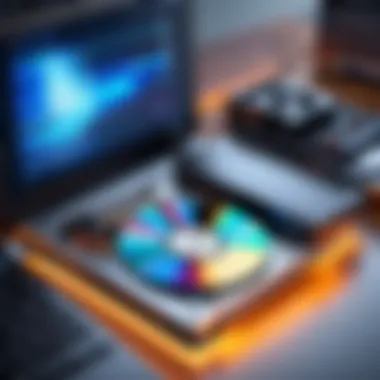
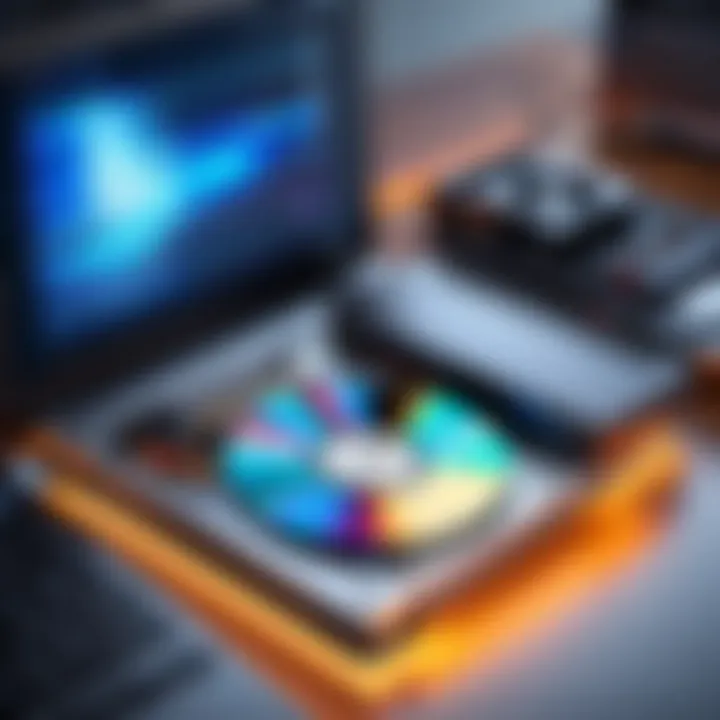
- Keep it clean: Dust and debris can accumulate on the lens over time, hindering the read and write processes. Use a cleaning disc regularly to remove dust.
- Safeguard the drive: Avoid physical shocks and vibrations when the burner is in operation. Always handle your laptop carefully, especially during the burning process.
- Update firmware: Manufacturers sometimes issue updates to improve performance or fix bugs. Regularly check for and install firmware updates to keep your device running smoothly.
- Use appropriate software: Ensure that you use reliable burning software that is compatible with your operating system. This helps in avoiding crashes and improving the overall burning experience.
- Proper shutdown: After using the burner, ensure your device is properly shut down. Sudden power loss can corrupt data or damage the drive.
Ensuring Quality Discs
Using low-quality discs can lead to a variety of problems including failed burns and poor readability. To avoid dissatisfaction with your burned media, consider the following tips:
- Choose reputable brands: Select discs from established manufacturers like Verbatim, TDK, or Sony. These brands often provide better reliability than cheaper alternatives.
- Match speed ratings: Ensure the disc speed matches your burning speed settings. Using a disc rated for a higher speed than your setting can compromise the quality of burns.
- Check storage conditions: Store your discs in a cool, dry place. Exposing them to humidity and heat can reduce their lifespan and performance.
- Handle with care: Always hold discs by the edges to avoid fingerprint smudges. This helps in minimizing scratches and preserves the data integrity.
- Test burned discs: After burning, test your discs on various players and drives to confirm compatibility and performance.
Following these best practices can greatly enhance your experience and results when using a CD burner, ensuring that your data remains safe and accessible.
Popular Burners for Laptops
The significance of selecting the right CD burner for a laptop cannot be understated. The choice impacts both the usability of your device and the overall experience of storing, backing up, or creating media. This article section focuses on two categories: top internal models and recommended external burners. Evaluating these options provides practical insights into which devices best meet the needs and preferences of users.
Top Internal Models
When it comes to internal CD burners, several models stand out for their reliability and performance. These devices typically integrate seamlessly into the laptop, offering a sleeker look and less clutter. Some key considerations for top internal models include speed, compatibility with various CD formats, and the technology used to minimize errors during the burning process.
For example, the LG G4NSC0 is known for its fast read and write speeds and a good track record for reliability. Similarly, the ASUS DRW-24B1ST is another well-regarded option, known for its impressive versatility and ability to handle a wide range of media.
When choosing an internal CD burner, it’s important to check if it is compatible with your specific laptop model. This ensures not only a proper fit but also that all functions perform optimally.
Recommended External Burners
External CD burners are increasingly popular due to their flexibility and ease of use. These devices connect via USB, which makes them suitable for laptops lacking an integrated drive. One notable advantage is portability, as users can easily take them along with their laptop for various tasks.
The Roku Real 4K External CD DVD Burner is highly recommended for its compact design, light weight, and high performance. Another good choice is the Samsung SE-208GB, which is appreciated for its sleek design and stable performance. Both deliver high-speed burning and come with support for various formats.
When selecting an external burner, consider factors like power source, software compatibility, and warranty. This ensures that the device will serve well not just now, but for the long term.
The right burner can enhance your laptop’s storage capabilities significantly, enabling a variety of functions, from important backups to creating custom media.
User Reviews and Feedback
User reviews and feedback are essential elements in the discussion of CD burners for laptops. They provide potential buyers with real-world experiences that help inform their decisions. Understanding both positive and negative feedback can highlight the strengths and weaknesses of specific models. This allows users to select products that best suit their needs, avoiding any surprises down the line.
Moreover, feedback can influence manufacturers. Companies often pay attention to what customers are saying. This feedback loop can lead to improved designs and features in future models.
Analysis of Customer Experiences
An examination of customer experiences reveals a broad spectrum of opinions. Many users express satisfaction regarding the portability of external CD burners. These devices are often lightweight and easy to carry, making them ideal for users on the move. Additionally, customers praise the ease of installation. The plug-and-play feature found in many external models eliminates the need for complex setups.
However, it's not all positive. Some users report frustrations with speed and reliability. They may experience slower write times as compared to internal burners. Also, external CD burners run the risk of disconnecting during operations. Such issues can harm the user’s ability to rely on the device.
Common Praises and Complaints
In user feedback, several themes emerge consistently in terms of praises and complaints:
Praises:
- Many customers commend the ease of use of CD burners, emphasizing how straightforward it is to burn discs.
- Portability of external burners is often highlighted. Users appreciate that these devices can be easily moved and connected to different laptops.
- Quality of burned discs is frequently praised. Users often report good consistency in the performance of the burned media.
Complaints:
- One common complaint revolves around compatibility issues. Some external CD burners may not work seamlessly with all laptop brands or operating systems.
- Durability concerns are also noted. Depending on the brand, some users find their burners develop issues after extensive use.
- Lastly, slow speed is a recurrent theme. Users sometimes find the burning process longer than expected, especially when dealing with larger files.
"A thorough review process from existing consumers can save new buyers from making costly mistakes."
Overall, the insights gained from user reviews create a rich resource for understanding the landscape of CD burners for laptops. They serve as a guide for instilling confidence in purchase decisions while highlighting areas for improvement in the market.
Future of Burners
The future of CD burners for laptops presents an intriguing perspective on how storage solutions continue to evolve in a technology-driven world. While some may deem these devices archaic, they still play a critical role in various applications, especially among specific user demographics. This section explores two pivotal themes: technological advancements and the shift towards digital alternatives. Each facet offers insights that reflect the ongoing relevance and adaptation of CD burners in modern computing.
Technological Advancements
Technological advancements in CD burners concentrate on improving their efficiency, speed, and compatibility with newer laptop models. Incarnations of the traditional CD burner now incorporate better laser technology, allowing for higher precision in data writing and significantly reducing error rates during the burning process.
Moreover, innovations have led to the development of dual-layer and multi-format burning technologies. Dual-layer CDs can hold more data than single-layer ones, appealing to users who require increased storage capacity without switching to larger formats.
“Enhanced burner technologies mean users can rely on solid performance, which is critical for reliable data backup.”
These modern CD burners often support various disc formats, including rewritable discs, which allow users to modify data without creating new CDs. This flexibility caters to both casual users and professionals in fields such as music and video production, where disc quality is paramount.
Shift Towards Digital Alternatives
The landscape of data storage is undergoing a substantial shift toward digital solutions. While CD burners still have niche usability, digital alternatives such as cloud storage and USB flash drives are quickly gaining traction.
Cloud storage solutions, like Google Drive and Dropbox, provide access from any location, making physical media less relevant. These options are not only convenient but also facilitate easier sharing and collaboration, which is increasingly valuable in today’s interconnected world.
USB flash drives offer portability and storage capacities that far exceed traditional CDs. Users can carry vast amounts of data in small devices, emphasizing speed and ease.
Despite this shift, CD burners are not entirely obsolete. Many users appreciate the tangible aspect of physical media, particularly for backups or specialized applications such as music distribution. Understanding this balance is critical for manufacturers and consumers alike as they navigate the evolving storage landscape. The future of CD burners, while challenged by digital solutions, continues to shape how data is stored and accessed in an increasingly digital world.
Epilogue
In the realm of personal computing, the role of CD burners for laptops remains significant despite the increasing dominance of digital alternatives. This article has demonstrated that understanding the functionality and compatibility of these devices can greatly enhance a user’s experience.
CD burners provide tangible benefits such as reliable data backup, convenient media creation, and ease of software installation. These advantages empower users to maintain control over their data while ensuring that they can access essential files and applications without dependency on the internet or external storage solutions.
However, potential challenges, such as technical issues and storage limitations, warrant consideration. Users should be aware of these factors to make informed decisions about utilizing CD burners in today's digital age. The discussed alternative storage solutions, like USB flash drives and cloud options, broaden the landscape for data management, offering flexibility alongside traditional CD storage methods.
Through the analysis of popular CD burners available on the market and reviews from actual users, it becomes evident that the choices can significantly influence performance and reliability. Recommendations are essential for both tech enthusiasts and casual users, as it saves time and helps prevent frustration in finding the right device.
“While the landscape software technology is changing, CD burners still find their niche in personal data management.”
Ultimately, as technology continues to evolve, the need for physical data storage tools like CD burners may decrease. Nonetheless, they represent a critical segment of the storage solutions market for those who value tangible means of data management and preservation. Awareness of the specifics surrounding CD burners will allow users to leverage their benefits effectively while considering alternatives as modern needs shift.



