Dell Dock Compatibility: Explore Your Connection Options


Intro
Understanding docking solutions is becoming crucial for both tech enthusiasts and casual users, especially with the rising complexity of devices. Dell offers various docks designed to enhance the functionality of laptops and other devices. However, selecting the right dock requires knowledge about compatibility, features, and connection types. This article aims to guide you through Dell dock options, diving into an extensive overview, performance analysis, and practical advice for installation and use.
Product Overview
Key Features
Dell docks come with several features that cater to different needs. Common functionalities include:
- Multiple Port Options: Dell docks often provide a range of ports, such as HDMI, USB-C, USB-A, Ethernet, and audio jacks, giving users flexibility.
- Power Delivery: Many models support charging your laptop, which can minimize cable clutter.
- Display Support: They typically allow for multiple display connections, enhancing productivity for professionals.
Technical Specifications
The technical specifications vary depending on the specific model of the Dell dock. It's essential to check:
- Supported Resolutions: Models like the Dell WD19 may support up to 4K resolution.
- Data Transfer Rates: USB-C can provide data transfer speeds of up to 10Gbps, which is beneficial for transferring large files quickly.
- Compatibility: Ensure the dock is compatible with your specific Dell device, as some docks only support certain models.
Pricing Information
Dell docks are available at various price points. Entry-level docks may start around $100, while advanced models with extensive features can go up to $300 or more. Prices may fluctuate based on sales and availability. Always check Dell’s official store or authorized retailers for the most accurate pricing.
Performance Analysis
Benchmark Results
Performance benchmarks can give insights into the dock's efficiency. Various tests may show:
- Charging Speed: Docks like the Dell WD19 generally charge devices efficiently, often within the expected range of power delivery specifications.
- Data Transfer Speed: Tests reveal that data transfer rates are consistently high, particularly when using USB-C connections.
Real-World Use Cases
Different users may require docks for various purposes:
- For Gamers: Using a Dell dock can facilitate better connectivity for gaming peripherals while offering convenient cable management.
- For Professionals: Many professionals use multiple monitors via docks to enhance productivity during presentations and multitasking.
Comparison with Competitors
Dell docks typically compete with brands like HP and Lenovo. While each brand has unique advantages, Dell often stands out for:
- Build Quality: Dell docks are generally praised for their durability and design.
- User Experience: Many users find Dell's interface more intuitive, which simplifies setup.
Installation and Setup
Required Tools and Components
To set up your Dell dock, you primarily need:
- The dock itself.
- A compatible power adapter.
- Cables for connecting to devices (HDMI, USB-C, etc.).
Step-by-Step Installation Guide
- Unbox the Dock: Carefully remove the dock and accessories from the packaging.
- Connect Power: Plug in the power adapter to the dock and connect it to a wall outlet.
- Link Your Device: Use the appropriate cable (like USB-C) to connect your laptop to the dock.
- Connect Peripherals: Attach your monitor, keyboard, mouse, and other devices as needed.
- Install Drivers (if necessary): Some docks might require driver installation, which can usually be done through Dell’s support website.
Troubleshooting Common Issues
If you encounter issues during setup, consider these solutions:
- Check Connections: Ensure all cables are secure and connected properly.
- Update Drivers: Sometimes an outdated driver can cause compatibility issues.
- Consult Documentation: Refer to the user guide for specific error indications and steps to resolve them.
Pros and Cons
Advantages of the Product
- Versatility in connecting different device types.
- High-speed data transfer and power delivery capabilities.
- User-friendly setup process.
Disadvantages or Limitations
- Some models may have limited device compatibility.
- Higher price point compared to basic docking stations.
Who It’s Best Suited For
Dell docks are best suited for:
- Professionals who require multiple displays or peripherals.
- Gamers seeking enhanced connectivity.
- Casual users looking for easier device management.
Final Thoughts
Summary of Key Points


Understanding Dell dock compatibility is essential for maximizing device performance. It’s important to consider features, pricing, and compatibility before making a decision.
Recommendations for Potential Buyers
For those looking to invest, thoroughly assess your needs and review Dell's range of docks before purchasing. Models like the Dell WD19 offer robust solutions for most users.
Future of the Technology or Product Line
As technology progresses, further advancements in docking solutions are anticipated. Expect improvements in speed, connectivity options, and user interface in upcoming models.
Prolusion to Dell Docks
Dell docks are more than mere accessories; they enhance productivity and connectivity for users across various settings. Understanding the importance of these docks is essential in today's tech-oriented world, where seamless integration between devices can lead to significant improvements in workflow and efficiency.
The Purpose of Docks
Docks serve a critical role in managing modern devices, especially laptops and tablets. Their primary purpose is to expand the number of ports available for connecting peripherals, including monitors, keyboards, and external storage. This versatility allows users to create a more efficient and organized workspace. By simplifying connectivity, docks reduce clutter and enhance the device's functionality.
Moreover, docks facilitate charging capabilities. They often come with Power Delivery features that allow users to charge their laptops while connected to other devices. This dual functionality mitigates the need for multiple chargers, ensuring that users can work uninterrupted.
In essence, the purpose of docks transcends convenience. They enable users to maximize their existing technology, making them an indispensable tool for productivity.
Dell's Docking Solutions Overview
Dell has developed a range of docking solutions tailored to meet the varied needs of users. Understanding these options is crucial for making informed decisions, especially when considering factors like compatibility and specific requirements.
Dell's docking solutions fall into several categories, each designed with particular technologies in mind:
- USB-C Docks: These docks take advantage of the universal USB-C standard, offering high data transfer speeds and video output capabilities.
- Thunderbolt Docks: A more advanced option, Thunderbolt docks support even higher data transfer speeds and can daisy-chain multiple devices.
- Legacy Docks: For users with older devices, these docks maintain compatibility with conventional ports, ensuring a wider range of support.
Each dock typically includes various ports, such as HDMI, Ethernet, and USB-A, accommodating the needs of diverse users, from gamers to business professionals. By examining the overview of Dell’s docking solutions, users can better assess which type aligns with their technology ecosystem.
Understanding the variety of docking solutions offered by Dell is fundamental in ensuring that users pick the right product that suits their specific needs and devices.
Types of Dell Docks
Understanding the different types of Dell docks is essential for anyone looking to enhance their computing setup. Each dock type caters to specific needs and offers a unique set of functionalities. By exploring USB-C, Thunderbolt, and Legacy docks, users can determine the best option for their devices and requirements. A thorough grasp of these categories not only elevates user experience but also optimizes the potential of connected devices.
USB-C Docks
USB-C docks represent a modern and versatile solution for connectivity. They utilize the USB-C standard, which allows for faster data transfer and charging capabilities. Here are some key benefits:
- Universal Compatibility: Most new laptops and devices come equipped with USB-C ports, making these docks suitable for a wide audience.
- Power Delivery: Many USB-C docks provide power directly to the laptop, reducing the need for multiple chargers.
- Multiple Displays: They often support dual display setups, making them ideal for productivity.
- Compact Design: Generally, these docks have a sleek and compact form, suitable for various environments.
For tech enthusiasts and casual users alike, USB-C docks are often the go-to choice due to their balance of performance and compatibility.
Thunderbolt Docks
Thunderbolt docks are designed for users who require high-speed data transfer and extensive connectivity options. They offer several distinctive features:
- Extreme Speed: Thunderbolt technology enables data transfer rates of up to 40 Gbps, suitable for large file transfers.
- Daisy-Chaining: Users can connect multiple devices through a single Thunderbolt port, streamlining connectivity.
- High Power Delivery: Many Thunderbolt docks can charge laptops at higher wattage, supporting performance-heavy tasks.
- Multiple 4K Displays: Some Thunderbolt docks allow for multiple 4K display connections, ideal for creative professionals.
In summary, Thunderbolt docks cater to power users who need top-tier performance and advanced capabilities.
Legacy Docks
Legacy docks serve a different purpose and are focused on compatibility with older devices. While less common today, they hold value for users who still rely on older technology. Notable aspects include:
- Port Variety: Legacy docks typically include a range of ports such as VGA, HDMI, and Ethernet.
- Robust Build: These docks are often built with sturdiness in mind, suitable for enterprise environments.
- Cost-Effective Solutions: Since they are older technology, they can provide a budget-friendly option for extending a device’s functionality.
- Support for Older Operating Systems: They often integrate well with systems that don’t support newer standards.
Legacy docks are an essential piece for users maintaining older equipment, ensuring they remain connected without needing to upgrade.
Understanding the types of Dell docks helps users make informed choices, ensuring seamless connectivity and optimal performance.
Key Features of Dell Docks
Understanding the key features of Dell docks is crucial for anyone looking to maximize their productivity and streamline their device ecosystem. Dell docking solutions are designed with a range of specific functionalities that enhance the work experience for tech enthusiasts, casual users, and gamers alike. Whether it is for office use, gaming setups, or expanding workstation capabilities, each feature plays a pivotal role in how well a dock integrates with various devices.
Port Availability
Port availability is one of the most significant aspects of any Dell dock. A wider array of ports means more flexibility in connecting devices. Common ports includes USB-C, USB-A, HDMI, DisplayPort, and Ethernet, among others. Users should consider the devices they intend to connect. For instance, HDMI ports are essential for connecting to monitors, while USB-A ports are useful for various peripherals.
- USB-C Ports: These are increasingly important due to their ability to transmit power, data, and video access through a single cable. They are becoming standard in many laptops and devices.
- USB-A Ports: These remain prevalent, catering to older devices or accessories that have yet to transition to USB-C.
- HDMI and DisplayPort: Both are crucial for video output, offering high-quality visuals for multiple monitors.
- Ethernet: A wired connection often provides more reliability over wireless connections, particularly in environments with many devices.
In summary, the range of ports affects both compatibility and convenience, enabling users to connect multiple devices without needing adapters.
Power Delivery Capabilities
Power delivery is another core functionality of modern Dell docks. This feature allows the dock to supply power to attached devices through the same connection used for data transfer. This is especially beneficial for users with laptops that support USB-C Power Delivery.
- Efficiency: Power delivery eliminates extra cables by allowing a single connection for power and data. This reduces clutter on the desk space.
- Fast Charging: Many docks support high wattage, enabling fast charging capabilities for devices that demand it.
- No Need for Separate Power Adapters: With this capability, users are not tied to numerous power adapters for different devices. This makes the setup simpler and more organized.


Thus, extremely efficient power delivery enhances productivity by ensuring that devices are charged and ready for use without the hassle of managing multiple power sources.
Video Output Options
Video output options significantly influence the operational capacity of Dell docks, especially for those who require dual or even triple monitor setups. The ability to connect multiple displays can greatly enhance both productivity and gaming experiences.
- Resolution Support: Dell docks typically provide support for high definitions, including 4K resolution. This is crucial for professionals in graphic design, video editing, or gaming who need high-resolution displays.
- Multi-Monitor Capability: Many docks allow connections to multiple monitors which can boost productivity through increased screen real estate.
- Switching Between Different Display Ports: Docks like the Dell WD19 allow users to switch between HDMI and DisplayPort in a seamless manner, supporting a variety of display types.
Understanding these key features enables users to select the most effective Dock tailored to their specific needs, ensuring better performance and functionality.
Compatibility Checks
Compatibility checks are vital when considering Dell docks. Understanding these checks can save you time and ensure that your docking experience is smooth and effective. Compatibility issues may arise from a variety of factors. By being aware of these factors, users can minimize potential problems during setup and operation.
Device Compatibility Lists
When choosing a Dell dock, reviewing the device compatibility list is key. Dell releases specific lists that outline which laptops and other devices work seamlessly with their docks. These lists are regularly updated, and it's advisable to consult them often. The device compatibility relates directly to hardware specifications, including ports and connections.
You can find compatibility lists on the Dell support website. While most recent Dell laptops work well with their latest docks, older models may not support newer docks. Here are some points to consider:
- Always check for specific models that align with the dock.
- Consider the version types, such as USB-C and Thunderbolt.
- Review user experiences to spot any recurring issues.
Operating System Requirements
Operating system compatibility is another critical aspect of docking solutions. Each dock has particular requirements that can restrict its usability across various operating systems. Dell docks generally support Windows and sometimes macOS, but this varies by model. Users must verify the OS version to avoid compatibility errors.
Important considerations include:
- Verify the supported versions of Windows or macOS.
- Be aware of limitations, especially for previous OS editions.
- Firmware updates to the dock may require a compatible OS to function correctly.
Consulting the user manual or support resources helps ensure you have the right environment for optimal performance.
Firmware and Driver Updates
Keeping firmware and drivers updated is paramount in maintaining compatibility with your Dell dock. Outdated software can lead to various issues ranging from connectivity failures to a lack of features. Regular updates help ensure that the dock can communicate effectively with the connected device.
Users should pay attention to:
- Regularly check for updates through the Dell support page.
- Follow instructions carefully during the update process to avoid malfunction.
- Understand that some updates may require a reboot or adjustment in settings.
An update may resolve existing problems or improve performance, providing a better user experience overall. In sum, being diligent about compatibility checks can enhance your productivity and satisfaction with Dell docks.
Setting Up Your Dell Dock
Setting up your Dell Dock is a crucial step that can significantly affect your overall user experience. Understanding the initial connection process and the troubleshooting of potential setup issues can lead to a smooth docking experience, making it more efficient to manage your devices. In this section, we will explore the steps involved in setting up your dock and how to address common problems.
Initial Connection Process
The initial connection process is the first step toward utilizing your Dell Dock effectively. Proper setup ensures that all your connected devices interact seamlessly. To begin, follow these key steps:
- Identify Dock Model: Before connecting, it’s essential to know which model of Dell Dock you are using. Each model may have specific ports and capabilities.
- Connect to the Power Source: Ensure your dock is plugged into a proper power supply. This step is often overlooked but is critical for functionality.
- Connect Your Laptop: Use a compatible cable, such as USB-C or Thunderbolt, depending on your dock model. Plug it into the correct port on your laptop, ensuring a secure connection.
- Set Up Peripheral Devices: Attach your monitors, keyboard, mouse, and any additional devices you wish to use. Wait for the operating system to recognize these devices.
- Test Connections: After setup, test the functionality of all connected devices. Ensure that video and power delivery are working as intended.
"A well-connected dock can enhance productivity by allowing multiple device connections in a single setup."
While these steps seem straightforward, they lay the foundation for a reliable docking setup, without which users may experience disruption in productivity.
Troubleshooting Setup Issues
Even with a straightforward setup process, users may encounter issues that interfere with proper operation. If the dock doesn’t seem to work as expected, consider the following troubleshooting strategies:
- Check Connections: Ensure all cables are connected firmly. Sometimes a loose connection is the culprit for connectivity issues.
- Update Drivers: Outdated drivers can lead to functionality problems. Ensure that you have the latest drivers installed for your dock and all connected devices. This can usually be managed through the Dell Support website.
- Verify Power Supply: If the dock isn’t powering devices as it should, review the power cable connection and ensure it is providing adequate power.
- Consult Compatibility Lists: Review the compatibility list for your specific dock model to ensure all attached devices are supported.
- Reboot Devices: Sometimes a simple reboot of the dock and connected devices can resolve temporary issues.
By carefully navigating through the setup and addressing any issues that arise, users can achieve a reliable connection that maximizes the functionality of their Dell Dock.
Common Issues with Dell Docks
Understanding the common issues associated with Dell docks is crucial for anyone using or considering these docking solutions. Even though Dell docks are engineered for compatibility and performance, problems can arise. Addressing these issues not only enhances user experience but also ensures that users can maximize their investment in Dell products. By exploring various common problems, users can take measures to troubleshoot, ultimately enjoying seamless connectivity and functionality.
Connectivity Problems
Connectivity problems are among the most frequently reported issues by users of Dell docks. These problems might manifest in two main forms: connection failures and intermittent disconnections. When a dock fails to recognize connected devices, it often leads to frustration.
Reasons for Connectivity Issues
- Cable Quality: Using low-quality or damaged cables can significantly affect the connection reliability.
- Port Limitations: Some devices may require specific USB-C or Thunderbolt ports, which might not be compatible with all docks.
- Interference: Wireless interference from other devices can also disrupt connectivity, especially with peripherals like mice or keyboards.
- Firmware Updates: Outdated firmware can lead to compatibility problems, requiring users to update their dock software through the Dell support site.
Troubleshooting steps include checking cable integrity, verifying port specifications, and ensuring that devices are properly plugged in. Updating firmware might also be necessary for resolution.
Power Issues
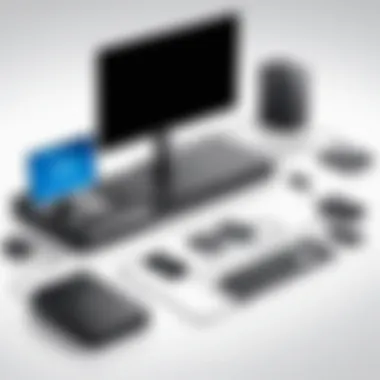

Power issues can severely impair the functionality of a Dell dock. Users often report problems related to inadequate power delivery to connected devices or difficulty in charging laptops.
Signs of Power Related Problems
- Slow Charging: Devices may charge slowly, indicating insufficient power delivery from the dock.
- Device Functionality: Some laptops may not function effectively while connected to the dock, failing to utilize additional power resources.
- Overheating: Excessive heat can result from a dock providing unstable power, risking damage to both the dock and connected devices.
To mitigate power issues, users should ensure they are using the appropriate power adapter that meets the dock standards. Also, check if the dock is connected to a stable power source, as fluctuations can lead to inconsistent performance.
Video Display Anomalies
Video display anomalies can detract from the overall experience with Dell docks, particularly for users engaged in tasks requiring multiple displays. Issues such as flickering screens, resolution mismatches, or non-detection of displays often emerge.
Common Causes of Display Problems
- Cable Connections: Loose or damaged video cables can lead to display issues.
- Driver Software: Outdated or incompatible driver software for graphics can prevent displays from functioning as intended.
- Monitor Configuration: Incorrect monitor settings may also result in display anomalies, particularly when using multiple monitors.
To troubleshoot, users should check all video connections, update drivers, and configure monitor settings appropriately. Ensuring that your operating system is up to date can also help to resolve potential conflicts.
To ensure optimal use of your Dell dock, awareness of these common issues is essential. By taking a proactive approach to troubleshooting, you can enhance both your connectivity and overall user experience.
User Experience and Feedback
Understanding user experience and feedback is crucial when evaluating Dell docking solutions. The practicalities of using a dock can greatly affect productivity and satisfaction for the end user. Feedback from users highlights real-life scenarios, helping potential buyers make informed choices. When a product receives extensive evaluations, it reveals both strengths and weaknesses that might not be apparent in technical specifications alone.
User experience encompasses various factors such as ease of installation, functionality of features, and compatibility with existing devices. For instance, users value docks that are straightforward to set up, with intuitive interfaces. A dock that requires minimal effort to get running can significantly enhance daily workflow. Additionally, responsiveness to customer feedback often leads to improvements in product design.
Benefits of gathering insights on user experience include:
- Identification of common issues, leading to quicker solutions.
- Insight into performance metrics, guiding potential upgrades.
- A clear understanding of which features are genuinely useful and which could be eliminated.
Incorporating feedback not only helps manufacturers like Dell refine their products but also assists consumers in navigating the diverse range of docking solutions available.
Reviews of Popular Dell Docks
Consumer reviews offer a wealth of information about specific Dell docks. For instance, the Dell WD19TB and the Dell D6000 often come up in discussions. Users typically praise the WD19TB for its capability to deliver power through a single USB-C cable while supporting dual 4K displays. However, some users have reported occasional connectivity issues with certain laptops.
Conversely, the D6000 is noted for its versatility, allowing for a mix of device connections. This dock supports various screens and can connect to multiple laptop brands. While its compatibility is generally well-rated, users indicate that it may require firmware updates to function optimally.
From looking at these reviews, one can discern trends in user satisfaction and dissatisfaction, which can guide prospective buyers in their decisions.
Customer Support Insights
Customer support is an essential aspect of the overall user experience with Dell docks. Prospective users often seek reassurance regarding the availability of support when choosing a device. Dell offers various channels for support, including online chat, forums, and detailed product documentation.
Insights from customer support interactions reveal that Dell's service is generally responsive. Users often commend the team for their knowledgeable assistance and willingness to provide solutions. However, some customers have noted long response times during peak periods, which can be frustrating.
Furthermore, proactive support, such as regular updates and timely information on known issues, is critical to maintaining customer trust. A solid support system not only helps users resolve issues but also contributes positively to the overall brand experience.
Comparing Dell Docks to Other Brands
When assessing dock compatibility, it is crucial to understand how Dell docks fare in relation to their competitors. This comparison provides insights into performance, features, and overall user satisfaction. Moreover, evaluating other brands highlights unique advantages or limitations that may influence a user's choice. Thus, this section will dissect these competitive elements, anchoring key considerations for consumers gearing towards a docking solution.
Competitive Analysis
In the realm of computer peripherals, numerous brands offer docks with various features and specifications. Major competitors include HP, Lenovo, and Plugable, each bringing distinct capabilities to the table.
- Port Variety: Dell docks typically feature an extensive array of ports. However, some brands may excel in certain areas. For instance, Lenovo has garnered attention for its robust USB-C offerings, while HP focuses on Thunderbolt performance.
- Build Quality: Dell is known for its durability. A comparative look shows that Plugable often prioritizes a lightweight design, which can benefit portability but may compromise robustness.
- Performance: When testing performance, Dell’s product line often demonstrates strong connectivity and seamless integration with Windows and Mac systems. Products from ASUS and Targus also provide competent alternatives but may present incompatibility issues with certain devices. Equipped with superior tech support, Dell ensures that users can easily resolve setup trouble, unlike some lesser-known brands.
It's vital to check user reviews and community feedback, which offer real-world experiences that official specs might overlook. Engaging platforms such as reddit.com provide abundant discussions around user experiences.
Pricing and Value Proposition
Price is a significant factor when choosing a dock. Dell docks are often positioned in the mid to high price range, reflecting quality and support in line with market expectations. The pricing strategy for Dell can be compared as follows:
- Initial Cost: While Dell’s upfront prices may seem higher than some alternatives, they are often bundled with solid warranty options and customer support.
- Long-Term Value: Consider the longevity and reliability of the product. Dell’s reputation for durability can lead to reduced long-term costs due to less frequent replacements. It's advisable to factor in the life expectancy of a dock when evaluating its price point.
- Promotions and Discounts: Keeping an eye on Dell's promotional campaigns and seasonal discounts may yield significant savings without compromising quality.
When deciding between brands, a comprehensive evaluation of these aspects—combined with personal needs—will guide you toward the best docking solution for your technology requirements.
“A dock is not only a hub for connectivity but also a reflection of your tech choices.”
In summary, comparing Dell docks with others provides a clearer picture of options available. A thorough understanding of competitive features and pricing strategies is essential for informed decisions.
Epilogue
Understanding Dell dock compatibility is essential for both tech enthusiasts and casual consumers. This article offers a detailed examination of the intricacies involved in selecting the right dock for your needs. Properly matching your equipment with the appropriate dock ensures that users maximize functionality and performance, thus avoiding unnecessary technical headaches.
Final Thoughts on Dock Selection
When contemplating your choice of a Dell dock, several factors come into play. First, consider the type of connections your devices support. Devices with USB-C ports typically favor USB-C docks, while those with Thunderbolt ports can utilize either Thunderbolt or USB-C solutions. Next, evaluate the features that are critical for your workflow. For instance, if video output is a priority, ensure that the dock provides the necessary compatibility with the displays you intend to use.
Moreover, think about power delivery capabilities. Some docks can charge your devices while providing connectivity. This can simplify your workspace, reducing cable clutter and offering more convenience.
It's also vital to keep in mind that firmware and driver updates play a crucial role in compatibility and performance. Regularly check for these updates on your devices and the dock.
In summary, understanding Dell dock compatibility involves multiple considerations. From device types to connection technologies and features, informed choices will lead to enhanced productivity and satisfaction. Keep these factors in mind, and your experience with Dell docks will be maximized.
"Selecting the right dock isn’t just a matter of preference; it impacts overall device performance and usability."



