Essential Steps for Dell E525W Drum Replacement


Intro
For anyone who spends time understanding printers, specifically the Dell E525W, the significance of proper drum maintenance is hard to ignore. The drum unit plays a vital role in the overall printing mechanism, determining not just the quality but also the longevity of your prints. In this guide, we aim to walk you through the process of replacing this essential component with care and precision.
Understanding drum replacement isn't solely about grasping the technical aspects; it’s about enhancing printer performance and extending its life. Drum wear can lead to a variety of issues, such as streaks, smudged text, or even paper jams. By keeping abreast of how and when to replace the drum, you ensure that your Dell E525W operates smoothly and efficiently.
This guide serves both novice users looking for clarity and seasoned tech enthusiasts seeking a detailed overview, thereby catering to a diverse audience. So, let’s dive right in and explore the ins and outs of it all.
Understanding the Dell E525W Printer
Understanding your Dell E525W printer is a cornerstone for effective printing and maintenance. This multifaceted device is not only responsible for producing documents but also plays a crucial role in ensuring that they come out crisp and clear. When it comes to drum replacement, having a solid grasp of the printer's specifications and functionalities can significantly ease the process and prevent potential headaches in the future.
The goal here is to highlight the printer's importance, paving the way for an understanding of the necessary steps involved in drum replacement. This also opens the door to discussions on longevity and performance, which are pivotal for all users, be they seasoned tech enthusiasts or first-time owners.
Overview of the Dell E525W
The Dell E525W is a compact color laser printer designed for both home and small office environments. It features wireless connectivity, allowing users to print directly from mobile devices or laptops without the hassle of tangled wires. Its multi-function capabilities, including printing, copying, scanning, and faxing, make it an all-rounded addition to any workspace.
What sets the Dell E525W apart is its ability to deliver high-quality prints at a respectable speed while being cost-effective in terms of energy consumption and maintenance. This printer doesn’t shy away from producing vibrant colors and sharp black text, making it suitable for both professional documents and personal projects.
Printer Specifications
Diving into the specifications, the Dell E525W boasts a strong offering that appeals to a wide range of users:
- Print Resolution: Up to 2400 x 600 dpi for clear output
- Print Speed: Approximately 27 pages per minute (ppm) for black and color
- Connectivity Options: USB, Ethernet, and Wireless
- Memory: 256 MB RAM to handle multiple tasks effectively
- Dimensions: Compact enough to fit in tight spaces, measuring 16.5 x 16.8 x 12.5 inches
These features underline the printer’s efficiency, making it a solid choice for any user looking to blend performance with space-saving design.
Functionality and Features
The functionality of the Dell E525W is where it truly shines. This printer is equipped with advanced features such as:
- Auto-Duplex Printing: Saves time and paper by automatically switching between sides.
- Mobile Printing: Support for Apple AirPrint, Google Cloud Print, and Mopria, providing flexibility for mobile devices.
- Cost Control: Toner saver mode and various energy-saving options help keep costs down.
- User-Friendly Interface: A simple LCD control panel that makes navigation effortless.
These features not only enhance usability but also bolster productivity. Understanding them can help users maximize the printer's potential while taking the guesswork out of operations.
"A good understanding of your printer can save you both time and money in the long run."
In summary, gaining an in-depth understanding of the Dell E525W printer goes beyond just knowing how to replace the drum. It encompasses appreciation of its technical specifications and features that cater to diverse printing needs. This knowledge lays a solid foundation for the subsequent discussions on drum replacement and maintenance.
The Importance of the Drum Unit
The drum unit serves as a pivotal component in the overall functioning of any laser printer, including the Dell E525W. Understanding its significance is crucial for anyone looking to enhance their printing experience. Not only does the drum contribute to the quality of printed documents, but it also plays a key role in the efficiency and longevity of the printer itself. By grasping the importance of the drum unit, users can better appreciate the necessity of periodic replacements and maintenance, ensuring consistent performance and reducing the likelihood of malfunctions.
Role of the Drum in Printing
The drum unit is more than just an accessory; it’s at the heart of the printing process. In simple terms, its primary function is to transfer toner onto the paper. When the printer receives a print command, it sends an electrical charge to the drum, which is coated in a photosensitive material. This charge creates a pattern corresponding to the image or text to be printed. Then, toner particles stick to the charged areas, while the uncharged regions remain clean. As the drum rotates, it applies this toner onto sheets of paper, fusing the powder to the page using heat. Without a properly functioning drum, the entire printing process is hindered, leading to poor output or complete failure to print.
Signs of Drum Wear
Knowing when the drum is wearing out is important for maintaining print quality. Here are some common indicators:
- Streaks or lines on prints: If you notice vertical lines or streaks appearing on your documents, it may indicate that the drum is not transferring toner evenly.
- Faded prints: Light or patchy areas in printed pages suggest that the drum might be losing its ability to hold toner.
- Frequent paper jams: While not exclusively a drum issue, an old or malfunctioning drum can contribute to increased friction and misalignments, causing paper to jam.
- Error messages: Some printers will notify you when the drum is nearing the end of its lifespan. It's a good practice to pay attention to these alerts.
Keeping an eye out for these signs allows users to act before the issue escalates, ensuring uninterrupted printing tasks.
Impact on Print Quality
The quality of printouts directly correlates with the condition of the drum. If users neglect drum replacement, several negative outcomes may arise:
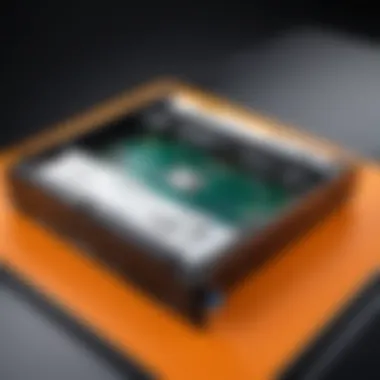
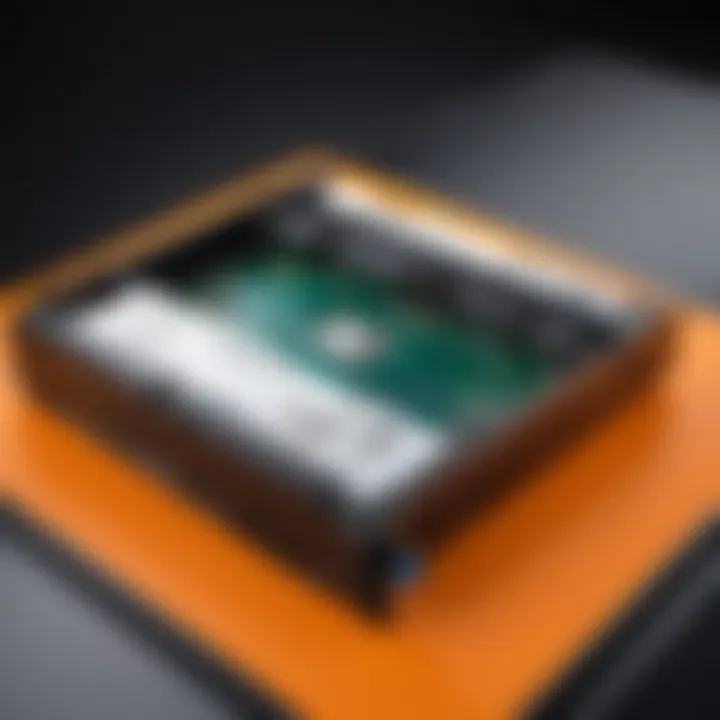
- Blurry text and images: This results from improper toner transfer due to a damaged drum surface.
- Inconsistent color: For color printing, an old drum can lead to inaccurate color reproduction, which is particularly troublesome for graphics-heavy documents or professional presentations.
- High wear on other components: A poor-quality drum may exert additional strain on other printer parts, like the fuser, potentially leading to more extensive damage and costly repairs down the line.
Ultimately, the drum unit is the unsung hero of the printing process; it deserves attention to maintain print performance and ensure that each page reflects clarity and professionalism.
Preparing for Drum Replacement
Before diving into the intricate process of drum replacement for the Dell E525W, it’s crucial to properly prepare. This preparation phase encompasses gathering the right tools, ensuring safety, and setting up your workspace adequately. By taking this time to prepare properly, you minimize the risk of hiccups during the actual replacement process, ensuring a smoother experience and high-quality results.
Gathering Necessary Tools
Having the right tools on hand is akin to a chef having all their ingredients and utensils ready before cooking. For replacing the drum unit in the Dell E525W printer, you’ll need several specific tools:
- Screwdriver: A Phillips head screwdriver is commonly required to open up the printer.
- New Drum Unit: Make sure to select a drum compatible with the E525W. Whether it’s OEM or a compatible variety, checking the specifications can save you hassle later on.
- Lint-Free Cloth: While replacing the drum, using a clean cloth helps prevent dust and debris from contaminating the interior of the printer.
- Anti-Static Wrist Strap: This will shield your components from electrostatic discharge, preserving their functionality.
- Workspace Bin: It’s prudent to have a designated area to place screws and small components so they don’t wander off during the process.
Preparing these items will lay a solid foundation for the replacement, keeping things organized and efficient.
Safety Precautions
Just like you wouldn't dive into the deep end of a pool without checking the water first, you must take safety precautions before you start replacing the drum unit. Here are some steps that you should follow:
- Power Off the Printer: Ensure that the Dell E525W is fully powered down and unplugged. This prevents accidental shocks or triggering the printer during your work.
- Let It Cool Down: If the printer was in use, give it some time to cool down. The internal components can get quite hot, and touching them immediately after use could lead to burns or injury.
- Wear Protective Gear: Though not mandatory, wearing gloves can help prevent oils from your fingers transferring onto sensitive components, preserving print quality.
- Keep Workspace Clear: A cluttered area can be a recipe for disaster. Ensure that you have plenty of space to maneuver, and remove any unnecessary items that could obstruct your work.
"Preparation not only empowers you to tackle the task efficiently, but it also fosters a safe environment, ultimately leading to a successful drum replacement."
By taking these measures seriously, you set yourself up not just for a successful replacement but also for a safe and straightforward experience. Each of these preparations builds towards ensuring that the entire replacement operation proceeds without a hitch.
Step-by-Step Replacement Process
When it comes to replacing the drum unit in the Dell E525W printer, following a careful, methodical approach is paramount. Not only does this ensure that the new drum is installed correctly, but it also minimizes risks of damaging the printer or compromising print quality. The steps outlined in this section provide a clear framework for users to safely and effectively execute the replacement process. A well-executed drum replacement not only restores printing capabilities but can also prolong the life of the printer itself.
Powering Down the Printer
Before anything else, safety is the name of the game. Ensure the Dell E525W printer is powered down completely before attempting any maintenance. Simply hitting the power button may be tempting, but it doesn’t cut it. You want to disconnect the power cord from the wall outlet as well. This reduces the risk of electrical shock and accidental printing during the process. Plus, it allows any heat generated from prior usage to dissipate.
Opening the Printer Cover
Once the printer is powered down properly, it’s time to access the drum unit. Gently lifting the printer cover gives you that precious access to all internal components. Make sure you’re handling the cover cautiously; a rough touch might damage the hinges. Keep an eye out for any indicators or locking mechanisms that may need to be disengaged before the cover fully opens. If unsure, a quick glance at the user manual may offer clarity.
Removing the Drum Unit
Now comes the meat of the operation: getting that old drum unit out of the printer. With care, locate the drum, which is usually a large, cylindrical component. Depending on how long the drum has been in use, it can stick a bit. So, give it a gentle wiggle or a slight twist but don’t force it out—nobody wants to break something unnecessarily. It’s crucial to handle the drum with care, as the toner can be messy if spilled. You wouldn’t want to end up with a cleaning job in addition to the replacement task.
Installing the New Drum Unit
With the old drum unit out of the way, it’s time to install the new one. First, take some time to inspect the new drum carefully for anyvisible damage before you insert it. Slide the new drum into the drum compartment gently yet firmly. Ensure it’s seated correctly—if it feels too loose or too tight, chances are it’s not positioned properly. A snug fit indicates it’s ready to go for optimal functionality. Don’t forget to check any locking mechanisms that might need attention.
Closing and Testing the Printer
You’re on the home stretch now. Close the printer cover securely after you’ve installed the new drum unit. It's wise to double-check every component is in place before you power it back on. Once closed, reconnect the power cord and press that power button again. Wait a moment for the printer to initialize, and then run a test print to confirm everything is working as expected. If not, re-evaluate each step to ensure nothing was overlooked.
"Taking time with the step-by-step process not only ensures quality but it also reflects on your respect for the device's longevity."
By adhering to these steps, users can navigate the replacement process with confidence. It’s a blend of care, attention to detail, and knowledge that leads to successful drum replacement in the Dell E525W, contributing to optimal print performance.
Post-Replacement Considerations
Once you have replaced the drum unit in your Dell E525W printer, there are several vital considerations to keep in mind to ensure your printer operates as smoothly as possible. This phase is often overlooked, yet it dramatically impacts the overall efficiency and longevity of your printer. Taking time to check settings and conduct test prints helps guarantee that the new drum integrates well with your printer's system.
Checking Printer Settings


After installing the new drum, the first order of business is to check your printer settings. Accessing the printer's control panel or configuration menu allows you to verify several important parameters.
- Correct Drum Detection: Make sure the printer recognizes the new drum unit. Often, printers require acknowledgment of the new component before resuming normal operations. If it's not detected, you might see error messages prompting replacement attempts.
- Print Quality Settings: Check if the print quality settings match your needs. This may involve adjusting density levels or selecting specific modes depending on your printing demands—for instance, normal, draft, or photo savings.
- Alignment Settings: Sometimes, a drum replacement necessitates a re-alignment. Access the alignment options through the menu if your printer offers them—you need everything running straight and true for the best results.
The significance of configuring these settings cannot be overstated, as misconfigured settings can lead to poor print quality and excessive wear on the new drum.
Running a Test Print
After settings have been adjusted, it's a great idea to run a test print. This initial print serves multiple purposes.
- Print Quality Check: A test print allows you to evaluate the output quality, ensuring that colors are vivid and lines are sharp. Discrepancies at this stage are often easier to fix than in large projects or important documents.
- Identification of Issues: If there are issues such as streaks or smudges, this could indicate problems with the drum installation or even incompatibility with the new drum. It’s better to catch these issues early than to waste time and resources on bigger print jobs.
- Confirmation of Functionality: Running a test will help confirm that the printer operates normally after drum replacement. Look for any unexpected sounds or error messages.
In summary, taking time to check your printer settings and running a test print forms an essential finishing touch to the drum replacement process. These steps not only ensure a clean transition but also contribute to the enhanced performance and extended life of your printer. \n
Remember, the cost of prevention is far less than the cost of fixing problems down the line.
Comparing Drum Replacement Options
When it comes to replacing the drum in your Dell E525W, knowing your options is crucial. Getting a handle on what's available can save you a headache down the road. You face choices that affect not just your wallet but also the printer's performance. Considering both OEM and compatible drums, along with their costs and efficacy, can set you on the right path to ensuring quality prints. Let’s break down these elements for a clearer understanding.
OEM vs. Compatible Drums
The choice between Original Equipment Manufacturer (OEM) and compatible drums is often a hot topic among printer users. OEM drums, like those from Dell itself, are engineered specifically for the E525W. This means they typically fit like a glove and should deliver optimal performance. On the flip side, compatible drums are made by third-party companies and tend to come with significantly lower price tags.
- Pros of OEM Drums:
- Cons of OEM Drums:
- Pros of Compatible Drums:
- Cons of Compatible Drums:
- Reliability: They’re made to work seamlessly with your printer’s specifications.
- Warranty: Often, there's a warranty that can protect your investment.
- Consistency: Expect uniform print quality.
- Price: Generally higher than their compatible counterparts.
- Availability: Sometimes you may have to hunt around for them.
- Cost-effective: Your savings can be significant.
- Variety: A slew of options to choose from.
- Quality Variability: Not every compatible drum offers the same performance standards.
- Compatibility Issues: There's a risk they might not work as well or at all.
If you’re leanin' toward the savings, just be cautious about the quality you might sacrifice.
Price Considerations
Price is often the deciding factor for many, and understandably so. The price differences between OEM and compatible drums can be stark. For instance, an OEM drum might run you upwards of $120, whereas a compatible one could be around $60 or less. This disparity makes compatible options appealing, especially for those who print in high volumes or are on a tight budget.
However, don’t just jump for the cheapest option. Consider longevity as it plays into the overall expense. Sometimes, a cheaper drum may lead to more frequent replacements, eroding the initial savings. Evaluating your printing habits is vital here. If you need bare minimum prints, a compatible drum might serve just fine. But for frequent and critical documents, investing in OEM might be worth its weight.
Performance Analysis
Performance is king when it comes to choosing a drum for your Dell E525W. After all, it’s not just about how much you spend but also about how well your printer functions afterwards. OEM drums generally provide consistent quality, often translating to sharper prints and better colors. They’re designed with the printer's mechanics in mind, which often results in fewer jams and smoother operation.
On the other hand, compatible drums don't always guarantee the same results. Some third-party manufacturers have made a name for themselves in the industry, creating products that rival OEM quality. But that’s a mixed bag, depending on the brand you choose. Before making a purchase:
- Read reviews: User feedback can provide insight into the reliability and quality of compatible options.
- Ask around in forums: Sites like Reddit often have threads discussing personal experiences with specific brands or products.
- Consider warranties: Some compatible brands offer warranties; take advantage of it.
In summary, evaluating your options based on price, quality, and performance is non-negotiable. Each route has its advantages and possible drawbacks. Making a well-informed decision will not only enhance your printing experience but may save you from future disappointments.
Maintaining Drum Longevity
Keeping the drum unit of your Dell E525W printer in good shape is not just about saving money; it's also central to ensuring optmial performance. When you maintain the drum properly, you prolong its life and avoid unnecessary replacements that can disrupt your workflow. It’s all about anticipating issues before they become headaches. Some folks might think that once the drum is replaced, they don't have to worry about it anymore, but neglecting it can lead to scratches and other problems that diminish print clarity over time.
It’s important to remember that even the best drum will eventually wear out; however, understanding how to care for it can greatly extend its usability.
Routine Maintenance Tips


There are several key practices to help keep the drum functioning smoothly:
- Regular Cleaning: Dust and debris can accumulate inside the printer, leading to poor print quality. Use a soft, lint-free cloth to gently wipe down the drum and the surrounding areas inside the printer.
- Proper Storage: If you're not using the printer often, it's wise to store the drum in a cool, dry place away from direct sunlight. This can help avoid moisture buildup.
- Use Quality Paper: Cheap paper may have more dust and residue, which can wear the drum more quickly. A good quality paper will go a long way in protecting the drum.
- Monitor Print Volume: Keep an eye on how much you’re printing. If the printer is being used heavily, consider more regular maintenance checks.
These tips might sound simple, but they have a big impact on prolonging the life of your drum.
Common Mistakes to Avoid
When managing your printer's drum, several common pitfalls can lead to premature wear and failure:
- Ignoring Error Messages: The printer may offer warnings when maintenance is due. Don’t brush these off—paying attention can save you time and resources later on.
- Neglecting Software Updates: Manufacturers often release updates that can fix bugs or improve printer performance. Keeping your software current ensures you get the best out of your printer.
- Overdoing it with Cleaning Products: Some people think more is better. Using aggressive cleaning solutions can do more harm than good. Stick to mild cleaners and avoid excess liquid.
- Failing to Conduct Routine Inspections: Make it a habit to check the drum periodically. This is crucial to catch early signs of wear and replace the drum in a timely manner.
"An ounce of prevention is worth a pound of cure." - This adage truly fits here as good maintenance upfront can streamline future printing needs and avoid costly replacements later.
By being mindful and proactive about maintenance, you not only enhance printer performance but also ensure that your Dell E525W drum goes the distance.
Troubleshooting Common Issues
When dealing with the Dell E525W printer, encountering issues is somewhat par for the course, especially when it comes to drum replacements. Understanding these common problems and knowing how to troubleshoot them greatly affects not only print quality but also overall user experience. In this section, we’ll explore print quality issues and error messages, their implications, and how to effectively solve them.
Print Quality Issues
Print quality can fluctuate for a variety of reasons, and being aware of the signs can save you both time and frustration. One of the most common issues that tends to pop up is faded prints. This can occur if the drum unit is nearing the end of its lifespan or if there’s an uneven toner distribution.
- Check the drum for physical wear. If it shows signs of scratches or damage, a replacement is absolutely necessary.
- Color inconsistencies can also cause headaches. If your prints look like a Jackson Pollock painting instead of a clear image, it may mean your drum has reached its limit.
To resolve these issues, try the following steps:
- Run a cleaning cycle. Many printers include an internal cleaning feature that can help rectify issues without needing drastic measures.
- Adjust printer settings to match the type of media you’re using. Using a different paper type can sometimes yield better results.
- Replace the drum unit if none of the above steps bear fruit. This is often the final solution when all else fails, and it's likely to restore your print quality back to life.
Error Messages and Solutions
Error messages can be frustrating, especially when you’re deep into a project. The Dell E525W might throw some curveballs your way, and getting to the bottom of these messages is key to maintaining your workflow. A common error involves the printer claiming it's out of toner, even when it's not. This can be due to the drum not making proper contact or simply needing a reboot.
If you see an error message, consider these steps:
- Restart the printer. Sometimes, a quick power cycle can correct the issue by resetting internal sensors.
- Check connections. Ensure that all cables are properly connected. A loose connection can often cause communication failures.
- Inspect the toner cartridge. Even if the drum is new, a faulty cartridge can lead to errors. Sometimes, simply reseating or replacing the cartridge does the trick.
Therefore, troubleshooting common issues in your Dell E525W printer is critical. Not only can you enhance print quality, but you can also keep the printer running smoothly and efficiently. Paying attention to these small yet significant details makes all the difference in your printing experience.
"An ounce of prevention is worth a pound of cure." Keep your printer well-maintained, and you won't have to face most of these issues head-on.
End and Final Thoughts
In wrapping up this guide, it’s essential to recognize the significance of drum replacement in ensuring the optimal functionality of the Dell E525W printer. Not only does this process enhance print quality, but it also prolongs the life of your printer, ultimately saving both time and resources. By understanding the role of the drum unit and following the outlined steps for replacement, users can tackle the task with confidence.
Key elements to consider include:
- Familiarity with the signs of drum wear helps in timely replacements, avoiding abrupt disruptions in your printing.
- Knowing the difference between OEM and compatible drums can lead to wise purchasing decisions based on your specific printing needs.
- Regular drum maintenance is tantamount to ensuring high performance, reducing the likelihood of recurring issues.
Whether you’re a tech enthusiast, a casual consumer, or even a gamer needing clear prints for manuals or guides, implementing best practices as discussed can lead to a smoother printing experience. Moreover, a well-maintained printer not only performs better but also carries a sense of satisfaction and competence for its user.
"A stitch in time saves nine."
This adage aptly applies to the realm of printer maintenance—regular attention leads to fewer problems down the line.
Recap of Key Points
- The drum unit’s role is central to the quality of prints produced.
- Recognizing signs of wear can prevent performance issues and poor print quality.
- Regular maintenance and proper replacements contribute to the durability of the printer.
- Distinguishing between drum options can yield cost-effective results without sacrificing quality.
Encouraging Best Practices
To ensure your Dell E525W remains in top shape, it’s wise to adopt several best practices:
- Keep your printer clean and dust-free. Regularly wipe down the exterior and interior to keep dust and debris away.
- Follow the manufacturer’s instructions. Always consult the user manual before performing any maintenance.
- Document your print habits. Monitor how much you print to predict when the drum might need replacement.
- Utilize quality replacement parts. Prioritize sourcing reputable drum units to avoid complications later.
- Engage with communities. Sites like Reddit can be resources for real user experiences and tips on maintaining printers like the Dell E525W.
By adhering to these practices, you set the stage for a hassle-free printing experience that saves you time and frustration in the long run.



