Replacement Screens for Dell Inspiron 15 7000 Series


Intro
Replacing the screen on a Dell Inspiron 15 7000 Series laptop can seem daunting, yet it is a common necessity for users. Whether due to accidental damage or wear and tear, knowing how to navigate the replacement process is essential. This guide will provide insights into identifying the correct screen type, factors of compatibility, and valuable information regarding quality and options available on the market. Understanding this can lead to informed choices that ensure functionality and durability of the device.
Product Overview
Key Features
When considering replacement screens for the Dell Inspiron 15 7000 Series, it’s important to understand their key features. Most options offer high-definition resolutions, typically available in Full HD (1920 x 1080) or Quad HD (2560 x 1440). Some newer models may also provide touchscreen capabilities. Additional features can include anti-glare technology, which reduces reflections and enhances usability, especially in brightly lit environments.
Technical Specifications
The technical specifications of the screens often include:
- Display Type: LCD, IPS, or OLED
- Brightness Levels: Often ranging from 250 to 350 nits
- Aspect Ratio: 16:9 is standard for most screens
- Connector Type: eDP (Embedded DisplayPort) is most common
Understanding these specifications helps in making proper selections during the replacement process.
Pricing Information
Pricing for replacement screens can vary widely based on the specifications. On average, you can expect to pay anywhere from $60 to $200, depending on factors such as size, resolution, and whether the screen is OEM or aftermarket. It is advisable to compare prices from various retailers to find the best deal. Additionally, factors like warranty and return policies should also be considered in the pricing equation.
Installation and Setup
Required Tools and Components
Before starting the replacement process, gather the necessary tools and components:
- Precision screwdriver set
- Plastic pry tools
- Anti-static wrist strap
- Replacement screen
- Adhesive strips (if required)
Step-by-Step Installation Guide
- Power Off the Device: Ensure your laptop is completely turned off and unplugged.
- Remove the Battery: If your model allows, take out the battery to avoid any power-related issues.
- Access the Screen: Use a plastic pry tool to carefully remove the bezel around the screen. Be gentle to avoid damaging clips.
- Disconnect the Old Screen: Once the bezel is removed, unscrew the old screen and carefully disconnect the cable.
- Install the New Screen: Connect the new screen and screw it into place.
- Reassemble: Reattach the bezel and battery.
- Test the New Screen: Power on the laptop to ensure everything is functioning correctly.
Troubleshooting Common Issues
If the new screen does not display correctly, check the connections. Ensure that the cable is seated properly and that no pins are bent. If problems persist, the screen or motherboard might be defective.
Pros and Cons
Advantages of the Product
- Enhanced display quality.
- Cost-efficient compared to new laptops.
- Availability of various options based on preferences.
Disadvantages or Limitations
- Potential for compatibility issues with non-OEM parts.
- Installation can void warranty if not properly done.
- Quality variation among third-party options.
Who It’s Best Suited For
This guide is designed for tech enthusiasts and casual users alike who find themselves needing to replace a screen. Gamers may also benefit from upgrading their displays for improved performance.
Final Thoughts
Summary of Key Points
In summary, choosing the right replacement screen for your Dell Inspiron 15 7000 Series involves understanding specifications, compatibility, and installation processes. Proper knowledge can save time and resources.
Recommendations for Potential Buyers
Potential buyers should always check for warranty and reliable sellers before making a purchase. Look for reviews and ratings to ensure quality.
Future of the Technology or Product Line
The constant evolution of display technology suggests that future screens may offer even better resolutions, reduced sizes, and more advanced features. Staying informed is essential for any user wishing to keep pace with emerging technologies.
"Knowledge is key when navigating the replacement screen market. Ensure to gather all necessary information before making decisions."
Understanding the Dell Inspiron Series
Understanding the Dell Inspiron 15 7000 Series is essential for anyone considering a screen replacement. This series of laptops is popular due to its combination of performance, display quality, and build design. Knowing the characteristics of this series helps in making informed decisions about replacements. When users experience issues with screens, they need to understand which specific model they own and which specifications are necessary. This knowledge helps to ensure that upcoming replacements will deliver the expected performance.


Overview of the Series
The Dell Inspiron 15 7000 Series was designed to cater to a range of user needs, from professionals to students. This series is known for its sleek design and solid performance capabilities. Launched as part of Dell's effort to blend mainstream usability with some gaming features, the 7000 Series laptops often come equipped with Intel processors, and in many cases, discrete graphics options.
The laptops generally feature a 15.6-inch display, but some models may deviate in size. This versatility appeals to various segments of users. Given the ongoing evolution in hardware, users should pay attention to model specifics, including processor type and graphic capabilities. Regular updates in this series include advancements in display technology and battery life improvements.
Key Features of the Series
The 7000 Series models typically include several standout features:
- High-Resolution Displays: Most models come with Full HD (1920 x 1080) displays, ensuring crisp images and vibrant colors. Some variants even support 4K resolution, elevating the viewing experience.
- Solid Build Quality: Constructed from high-quality materials, these laptops offer durability alongside a premium feel. The chassis often has a sleek aluminum finish.
- Performance Options: Users can find a wide range of processor options from Intel's Core i5 to Core i7, which is suitable for multitasking and resource-intensive applications.
- Graphical Performance: Many models include NVIDIA GeForce graphics, providing additional power for gaming and graphic-intensive software usage.
Understanding these key features enhances users' awareness of what to expect from the 7000 Series, particularly when considering upgrades or repairs, such as screen replacements. This knowledge can lead to improved choices during the selection and buying process.
Importance of Screen Quality
The quality of the screen in a laptop significantly affects not only its visual appeal but also the overall functionality and user experience. For users of the Dell Inspiron 15 7000 Series, understanding the importance of screen quality is crucial when considering replacements. A high-quality screen can transform the way content is consumed and created, enhancing productivity, entertainment, and everyday tasks.
Firstly, the screen serves as the primary interface between the user and the device. Poor screen quality can lead to eye strain, reduced clarity, and challenging viewing angles. Thus, investing in a quality replacement screen directly impacts comfort during prolonged use. The benefits extend beyond just comfort; vibrant colors, accurate contrast, and sharp resolutions enable users to appreciate images, videos, and games to their fullest potential. When you use a laptop for graphic design, gaming, or even just browsing, the display quality influences the experience profoundly.
Moreover, different tasks can demand specific screen quality. For instance, professionals relying on color accuracy for their work will find that a substandard screen can lead to significant errors. This is especially relevant for photographers and designers who need to trust their monitors for precise color representation. It warrants careful consideration when selecting a replacement screen to ensure it aligns with the intended use of the device.
Lastly, the longevity and durability of a laptop's screen are also essential factors. A well-made screen not only withstands the typical wear and tear but may also come with warranties or certifications that provide additional peace of mind to the users.
"Screen quality can fundamentally alter the user experience, from comfort and clarity to professional creativity and enjoyment."
Impact on User Experience
The impact of screen quality on user experience cannot be overstated. A user’s interaction with a laptop largely hinges on the screen's ability to deliver clear visuals and vibrant colors. For Dell Inspiron 15 7000 Series users, good quality screens enhance workflow and leisure activities alike. For example, tasks like video editing or graphic design benefit immensely from screens capable of displaying a wider color gamut.
Users often report that working on high-resolution screens reduces fatigue. The clarity offered by such displays allows for better multitasking and sharper, more distinct visuals. Therefore, clarity leads to improved focus. Toggling between applications becomes less visually taxing, optimizing productivity.
Also, consider how modern entertainment is consumed. Streaming services now offer content in 4K and HDR, meaning the user experience can diminish on lower-quality screens. Investing in a quality screen enhances both the viewing experience and the engagement with digital content. This is critically important for students or professionals working with presentations or reports that rely heavily on visual data.
Common Issues of Deteriorating Screens
Deteriorating screens often present multifaceted issues for users. Common problems include screen flickering, fading colors, or dead pixels. These issues not only reduce the aesthetic appeal of the screen but also impact functionality.
Screen flickering can be particularly frustrating, as it distracts and can cause eye strain. Users sometimes overlook this problem until it becomes more severe. In terms of fading colors, this typically indicates a declining backlight or issues with the display matrix, thus affecting the viewing experience negatively. The presence of dead pixels can render parts of the display unusable, leading to frustration.
Additionally, physical damage is another major concern. Cracks or scratches not only affect usability but can also expand and worsen over time. Users are often left contemplating whether to replace their screens or to endure flawed views, which compromises the laptop's overall functionality.
In summary, understanding the importance of screen quality ensures that users of the Dell Inspiron 15 7000 Series make informed decisions about replacements. From enhancing daily tasks to monitoring creative endeavors, screen quality remains a key focus for both casual users and professionals alike.
Identifying the Right Replacement Screen
Identifying the correct replacement screen for your Dell Inspiron 15 7000 Series laptop is crucial. The right screen ensures that the functionality of your device matches its original design. Incorrect replacements can lead to performance issues, diminished display quality, or even complete incompatibility. With a market flooded with various options, knowing what to look for will guide your decision in selecting a compatible and high-quality screen.
Screen Size and Resolution
The screen size for the Dell Inspiron 15 7000 series typically measures 15.6 inches. When searching for a replacement, confirm this measurement to eliminate all other sizes. Additionally, the original resolution is often Full HD, frequently at 1920 x 1080 pixels. Selecting a screen with a different resolution can impact the clarity and detail of images. A proper match is essential for a seamless experience, particularly if you watch videos or play games.
Aspect Ratio Considerations
The standard aspect ratio for the Dell Inspiron 15 7000 Series is 16:9. This specification is crucial since it directly affects how images and videos fit on the screen. A mismatch in aspect ratio may distort images or introduce black bars. Thus, ensuring your replacement screen adheres to the 16:9 aspect ratio will maintain the intended visual experience.
Touchscreen vs Non-Touchscreen Options
Another vital element in choosing a replacement screen is determining whether your original screen was a touchscreen or a non-touchscreen. If your laptop originally came with a touchscreen, replacing it with a non-touchscreen option will mean sacrificing the interactive features. The backwards compatibility may seem tempting, but in practice, it limits how you interact with your device. Always verify the specifications of the original screen to ensure a suitable replacement.
Replacement Process Overview
Understanding the replacement process for screens in the Dell Inspiron 15 7000 Series is vital. It allows users to navigate through a potentially confusing array of options while ensuring they select the most compatible and high-quality parts. The importance of this section lies in its ability to demystify the practical aspects of screen replacement. With technology evolving rapidly, a clear guide streamlines the procedure, making it accessible even for those who are not particularly tech-savvy.
Tools Required for Replacement
Having the correct tools makes a significant difference in the efficiency of a screen replacement. Ensure you gather all necessary tools before beginning. Here are the primary tools you might need:
- Screwdriver Set: A small Phillips screwdriver is usually essential for removing screws without stripping them.
- Plastic Pry Tools: These help carefully separate the screen from the frame without causing damage.
- Tweezers: Useful for handling small screws or connectors.
- Anti-Static Wrist Strap: This prevents static electricity from damaging sensitive components during replacement.
By being prepared with the right tools, you minimize the risk of damaging the screen and surrounding hardware during the process.


Step-by-Step Replacement Guide
The replacement of your screen can be broken down into methodical steps. While these steps may vary depending on the exact model of your Dell Inspiron 15 7000 Series, the general process remains similar:
- Power Down the Laptop: Ensure that the device is switched off and unplugged.
- Remove the Battery: If applicable, detach the battery to avoid any electronics damage.
- Open the Laptop: Use a plastic pry tool to gently open the bezel around the screen. This requires finesse to avoid cracking the plastic.
- Unscrew the Screen: Locate and remove the screws securing the screen to the hinges. Set screws aside in a safe place.
- Disconnect Cables: Gently pull the screen away from the back cover and disconnect the video cables, taking care not to tug too hard.
- Install the New Screen: Connect the new screen's cables to the motherboard and position it into place.
- Secure and Close: Replace screws to secure the screen, reattach the bezel, and power on the laptop to test the new screen.
This step-by-step guide gives clarity and structure to the replacement process, enhancing the user's confidence.
Safety Precautions to Take
Safety must always be a priority when performing hardware replacements. Here are key precautions to consider:
- Power Safety: Always ensure the laptop is completely powered down and unplugged. Removing batteries, if possible, adds an extra layer of security.
- Static Electricity: Use an anti-static wrist strap or frequently touch a grounded metal object to prevent static damage to components.
- Gentle Handling: Be cautious when removing the old screen. Excessive force can break delicate parts or damage the laptop casing.
Incorporating these safety measures is crucial. They protect both the user and the integrity of the device during the replacement process.
Always consult the manufacturer’s guidelines or documentation specific to your model for best results.
By familiarizing oneself with these elements within the replacement process, readers empower themselves to undertake screen changes successfully. Thus, ensuring not only functionality but also maintaining the overall quality of the Dell Inspiron 15 7000 Series products.
Compatibility Factors
When considering the replacement of a screen for the Dell Inspiron 15 7000 Series, compatibility plays an essential role. Ensuring that you select the correct screen not only enhances your device's performance but also prevents potential damages that could arise from mismatched components. Compatibility factors can significantly influence the longevity and functionality of the device. Understanding these factors helps in making an informed decision.
Verifying Model Numbers
Verifying model numbers is a critical step when you need to replace the screen. Dell Inspiron 15 7000 Series comes with different model variations, and each has specific screen requirements. Ensuring that you have the exact model number before purchasing a replacement screen cannot be overstated. This information is usually located on the bottom of the laptop or under the battery cover. If you are unable to locate it, you can also find it in the system settings under the 'About' section in Windows.
Here are the steps to verify the model number:
- Turn off your laptop.
- Check the back panel. Look for stickers or labels mentioning the model number.
- Use System Information. You can access this by typing 'System Information' in the Windows search bar.
- Refer to Dell Support Website. Visit Dell’s support page and input your service tag for exact specifications.
By confirming the model number, you can proceed with confidence to select a screen designed specifically for your device.
Manufacturer Specifications
When it comes to screen replacements, adhering to manufacturer's specifications is paramount. Each model of the Dell Inspiron 15 7000 Series corresponds to specific screen dimensions, resolutions, and connector types. Manufacturer specifications will provide the details you need to ensure compatibility and performance.
Some of the key specifications to look for include:
- Screen Size: Most models in the 7000 series have a 15.6-inch display, but some variations exist.
- Resolution: Screens may have different resolutions, such as Full HD (1920 x 1080) or 4K (3840 x 2160).
- Connector Type: Different screens may use different connectors. Ensure the replacement screen matches the original connector type, whether it is eDP or LVDS.
- Refresh Rate: Check if the original screen has any specific refresh rate requirements.
Always review the specification closely before making a purchase. Mismatched specifications might result in poor display quality or, worse, screen malfunction.
The combination of verifying your model number and understanding manufacturer specifications will position you well in finding a suitable replacement screen for your Dell Inspiron 15 7000 Series.
Evaluating Screen Quality
Evaluating screen quality is a critical aspect of selecting a replacement screen for the Dell Inspiron 15 7000 Series. The effectiveness of a screen impacts not only the visual experience but also the overall functionality of the laptop. When assessing screen quality, it’s important to consider factors such as brightness, color accuracy, resolution, and durability. A screen that meets high standards in these categories enhances user satisfaction, allowing tasks ranging from casual browsing to high-end gaming to be executed without compromise.
Notable Screen Brands
Several brands are well-regarded in the replacement screen market. Two of the most prominent include:
- LG Display: Known for its advanced technology and innovation, LG screens offer excellent color reproduction and are used by many OEMs. Their IPS panels provide wide viewing angles and vibrant colors.
- Samsung: Another leader in display technology, Samsung produces high-quality screens with impressive contrast ratios and brightness levels. Their AMOLED technology is especially known for delivering deep blacks and rich colors.
Both brands are typically compatible with the Dell Inspiron 15 7000 Series and are frequently favored by users seeking replacements. When selecting a replacement screen, opting for screens from these reputable manufacturers ensures that you're getting a product built to last, with consistent performance.
Certification and Warranty Considerations
When evaluating a replacement screen, certification and warranty are paramount. Certification by organizations like UL and RoHS indicates that the screen meets safety and environmental standards, which can be a deciding factor for many consumers. Products that carry these certifications generally signal reliability and adherence to quality checks.
In addition, a good warranty can provide peace of mind. Many reputable manufacturers offer warranties ranging from one year to three years. This coverage can protect against manufacturing defects and ensure that if something goes wrong, the consumer has options for repair or replacement without incurring additional costs. Always examine the warranty details before making a purchase to ensure that you have a safeguard in place, especially for long-term use.
Comparison of Market Options
The market for replacement screens for the Dell Inspiron 15 7000 Series is diverse, offering various options to meet different needs. Understanding the differences between the available screen types and their respective characteristics is crucial for making an informed purchasing decision. The choice between original equipment manufacturer (OEM) screens and aftermarket options is particularly significant. Furthermore, pricing variations can greatly impact a buyer's decision. This section provides insights into these aspects, giving readers the ability to evaluate their choices thoroughly.
OEM vs Aftermarket Screens
When it comes to selecting a replacement screen, one of the primary distinctions is between OEM and aftermarket screens. OEM screens are those made by the original manufacturer of the laptop, ensuring compatibility and adherence to the device’s specifications. These screens generally come with a guarantee of quality and performance, which is especially important for users demanding optimal display characteristics.
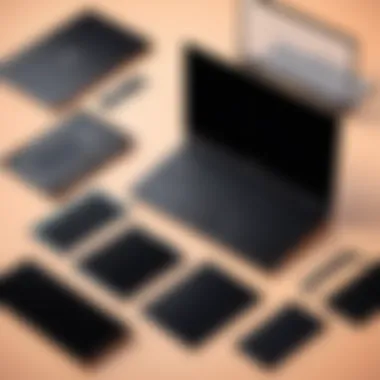
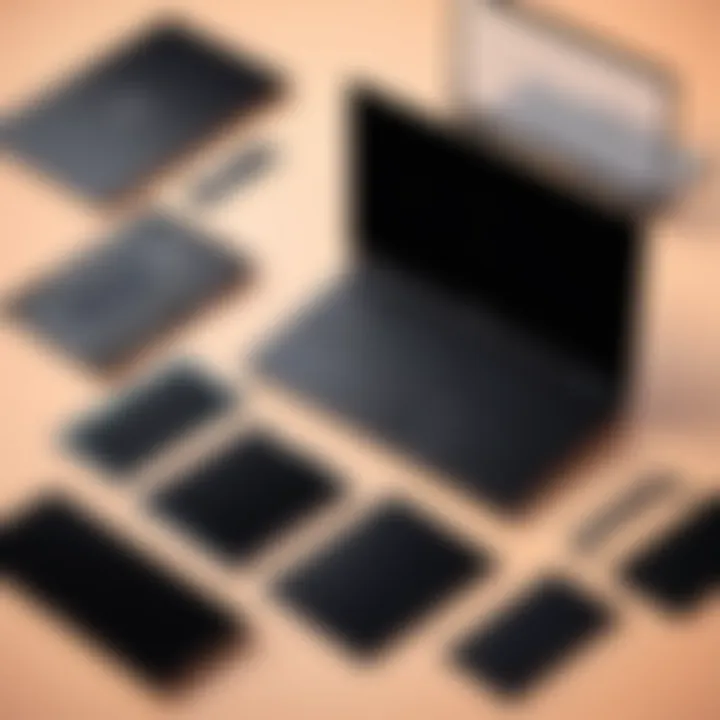
On the other hand, aftermarket screens are produced by third-party manufacturers. While these screens can often be less expensive, they can vary considerably in terms of quality. Some aftermarket options may provide satisfactory performance, while others may fall short, leading to issues such as poor color reproduction or reduced durability. It is essential to research the particular brands and models before making a purchase.
"Choosing the right screen type is vital to ensure your Dell Inspiron functions at its best."
Each option has its pros and cons:
- OEM Screens
- Aftermarket Screens
- Guaranteed compatibility
- Often higher quality
- Usually come with a warranty
- Potential cost savings
- Varied quality and performance
- Options might not meet original specs
Evaluating these differences allows consumers to select the most suitable product for their requirements. Buyer reviews and ratings can provide additional perspective on aftermarket options that have performed well.
Pricing Analysis
The pricing of replacement screens can vary widely based on several factors. Typically, OEM screens are priced at a premium due to their reliability and the manufacturer's backing. On the contrary, aftermarket screens can offer alternatives at lower prices, which can be attractive to cost-sensitive buyers.
When examining pricing, consider the following:
- Brand reputation: Well-known brands or manufacturers tend to charge more for their products.
- Warranty offerings: Screens that come with warranty or customer support can have added costs.
- Screen specifications: Higher-resolution displays or those with additional features such as touchscreen capability usually cost more.
Here’s a general comparison in pricing strategies:
| Screen Type | Price Range | Warranty | Quality Assurance | | OEM Screens | Higher | Yes | Manufacturer Certified | | Aftermarket Screens | Lower to Moderate | Varies | Dependent on manufacturer |
Ultimately, buyers should weigh their budget against the importance of quality and warranty. Spending a bit more on an OEM screen might be worthwhile for long-term satisfaction, while savvy shoppers might find satisfactory performance in a less expensive aftermarket screen.
Installation Challenges
When replacing a screen on a Dell Inspiron 15 7000 Series laptop, understanding the installation challenges is crucial. This process can be intricate, and being aware of potential roadblocks can help ensure a smoother experience. One of the primary benefits of recognizing these challenges lies in avoiding damage to the device during installation. A successful replacement not only extends the life of the laptop but also enhances the user's overall computing experience.
Common Installation Errors
Several common installation errors can occur when replacing a screen. Here are some frequent missteps:
- Improper Alignment: One of the most common issues arises from not positioning the new screen correctly during installation. This can lead to display issues or, in some cases, even damage to the screen or casing.
- Neglecting Cables: It is essential to check and secure all internal cables properly. Forgetting to reconnect or incorrectly connecting these cables can cause the new screen to function improperly.
- Excessive Force: Applying too much pressure can break delicate components. Gently handling parts is crucial during the installation process.
- Wrong Component Use: Using incorrect screws or components can affect stability and integrity. Always utilize screws and parts specific to the Dell Inspiron 15 7000 Series screen.
Troubleshooting Common Issues
Despite careful installation, problems may still arise post-replacement. Here are some troubleshooting techniques for common issues:
- Display Not Turning On: This could signal a loose cable connection. Check all connections and ensure the screen is securely in place.
- Flickering Screen: A flickering display can be due to either the screen itself or a driver issue. Verify that the display drivers are up to date, and ensure the screen is compatible with your system.
- Color Inconsistencies: If the colors on the screen appear off, investigate the settings. Sometimes adjustments in display settings can rectify the problem. However, persistent issues may require checking compatibility with the new screen.
- Physical Damage: In the event of any visible damage post-installation, it may indicate a need for reconsideration of the screen choice or installation process.
By anticipating these challenges, the installation of a new screen can be made more manageable and less stressful. Patience and careful attention to detail can greatly influence the outcome of the replacement process, ensuring the Dell Inspiron 15 7000 Series performs optimally with its new screen.
Long-term Maintenance Tips
Maintaining the quality of your Dell Inspiron 15 7000 Series screen is essential for preserving both its functionality and appearance. Proper maintenance can help prolong the life of the screen, reducing the frequency of replacements and keeping your device running smoothly. Key elements of screen maintenance include regular cleaning, optimal usage conditions, and adhering to manufacturer recommendations.
Best Practices for Screen Care
- Regular Cleaning: Use a microfiber cloth to wipe the screen. This helps remove dust and fingerprints without scratching the surface. Avoid using paper towels or rough fabrics, as they may damage the screen.
- Cleaning Solutions: If necessary, use a solution specifically designed for screens. Never apply liquid directly to the screen. Instead, dampen the cloth slightly for effective cleaning without risk.
- Gentle Pressure: When cleaning, use light pressure to avoid damaging the LCD. Harsh scrubbing can create marks or even cause pixels to fail.
- Avoid Direct Sunlight: Position your laptop away from direct sunlight. Prolonged exposure can lead to overheating and can fade colors over time.
- Screen Protectors: Consider applying a screen protector. This additional layer can help guard against scratches and damage from everyday use.
Monitoring Screen Performance
Consistent monitoring of screen performance is vital for early detection of issues. Different factors can affect the display, including software updates, connections, and physical impacts.
- Regular Use: Engage with the screen regularly to notice any anomalies like flickering or dimming. Early detection can lead to easier fixes or replacements.
- Settings Adjustments: Regularly check display settings. Sometimes, changes may help resolve brightness or color issues. Adjusting brightness settings can also extend the screen’s lifespan.
- Pixel Checks: Conduct a pixel test occasionally. There are tools available online that can help you check for dead pixels. Identifying dead pixels early can assist in deciding whether replacement is needed.
- Performance Feedback: Pay attention to user feedback about screen responsiveness, especially if using touch features. Lag or unresponsiveness can signal underlying problems.
Closure
In this article, the conclusion serves as a vital synthesis of all that has been discussed regarding replacement screens for the Dell Inspiron 15 7000 Series. This section highlights the significance of the previously covered topics and underscores the essential elements for a successful screen replacement.
Reviewing the overall process of identifying the right replacement screen, understanding compatibility factors, and evaluating quality considerations, we note that each aspect plays an important role in making informed decisions. For tech enthusiasts and casual consumers, this knowledge leads to better performance and satisfaction with their devices. Where gamers seek high-quality screens for visual fidelity, ensuring the right fit is crucial to their experience.
Being aware of common installation challenges and long-term maintenance tips enhances the usability of the product. It is not just about the immediate replacement; it is also about ongoing screen care. Therefore, overall, the conclusion ties together diverse pieces of information that contribute to a more knowledgeable and empowered consumer base when it comes to screen replacement.
Recap of Key Takeaways
- Know Your Model: Understanding the specific model of your Dell Inspiron 15 7000 Series is the first step in ensuring compatibility.
- Screen Quality Matters: The quality of the screen impacts your overall experience; both OEM and aftermarket options must be weighed carefully.
- Installation Precautions: Proper tools and safety measures help mitigate issues during the replacement.
- Long-term Care: Aftercare of the screen is crucial to prolong its lifespan; regular maintenance checks can prevent future problems.
Final Recommendations
- Choose Wisely: When selecting a replacement screen, ensure it is verified compatible with your specific model. OEM screens are often recommended for guaranteed performance.
- Follow Guidance: During installation, adhere strictly to the step-by-step processes to minimize errors. Technical specifications and product reviews can aid in making informed decisions.
- Monitor Performance: Regularly check your replaced screen’s performance to catch any issues early.
By consolidating all this knowledge, users can approach the replacement process with confidence, leading to a rewarding and successful upgrade of their Dell Inspiron 15 7000 Series.



