Upgrade Your Dell OptiPlex 3070 Memory: Complete Guide
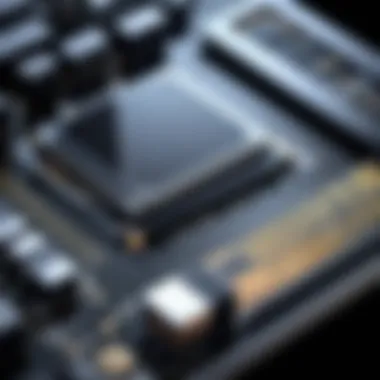

Intro
Upgrading the memory of your Dell OptiPlex 3070 can lead to significant improvements in performance and multitasking abilities. Whether for gaming, professional applications, or everyday use, ensuring your system runs efficiently is crucial. This article provides an in-depth guide on the memory upgrade process, addressing compatibility, installation, performance benefits, and common issues that may arise.
Product Overview
Key Features
The Dell OptiPlex 3070 stands out with its compact design and flexibility. Key features include:
- Support for multiple memory configurations, offering options to optimize performance.
- Compatibility with both DDR4 SODIMM and ECC memory modules.
- Efficiency in power consumption, which makes it a suitable choice for various environments.
Technical Specifications
Understanding the technical specifications of the Dell OptiPlex 3070 is essential for selecting the right memory modules. Key specifications include:
- Processor: Intel Core i3, i5, or i7 options.
- Chipset: Intel Q-Series chipset.
- Maximum Memory Support: Up to 64 GB.
- Memory Slots: Two DIMM slots available.
Pricing Information
The cost considerations for upgrading RAM may vary based on the type and amount of memory purchased. Generally, prices for compatible DDR4 memory modules range from $25 to $150, depending on capacity and brand. Keep an eye on sales and reputable sources to find the best deals.
Performance Analysis
Benchmark Results
Upgrading the memory in the OptiPlex 3070 can yield measurable performance improvements in benchmarks. For instance, increasing RAM from 8 GB to 16 GB can enhance scores in programs like Cinebench and PCMark, demonstrating better handling of complex tasks.
Real-World Use Cases
Real-world applications show a notable difference in speed and efficiency. Users running virtual machines, graphic design software, or data analysis programs report smoother performance and shorter loading times.
Comparison with Competitors
When compared to similar models, like HP ProDesk 600 and Lenovo ThinkCentre M720, the OptiPlex 3070 maintains a competitive edge regarding upgradeability and thermal management, allowing for consistent performance during intensive tasks.
Installation and Setup
Required Tools and Components
Before initiating the upgrade, gather the following:
- Phillips screwdriver for case opening.
- Antistatic wrist strap to prevent damage.
- Compatible DDR4 memory modules.
Step-by-Step Installation Guide
To ensure successful installation, follow these steps:
- Power Down: Completely shut down your OptiPlex and unplug the power cord.
- Open the Case: Use the Phillips screwdriver to remove the side panel of the case.
- Locate Memory Slots: Find the DIMM slots on the motherboard.
- Install Memory: Align the notches on the new memory module with the DIMM slot and press down gently until it clicks into place.
- Reassemble the Case: Carefully replace the side panel and reconnect the power.
Troubleshooting Common Issues
If you encounter issues after installation, consider these troubleshooting tips:
- Ensure the memory is properly seated in the slot.
- Verify compatibility with the motherboard specifications.
- Check for any BIOS updates that may enhance memory support.
Pros and Cons
Advantages of the Product
- Efficient performance boost for multitasking.
- Compatibility with diverse memory options.
Disadvantages or Limitations
- Maximum memory support of 64 GB might be limiting for some users.
- Upgrading voids warranty if not performed according to guidelines.
Who It’s Best Suited For
This guide is ideal for tech enthusiasts, casual users needing better performance, and gamers requiring smoother gameplay.
Final Thoughts
Summary of Key Points
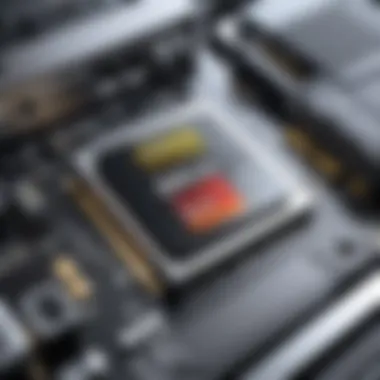

Upgrading the memory of the Dell OptiPlex 3070 is a straightforward process with substantial benefits. The right memory can enhance usability and performance significantly.
Recommendations for Potential Buyers
For those considering an upgrade, investing in at least 16 GB of RAM is advisable to experience noteworthy performance enhancements in various tasks.
Future of the Technology or Product Line
With each generation, memory technology continues to evolve. Future iterations may offer higher capacity and faster speeds, pushing the boundaries of what computers can achieve.
Foreword to Dell OptiPlex
When considering a memory upgrade for the Dell OptiPlex 3070, understanding its background and specifications is crucial. The Dell OptiPlex series has been a significant part of the business computing environment, designed for reliability and performance. This section establishes the groundwork for the subsequent discussions about memory upgrades, emphasizing the relevance of the model and the various factors that influence its performance.
Overview of the OptiPlex Series
The Dell OptiPlex series has established itself as a stalwart in the realm of desktop computing, particularly within business settings. Since its inception, the series has undergone numerous iterations and enhancements, maintaining its reputation for stability and security. The OptiPlex line is known for its versatile designs and robust build quality, making these machines suitable for a wide range of applications from basic office tasks to more demanding enterprise solutions. Notably, each version, including the OptiPlex 3070, builds on the lessons learned from its predecessors, introducing improvements in terms of processing power, connectivity options, and energy efficiency.
Key Features of the OptiPlex
The Dell OptiPlex 3070 distinguishes itself through several key features tailored to meet the needs of both casual users and IT departments. Some of the prominent attributes include:
- Diverse Form Factors: Available in a small form factor and micro models, allowing for flexibility in various workspaces.
- Enhanced Performance: Supports up to Intel's 9th generation processors, ensuring that users can engage in multitasking without significant slowdowns.
- Memory Capacity: Offers configurations supporting up to 64GB of DDR4 memory, providing ample headroom for more demanding applications and workload increases.
- Security Features: Equipped with TPM 2.0, enabling better data protection at the hardware level, a crucial component for any business-oriented setup.
- Connectivity Options: Multiple USB ports, audio jacks, and DisplayPort interfaces, facilitating a seamless connection to peripherals and external displays.
This thorough understanding of the OptiPlex 3070 and its capabilities lays the foundation for why a memory upgrade can be pivotal for enhancing the performance of your machine.
Understanding Memory Specifications
Understanding memory specifications is critical when considering an upgrade for your Dell OptiPlex 3070. Memory not only affects the performance of your system, but it also influences how effectively your applications work. This section will delve into two key elements of memory: the types of memory used in the OptiPlex 3070 and their speed and capacity.
Types of Memory Used
The Dell OptiPlex 3070 typically utilizes DDR4 SODIMM memory modules. These are a more compact form factor of memory that allows for easier installation in systems with limited space. DDR4 stands for Double Data Rate 4, which is the fourth generation of DDR memory technology. This type is known for its energy efficiency and faster speeds compared to its predecessors.
- Characteristics of DDR4 SODIMM:
- Lower power consumption, usually around 1.2 volts
- Higher bandwidth, enabling better performance for multitasking
- Increased data transfer rates ranging from 2133 MT/s to 3200 MT/s
Moreover, the OptiPlex 3070 supports dual-channel memory architecture. This allows for two memory modules to be accessed simultaneously, thus boosting data throughput and improving overall system performance. To optimize speed further, it is advisable to use memory sticks that match in both size and speed.
Memory Speed and Capacity
Memory speed and capacity are two essential factors influencing the overall performance of your Dell OptiPlex 3070. Memory speed, measured in megatransfers per second (MT/s), influences how quickly data can be read and written. The OptiPlex 3070 supports a range of memory speeds, typically starting from 2400 MT/s up to 3200 MT/s.
When selecting memory, consider the following:
- Speed Compatibility:
The installed memory must be compatible with the motherboard. It is always best practice to check the specifications from Dell to ensure you choose the appropriate speed for your system. - Memory Capacity:
The Dell OptiPlex 3070 can support a maximum of 64 GB of memory. Depending on your usage patterns—be it for casual computing, gaming, or heavy multitasking—you should decide on the total capacity that meets your needs. - Benefits of Higher Capacity and Speed:
- Improves responsiveness and reduces lag in applications
- Enhances gaming experiences by preventing stuttering
- Facilitates smoother multitasking and data-heavy operations
In summary, fully grasping the types of memory used, along with speed and capacity, allows you to make informed decisions when upgrading your Dell OptiPlex 3070. This knowledge is paramount to ensuring you achieve the best possible performance and longevity from your system.
Identifying Upgrade Needs
Understanding the specific needs for upgrading memory in your Dell OptiPlex 3070 is a crucial step in ensuring optimal performance. Identifying upgrade needs allows you to make informed decisions on selecting the right memory configuration. This section focuses on assessing current memory usage and evaluating performance impact.
Assessing Current Memory Usage
Before considering an upgrade, it is essential to analyze how the current memory is being utilized. This assessment can reveal whether your existing RAM capacity meets your daily requirements.
- Check Memory Usage: You can use the system monitoring tool in Windows, such as Task Manager, to observe how much RAM is consumed during typical tasks. Look specifically at the Performance tab. If your usage often approaches or exceeds capacity, it indicates a need for more memory.
- Identify Resource-Heavy Applications: Some programs are more demanding on memory than others. Tools like Adobe Photoshop or gaming applications typically require significant RAM. Monitor these applications to see if they cause slowdowns or lag when running.
- Observe System Behavior: Frequent system crashes or slow boot times can signify insufficient memory. If the system regularly hangs or applications crash unexpectedly, it might benefit from a memory upgrade.
Evaluating Performance Impact
Once you have assessed current memory usage, it’s important to understand how the upgrade can enhance performance. This evaluation helps to justify the investment made in additional memory.
- Improved Multitasking: By increasing RAM, the system can handle more applications at once. Users can switch between tasks more smoothly without facing delays.
- Enhanced Application Performance: More memory can directly improve the speed of software applications, especially during resource-intensive tasks like video editing or gaming. If you notice that applications load slowly or lag, an upgrade could resolve these issues.
- Future-Proofing Your System: Analyzing trends in software requirements can help you anticipate future needs. The capability to handle increased demands is beneficial as applications evolve and become more sophisticated.
Investing in the right amount of memory not only enhances your current usage but also prepares your system for future applications and demands, ensuring longevity and efficiency.
In summary, assessing current memory usage and evaluating potential performance impact are foundational steps in identifying the upgrade needs for your Dell OptiPlex 3070. By understanding how the memory is utilized, you can make strategic decisions that lead to enhanced computing experiences.
Choosing the Right Memory Modules
Selecting the appropriate memory modules is a critical step in enhancing the performance of your Dell OptiPlex 3070. It goes beyond just increasing capacity; it involves ensuring compatibility and understanding the specific needs of your system. The right choice can lead to significant improvements in speed and efficiency, directly impacting your computing experience. This section aims to provide insights into compatible memory brands and how to select the right memory size for your setup.


Compatible Memory Brands
When considering memory modules for the Dell OptiPlex 3070, compatibility is paramount. Opt for reputable brands known for quality and reliability. Some of the preferred brands include:
- Crucial: Widely recognized for offering reliable memory solutions.
- Kingston: A well-established name providing a range of compatible modules.
- Corsair: Known for high-performance memory products, suitable for various applications.
- G.SKILL: Offers options that combine quality with competitive pricing.
These brands ensure that you have access to high-quality modules that meet the specifications required by the OptiPlex 3070. It’s essential to double-check the specifications when purchasing, including type (DDR4), voltage, and frequency. Specific memory modules from these brands usually indicate compatibility with the OptiPlex series products.
Tip: Always refer to Dell’s official documentation for your system to ensure optimal compatibility with these brands.
Selecting Memory Size
Choosing the right memory size impacts your system's ability to multitask and run memory-intensive applications. The OptiPlex 3070 supports configurations up to 64GB of DDR4 RAM. Here are key considerations when selecting the memory size:
- Current Usage: Assess your typical workflow. If you're running multiple applications or virtual machines, aim for higher capacity.
- Future Needs: Consider any planned software or operating system upgrades that may require more memory.
- Balance: It’s often beneficial to balance between capacity and frequency. Higher capacity with lower speed might not always yield the best performance.
- Cost: Higher capacity memory can be more expensive. Establish a budget to find a workable size that fits your financial constraints without sacrificing performance.
Installation Process
Installing memory in the Dell OptiPlex 3070 is a critical stage in enhancing your system's capabilities. An effective installation process ensures that the correct modules are used, reduces the risk of issues, and maximizes performance. This section discusses comprehensive steps and important considerations to guide you through the installation. It is not just about adding RAM; it’s about ensuring stability and efficiency within your computer system.
Preparing for Installation
Before you begin the installation, preparation is key. First, gather all necessary tools, including a screwdriver and an anti-static wrist strap. These tools help to prevent electrostatic discharge, which can damage sensitive components.
Next, ensure that you have the correct memory modules compatible with the Dell OptiPlex 3070. Verify the specifications based on the information detailed in the previous sections. Understand the layout of the case, as managing cables and space will provide a more seamless installation experience. Moreover, consider backing up important data to avoid any unforeseen issues during the upgrade process.
Keeping the workspace clean and organized is not trivial. A clean environment minimizes the chances of contamination. It might also be helpful to familiarize yourself with the device's manual, which contains specific details about the memory slots and layout.
Step-by-Step Installation Guide
- Power off your system: Ensure that the OptiPlex 3070 is completely powered down and unplugged from any power source.
- Open the case: Use a screwdriver to remove the screws securing the side panel. Slide off the panel to expose the internals.
- Locate the memory slots: Identify the DIMM slots on the motherboard. Typically, they are positioned near the CPU. Take note of how the existing memory is installed.
- Insert RAM: Align the notch on the memory module with the slot and gently press down until it clicks into place. Ensure that the clips on either side snap into position, securing the module.
- Close the case: Once all modules are installed, reattach the side panel and tighten the screws to secure it.
- Reconnect power: Plug the system back into the power outlet.
- Boot up your system: Power on the OptiPlex 3070 and enter the BIOS to check if the newly installed memory is recognized.
Post-Installation Considerations
After installation, you should conduct some checks to ensure everything is working properly. Booting into the operating system is the first step. Use tools like the Task Manager or system information utilities to confirm that the memory is correctly detected.
Furthermore, ensure that the memory speed and timings are set correctly in the BIOS settings. You might want to run a memory testing software, such as MemTest86, to verify that everything is functioning correctly without errors.
Keep an eye on system performance. An effective test is to monitor the speed of applications to see if there is a tangible improvement. Also, maintain awareness of the cooling inside the case; improved memory may lead to higher demands on the system, so ventilation is important.
Memory upgrades should not be a rushed process. Careful preparation and testing can save you issues later.
Testing New Memory Configuration
Testing the new memory configuration is a critical step after upgrading the memory on your Dell OptiPlex 3070. This phase allows users to evaluate the effectiveness of the upgrade and ensure that everything is functioning correctly. Through systematic testing, you can identify any potential issues that may arise and verify that the system performance aligns with your expectations.
Using Benchmarking Tools
Benchmarking tools are essential for assessing the performance of the upgraded memory. These tools provide quantitative data on how the new memory affects various system operations. Popular benchmarking programs, such as MemTest86, PassMark, and AIDA64, allow users to run comprehensive tests on their memory modules.
Benefits of using benchmarking tools include:
- Performance Metrics: They offer detailed insights into memory speed, bandwidth, and latency.
- Error Detection: Many tools can identify memory errors that may not be apparent during regular operation.
- Comparative analysis: You can compare benchmarks before and after the upgrade to see measurable improvements.
Using these tools effectively involves following a clear procedure. First, install the benchmarking software on your system. Next, run an initial test to establish a baseline before proceeding with the upgrade. After installing the new memory, conduct the same tests again and analyze the results. This way, you can determine if your new memory is delivering the expected benefits.
Monitoring System Performance
Monitoring system performance is as important as running benchmarks. After an upgrade, it is prudent to observe how the system behaves in real-world scenarios. Tools like Task Manager on Windows or Activity Monitor on macOS can provide immediate feedback on memory utilization.
Key aspects to observe include:
- Memory Usage: Track how much RAM is being utilized during various tasks, such as gaming, video editing, or multitasking.
- System Responsiveness: Note how quickly applications open and how effectively the system performs under load.
- Stability: Be mindful of any crashes or slowdowns that may indicate compatibility issues.
In conjunction with benchmarks, continuous monitoring can help you fine-tune your system for optimal performance. If irregularities arise, consider adjusting settings in the BIOS or investigating software conflicts.
In-depth testing and monitoring can significantly aid in maximizing your Dell OptiPlex 3070's memory performance, ensuring that your system fulfills its potential.
Through diligent testing and continuous monitoring, users can achieve a seamless and efficient computing experience with their upgraded memory, ensuring that every aspect of performance is finely tuned.
Troubleshooting Common Issues
When upgrading the memory of your Dell OptiPlex 3070, it is important to consider potential problems that may arise. This section focuses on two primary issues: boot problems and memory compatibility. Understanding and addressing these areas can significantly improve your experience and ensure a smooth transition to an improved system performance.


Boot Issues After Upgrade
One of the most common challenges that users face following a memory upgrade is boot issues. If the system fails to start correctly, this can be frustrating and disheartening. There are several reasons for this occurrence:
- Incompatible Memory Modules: Not all memory modules are compatible with the Dell OptiPlex 3070. Using RAM that does not meet the specifications can lead to boot failures. Always consult the user manual or manufacturer recommendations before purchasing new RAM.
- Improper Installation: During the upgrade process, if memory modules are not seated correctly in their slots, the system may not recognize them. It is crucial to take care during installation and ensure memory sticks click securely into place.
- BIOS Settings: Upgrading RAM may require adjustments in the BIOS settings. Sometimes, the system may reset its settings due to hardware changes, leading to boot issues. Check the BIOS for any necessary changes or updates.
To troubleshoot boot issues effectively:
- Confirm all memory modules are compatible with the Dell OptiPlex 3070.
- Reseat the RAM, ensuring proper alignment and connection.
- Access the BIOS and verify memory recognition and settings.
Note: If problems persist after trying these steps, consider seeking help from tech support or forums dedicated to the Dell OptiPlex series.
Memory Compatibility Problems
Another major concern during memory upgrades is compatibility. Users may experience issues where the new memory does not work with the existing system configuration. This can stem from various factors:
- Different Specifications: RAM comes in various specifications, including speed (measured in MHz) and type (such as DDR4). Ensure that the new memory modules match the existing specifications. Mismatched RAM can lead to instability and performance issues.
- Mixed Brands: Although it is possible to mix memory modules from different brands, it is not always advisable. Variations in manufacturing can lead to compatibility issues. Using memory from reputable brands, such as Crucial or Kingston, is recommended for best results.
- Capacity Limits: The Dell OptiPlex 3070 has maximum memory capacity limits. Installing more RAM than the system can support may lead to errors or system failure. Verify the maximum supported memory in the user manual before proceeding with upgrades.
To address memory compatibility problems, follow these tips:
- Check specifications and ensure all new RAM modules match existing ones.
- Choose memory modules from reliable brands to avoid compatibility issues.
- Review capacity limits for your specific Dell OptiPlex 3070 model.
Be proactive in troubleshooting potential issues. This diligence will help avoid setbacks in enhancing your computing experience.
Cost Considerations
Considering costs is a fundamental part of planning any memory upgrade for the Dell OptiPlex 3070. Understanding the financial implications can greatly influence decision-making, from the choice of memory modules to the overall system performance.
When evaluating the cost factors, you must weigh the benefits against the expenses. A well-thought-out budget can not only prevent overspending but also ensure that you get the most value for your money. Memory upgrades can vary drastically in price depending upon factors such as brand, capacity, and speed. Therefore, being informed can help you make decisions that align well with your financial situation while enhancing your computing experience.
Budgeting for Upgrades
Estimating the budget for a memory upgrade requires careful consideration of the current market prices for compatible modules. One key element is determining how much memory you want to add. For the Dell OptiPlex 3070, memory modules typically come in 4GB, 8GB, or 16GB capacities. Generally, adding more RAM increases the expense, so it’s essential to reflect on your usage needs to avoid unnecessary expenditures.
- Analyze Current Needs: Assess how much memory your system currently has and what your performance goals are. If you are using memory-intensive applications, you may need higher capacity modules, which often come with a higher price tag.
- Research Compatible Brands: Different manufacturers have different pricing and quality standards. Look into brands like Crucial, Kingston, and Corsair, noting that while more expensive brands often offer better reliability, there are cost-effective alternatives.
- Consider Warranty and Support: Sometimes, spending slightly more on a module with a good warranty can save costs in the long-term. A reliable warranty can be a significant advantage if you encounter issues later.
By taking these factors into account, you can create a budget that not only serves your present needs but also anticipates future requirements.
Evaluating Cost versus Performance Gains
An upgrade's effectiveness shouldn't only be measured by its monetary cost but also by the performance improvements it brings. Understanding the trade-off between cost and practical benefits helps in making informed choices.
When considering an upgrade, keep the following in mind:
- Performance Boost: Assess how much performance gain you will receive with the added memory. Running benchmarks before and after the upgrade can shed light on this. Interest in specific applications like gaming or professional software usage could require more RAM, thus justifying the expense.
- Long-term Value: A more significant initial investment can lead to substantial long-term benefits. For instance, opting for 16GB over 8GB may cost more upfront but can significantly enhance multitasking capabilities.
- Total Cost of Ownership: The initial purchase price combined with longevity and potential future upgrades can affect the overall value. Is the more expensive option more future-proof? Usually, yes. Hence, the difference in cost might be well worth it.
Long-Term Maintenance and Upgrade Path
Long-term maintenance and planning for upgrades are vital aspects of ensuring your Dell OptiPlex 3070 continues to function optimally as technology evolves. A well-maintained system not only performs better but also extends its usable life, enhancing your investment. Regularly reviewing your machine's components, especially the memory, can significantly improve overall productivity.
Planning Future Upgrades
When contemplating future upgrades, consider the specific needs of your tasks. Keeping abreast of technological advancements in memory and hardware is crucial. For your Dell OptiPlex 3070, evaluate potential upgrades in the following ways:
- Assess Usage Patterns: Understand how your applications consume memory. Heavy user tasks like gaming or video editing may demand higher specs compared to basic office work.
- Forecast Software Requirements: As applications evolve, they often require more resources. Staying informed about future software updates can help in anticipating necessary upgrades.
- Consider Compatibility: When planning upgrades, ensure that the new modules you choose are compatible with your existing hardware. Checking the specifications of the Dell OptiPlex 3070 and consulting the user manual can save potential headaches down the line.
By strategically planning upgrades, you set a roadmap that aligns with your performance needs and budget.
Maintaining System Performance
Maintaining the performance of your Dell OptiPlex 3070 involves several key practices that can mitigate slowdowns and prolong the system's life. Here are some essential strategies:
- Regular Software Updates: Keeping your operating system and applications up to date can enhance performance and security. Schedule updates regularly to ensure no critical patches are missed.
- Optimize Memory Settings: In your system settings, consider adjusting memory allocations for applications. This can improve responsiveness in high-demand scenarios.
- Monitor System Resources: Utilize tools like Task Manager or third-party software to monitor CPU and memory usage. Identifying resource hogs can allow you to manage your applications more efficiently.
Proper maintenance can yield a noticeable performance increase, transforming a sluggish system into a responsive tool.
In summary, focusing on long-term maintenance and planning future upgrades for your Dell OptiPlex 3070 can lead to enhanced performance and longevity. Being proactive in these areas not only benefits the current user experience but also ensures that your system remains relevant and efficient for years to come.
Finale
Upgrading the memory of your Dell OptiPlex 3070 is not just a routine task; it holds significance from both performance enhancement and longevity standpoint. The topic of memory upgrades is central within this article, as it influences how effectively your computer handles applications and processes.
Summarizing the Upgrade Process
Final Thoughts on Memory Upgrades
Memory upgrades can lead to noticeable improvements in performance, especially for users running resource-intensive applications. It is essential to consider both short-term needs and long-term system evolution as technology advances. Stay informed about memory trends to ensure your system remains capable of meeting demands. Monitoring performance over time helps in assessing whether further upgrades are necessary. Always embrace caution during the upgrade process and make informed choices.
"A well-planned memory upgrade can transform your computing experience, enabling smoother multitasking and enhanced productivity."
In summary, the memory upgrade process for the Dell OptiPlex 3070 encapsulates more than just increasing memory capacity. It requires strategic planning, a solid understanding of specifications, and a vested interest in system performance.



