Comprehensive Guide to DVI Cables for Dell Monitors


Intro
In an era where display technology enhances user experiences, understanding the tools that connect your devices is essential. DVI cables, particularly for Dell monitors, serve as a crucial element in achieving optimal display quality. This section lays the groundwork by highlighting the importance of choosing the right DVI cable and understanding its functionalities. With various types available, readers will benefit from a clearer perspective on how to maximize their monitor's potential.
Product Overview
Key Features
DVI cables are designed to transmit high-quality video signals from a video source to a display device. Some standout features include:
- High-resolution support: DVI cables can support resolutions up to 2560 x 1600, making them suitable for high-definition displays.
- Digital and Analog transmission: There are DVI-D (digital only), DVI-A (analog only), and DVI-I (integrated) types, providing versatility for different needs.
- Locking mechanism: Many DVI cables include a locking mechanism to ensure a secure connection, reducing the risk of accidental disconnection.
Technical Specifications
When selecting a DVI cable for a Dell monitor, consider specifications that meet your needs:
- Connector Types: DVI-D, DVI-A, and DVI-I connectors.
- Max Bandwidth: Typically ranges from 4.95 Gbps for single-link to 9.9 Gbps for dual-link.
- Length: Available in standard lengths, usually up to 15 feet for optimal signal quality.
Pricing Information
Prices for DVI cables can vary significantly based on the brand and specifications. Generally, one can expect to pay between $10 to $30, depending on the features offered. Higher-end models may include better shielding and materials, which affect the overall cost.
Performance Analysis
Benchmark Results
In tests, DVI cables show reliability in conveying signals without significant loss in quality. Performance metrics reveal negligible latency and high fidelity in color reproduction.
Real-World Use Cases
DVI cables are widely used in multiple scenarios:
- Gaming: Gamers appreciate the high refresh rates supported.
- Professional Workstations: Ideal for graphic designers requiring precise color display.
- Multimedia Setups: Excellent for connecting to projectors or large displays.
Comparison with Competitors
When evaluated against HDMI and VGA, DVI's primary advantage is its support for higher resolutions. However, HDMI offers both audio and video transmission, making it more suitable for home entertainment setups. On the other hand, VGA is becoming less popular due to its limitations in resolution and quality.
Installation and Setup
Required Tools and Components
Setting up a DVI connection is straightforward with minimal tools required:
- A compatible DVI cable
- A Dell monitor with DVI input
- A computer or device with a DVI output
Step-by-Step Installation Guide
- Power off both the computer and Dell monitor.
- Locate the DVI ports on both devices.
- Connect one end of the DVI cable to the computer's output.
- Connect the other end to the Dell monitor’s input.
- Power on the devices and adjust display settings as necessary.
Troubleshooting Common Issues
If you encounter problems with the DVI connection, consider these steps:
- Ensure the cable is securely connected at both ends.
- Check if the monitor is set to the correct input source.
- Test the cable with another device to rule out a faulty cable.
Pros and Cons
Advantages of Cables
- High Video Quality: Provides excellent clarity and resolution.
- Stability: The locking mechanism prevents accidental disconnections.
- Compatibility: Works well with both older and newer devices.
Disadvantages or Limitations
- No Audio Support: Unlike HDMI, DVI cannot transmit audio signals.
- Limited Availability: DVI is less common in modern devices compared to HDMI.
Who It’s Best Suited For


DVI cables are best suited for tech enthusiasts who prioritize video quality over other features. Professionals in design and gaming who use older technology may also find DVI cables beneficial.
Final Thoughts
Summary of Key Points
Choosing the right DVI cable for your Dell monitor can significantly affect your viewing experience. Understanding the features, performance, and installation steps ensures informed decision-making.
Recommendations for Potential Buyers
Assess your specific needs, whether you prioritize high resolution, secure connections, or compatibility with older devices. Investing in a quality DVI cable can enhance your overall experience.
Future of the Technology or Product Line
As display technology evolves, the relevance of DVI may diminish in favor of HDMI and DisplayPort. However, for specific applications, DVI cables will continue to hold merit for their quality and stability.
Understanding Technology
Understanding DVI technology is essential for anyone looking to connect devices using DVI cables, particularly when considering their use with Dell monitors. DVI, or Digital Visual Interface, offers a reliable way to transmit video data from a source to a display. This technology has its roots in the need for a standard that could maintain high-quality video signals for digital displays. For users who demand clarity in their images, such as gamers or design professionals, recognizing the importance of DVI is paramount.
What is ?
DVI, or Digital Visual Interface, is a video display interface developed by the Digital Display Working Group (DDWG). It was designed to provide a direct connection between a video source, like a computer, and a display device such as a monitor. One key feature of DVI is its ability to handle both digital and analog video formats, making it versatile for various devices.
DVI comes in three primary types: DVI-D, which transmits only digital signals; DVI-A for analog signals; and DVI-I that supports both. This flexibility allows users to connect it to a range of displays, including many Dell monitors, enhancing compatibility across devices. Additionally, DVI connections eliminate many issues related to signal degradation, offering a clean and stable image quality.
Technical Specifications of
DVI is a complex technology characterized by several important specifications that affect its performance. The key aspects include:
- Resolution Support: DVI can handle resolutions up to 1920x1200 at 60Hz for single-link connections and even higher for dual-link connections, making it suitable for high-definition displays.
- Signal Bandwidth: The bandwidth of a DVI connection determines how much data can be transmitted at once. A single-link DVI connection supports bandwidth up to 4.95 Gbps, while dual-link can go up to 9.9 Gbps.
- Connector Types: DVI connectors come in three varieties: DVI-D, DVI-A, and DVI-I, each catering to different needs. Understanding these connectors is crucial to ensure the right match for your devices.
- Compatibility: DVI can connect with HDMI and VGA through adapters, further expanding its usability across a range of monitors and devices.
In summary, understanding the meaning and specifications of DVI technology helps users make informed decisions regarding their setup, particularly when it involves Dell monitors and other compatible devices.
Types of Cables
Understanding the different types of DVI cables is crucial for ensuring optimal performance with Dell monitors. Each type of DVI cable serves a specific purpose and carries unique features that can impact display quality and compatibility. Selecting the correct cable can enhance the visual experience and prevent potential issues during installation. In this section, we will explore the three primary DVI cable types: DVI-D, DVI-A, and DVI-I. Each type is designed to transmit signals differently, impacting how you connect your devices.
DVI-D
DVI-D, or Digital Visual Interface - Digital, is a purely digital cable designed for digital signals only. This type of cable supports high-definition video and is widely used for modern display devices. It carries digital video signals directly from your source device, such as a computer or graphics card, to your Dell monitor, ensuring high-quality output.
Benefits of DVI-D include:
- Higher resolution support: DVI-D cables can support resolutions up to 1920x1200, making it suitable for most contemporary applications.
- Enhanced image quality: Digital signals reduce artifacts and flicker, providing a clearer image with vibrant colors.
- Compatibility with HDMI: DVI-D can connect to HDMI ports, which can be beneficial if your monitor also supports HDMI.
However, it is important to consider that DVI-D does not support analog signals. Therefore, if you have devices that require analog connections, this cable type will not be suitable.
DVI-A
DVI-A, or Digital Visual Interface - Analog, is designed for analog signals. This type is less common than its digital counterpart and primarily used with older devices that do not support digital output. DVI-A allows for connection to VGA devices using an adapter, making it useful for legacy hardware.
Considerations for DVI-A include:
- Resolution limits: DVI-A typically supports lower resolutions than DVI-D, usually around 1600x1200.
- Signal quality: Since it carries an analog signal, the image quality can suffer due to interference or degradation over longer distances.
- Usage scenarios: It is relevant mainly in niche applications where digital connections are unavailable, which constrains its overall utility.
If you own older equipment or specific legacy systems, a DVI-A cable may be the right choice, but for most modern applications, it is often inadequate.
DVI-I
DVI-I, or Digital Visual Interface - Integrated, combines the features of both DVI-D and DVI-A. This cable can transmit digital signals as well as analog signals, making it a versatile solution. DVI-I is ideal for users with multiple device types as it accommodates both digital and analog outputs.
Advantages of DVI-I include:
- Flexible connectivity: It allows users to connect various devices, from modern graphics cards to older monitors.
- High resolution support: Like DVI-D, DVI-I supports high resolutions, making it suitable for Dell monitors that require detailed displays.
- Convenience: It simplifies the connection process for users with mixed technology environments.
However, when using DVI-I, ensure the cable and connection match the desired output type to maintain optimal performance.
Understanding the type of DVI cable you need can significantly impact both your monitor's performance and compatibility with your devices. Choosing the right cable will save time, efforts and improve the overall experience.
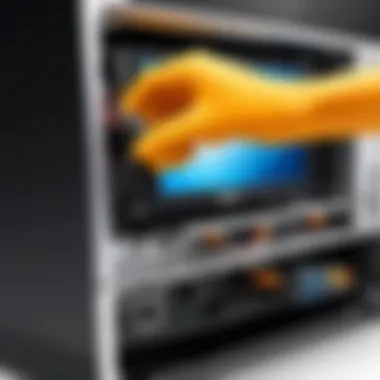

Knowing the differences between DVI-D, DVI-A, and DVI-I is essential for selecting the right cable that meets your specific needs. Whether you are upgrading your equipment or maintaining older devices, understanding these types will provide clarity and help enhance your display experience.
Dell Monitors and Compatibility
Understanding the compatibility between Dell monitors and DVI cables is crucial for ensuring optimal performance and video quality. Dell monitors are varied in their specifications and capabilities, and knowing how DVI fits into the picture allows users to make informed decisions. The right cable can enhance visual experiences, maintain resolution, and prevent color distortion.
Some important considerations include the different types of DVI cables, the monitor's specifications, and the intended usage. The synergy between the monitor's capabilities and the cable's features can affect not only the display quality but also signal stability. Therefore, compatibility should not be an afterthought but a priority.
Identifying Compatible Dell Models
When selecting a DVI cable for a Dell monitor, it is essential to identify models that support this connection type. Dell produces a wide range of monitors, each with unique specifications and features. Some monitors support DVI connections directly, while others may require adapters.
To determine compatibility:
- Refer to the monitor's user manual. This document often specifies supported connection types.
- Check the Dell website for technical specifications of your model. This is especially useful for newer models.
- Pay attention to the monitor's port configuration. Many Dell monitors come with multiple input options. Verify which types are present.
For instance, models like Dell UltraSharp U2718Q and Dell P2719H are known for their DVI compatibility, making them excellent options.
Understanding Dell Monitor Ports
Dell monitors typically feature several types of ports for connectivity, which can include HDMI, DisplayPort, and DVI. Each port serves different functionalities, and understanding them is vital for effective connection.
DVI ports may vary as well. Here are the common types:
- DVI-D: Digital only; most relevant for connections involving purely digital transmissions.
- DVI-A: Analog only; less common in modern use but still relevant for older monitors.
- DVI-I: Integrated; supports both digital and analog signals, providing versatility.
Understanding the ports on your monitor ensures that you select a compatible DVI cable that meets your needs without unnecessary complications. A clear identification of ports aids in avoiding the frustration of mismatched connections and ensures a smooth setup process.
Always double-check the specifications before purchasing. Incorrect assumptions can lead to compatibility issues.
Benefits of Using Cables with Dell Monitors
Using DVI cables with Dell monitors presents several advantages that enhance the viewing experience. This section discusses key benefits, focusing specifically on the quality of video output and the integrity of the digital signal. Understanding these advantages is crucial for users looking to maximize their monitor's performance and ensure a seamless connection.
High-Quality Video Output
DVI cables are known for their capacity to transmit high-definition video without compression. This characteristic is essential for users who rely on visual clarity, such as graphic designers or gamers. With a DVI connection, the potential for superior image quality is realized, resulting in sharper and more vibrant visuals.
- Resolution Support: DVI can support various resolutions, including 1920x1200 and even 2560x1600 in dual-link configurations. This capability allows for flexible use across different Dell monitor models.
- Color Depth: DVI cables transmit data effectively, supporting deep color depths. This translates to a richer color palette and a more immersive viewing experience.
In summary, DVI cables empower Dell monitors to display high-quality video. Users can enjoy gaming, watching movies, and working on graphic design projects with greater satisfaction.
Digital Signal Integrity
Another significant advantage of DVI cables is their ability to maintain digital signal integrity. Unlike analog signals, digital signals reduce the risk of interference and degradation over distance. This reliability is crucial when connecting high-end monitors to graphics cards.
- Reduced Artifacts: DVI's digital nature minimizes artifacts such as ghosting or blurring, which can compromise image quality. This is particularly important in scenarios requiring precision in visual detail.
- Consistent Performance: Users experience consistent performance without the fluctuations often found in analog connections. This stability is beneficial in environments that demand accuracy.
Installing Cables on Dell Monitors
Installing DVI cables on Dell monitors is crucial for achieving optimal video quality and performance. With various types of DVI cables available, understanding the installation process ensures that users can leverage the full capabilities of their display devices. This section of the article will delve into the installation procedures, common errors to avoid, and best practices. Proper installation not only improves visual clarity but also contributes to the longevity of the hardware.
Step-By-Step Installation Guide
- Prepare Your Workspace: Ensure that your computer and monitor are turned off and unplugged. This minimizes the risk of electrical shock and damage during installation.
- Locate DVI Ports: Identify the DVI port on your Dell monitor. Depending on the model, you could find DVI-I, DVI-D, or DVI-A ports. Refer to the monitor’s manual if unsure.
- Select the Right Cable: Choose the appropriate DVI cable. For example, the DVI-D cable works best with digital signals, while DVI-I supports both digital and analog connections.
- Connect the DVI Cable: Take one end of the DVI cable and securely insert it into the DVI port on the monitor. Make sure the connector aligns properly to avoid bending the pins.
- Connect to the Computer: Insert the other end of the DVI cable into the DVI port on your computer. Again, ensure proper alignment.
- Secure Connections: If applicable, use the screws on the DVI connectors to ensure a tight connection. This prevents accidental disconnections.
- Power Up Devices: Plug in the monitor and computer, then turn them on. Check for any issues such as no signal or display errors.
Following these steps should help you successfully install the DVI cables on Dell monitors, optimizing visual output.
Common Installation Mistakes
While installing DVI cables, certain mistakes can hinder performance. Avoiding these can enhance user experience. Here are common installation errors:
- Incorrect Cable Type: Using the wrong DVI cable can result in poor image quality or no display. Ensure compatibility with the specific monitor model.
- Improper Connections: Not aligning the DVI cable correctly can cause damage to the pins. Align them properly and check for tight connections.
- Skipping Driver Installation: Some users forget to install necessary drivers after connecting the monitor. Ensure that all display drivers are up to date for the best performance.
- Neglecting Power Sources: Failing to plug in either the monitor or the computer can lead to troubleshooting confusion. Always verify that all devices are powered on.
Troubleshooting Cable Issues
Understanding DVI cable issues is crucial for anyone using Dell monitors. Problems with DVI connections can hinder performance, causing users frustration. This section provides insight on common problems users may encounter and effective solutions to resolve these issues. Knowing how to troubleshoot can save time and ensure that your monitor functions correctly.
Identifying Common Problems


When dealing with DVI cables, several common problems may arise. Recognizing these issues is the first step toward finding a solution. Here are some frequent problems users face:
- No Display: This is perhaps the most alarming issue. The monitor does not show any image, which can indicate a problem with the cable, monitor settings, or the source device.
- Flickering Screen: If the display flickers or shows random artifacts, it may result from a loose connection or a faulty cable.
- Color Distortion: Incorrect colors may appear on the monitor, which can happen due to poor connections or cable damage.
- Poor Resolution: The display might not show the optimal resolution, leading to a fuzzy or unclear image.
These problems can stem from various sources, such as the cable itself, the connectors, or settings on the monitor or source device.
Effective Solutions and Tips
Having identified common issues, it is essential to know how to fix them. Here are some practical solutions and tips:
- Check Connections: Always ensure that the DVI cable is securely connected to both the monitor and the source device. Sometimes, reseating the connections can resolve many issues.
- Inspect the Cable: Look for any visible signs of wear or damage on the DVI cable. If the cable seems damaged, consider replacing it with a new one.
- Adjust Monitor Settings: Check the monitor settings to ensure they are configured correctly for the source device. This includes selecting the right input source.
- Test with Another Device: Try connecting the monitor to a different device or using another DVI cable. This can help isolate whether the problem lies with the monitor or the original device.
- Update Drivers: Ensure that the graphics drivers on the source device are up-to-date. Outdated drivers can lead to display issues.
- Consult the Manual: Reference the Dell monitor user manual for specific troubleshooting steps related to the model. It may include additional tips that apply to your situation.
Effective troubleshooting can enhance your experience with Dell monitors, allowing you to maximize the use of DVI technology.
Comparing with Other Cable Types
Understanding how DVI cables interact with other connection standards is essential for making informed decisions about display technology. This section provides a critical comparison between DVI and other prevalent cable types, specifically HDMI and DisplayPort. Doing so helps illustrate their respective strengths and weaknesses, allowing users to select the best option for their specific needs.
vs HDMI
Digital Visual Interface (DVI) and High-Definition Multimedia Interface (HDMI) are two of the most widely used cable standards for connecting monitors to devices. While both can transmit high-quality video signals, they differ significantly in capabilities and applications.
Key Differences:
- Signal Types: DVI can carry both digital and analog signals, but HDMI is strictly digital. This makes HDMI more compatible with modern devices.
- Audio Support: HDMI supports audio signals, allowing for single-cable setups for both video and audio. In contrast, DVI does not carry audio signals, necessitating a separate audio connection.
- Copy Protection: HDMI incorporates HDCP (High-bandwidth Digital Content Protection), which is required for certain high-definition digital content. DVI lacks built-in copy protection features.
- Use Cases: DVI is often favored in computer graphics and some older monitors, while HDMI is standard in televisions, gaming consoles, and streaming devices.
Overall, HDMI is generally more versatile and user-friendly, making it the preferred choice for most modern devices. However, DVI remains relevant in specific scenarios, especially within computer setups.
vs DisplayPort
Comparing DVI with DisplayPort highlights further distinctions in capabilities. DisplayPort was designed for a more comprehensive range of high-resolution displays and multi-monitor setups compared to DVI.
Key Differences:
- Bandwidth and Resolution: DisplayPort offers significantly higher bandwidth capabilities than DVI. This allows support for higher resolutions and refresh rates, making it suitable for advanced gaming and professional graphic design.
- Multi-Stream Transport (MST): DisplayPort includes MST, allowing multiple monitors to connect in a daisy-chain configuration. DVI does not support this feature, limiting its multi-monitor capabilities.
- Audio Transmission: Similar to HDMI, DisplayPort also supports audio signals over the same cable used for video. DVI does not offer this feature.
- Adoption and Compatibility: While DisplayPort has gained traction in the gaming and professional sectors, DVI remains more prevalent in legacy systems and certain computer monitors.
Understanding the differences between DVI, HDMI, and DisplayPort is crucial for maximizing your viewing and gaming experience. Choose wisely to optimize performance and compatibility with your setup.
The Future of Technology
The evolution of display technologies profoundly influences how visual content is transmitted from devices to screens. DVI, or Digital Visual Interface, plays a unique role in this landscape. Even amidst the emergence of newer cables such as HDMI and DisplayPort, understanding the potential future of DVI technology holds significance. The adaptability and relevance of DVI cables persist, particularly for Dell monitors, which remain prevalent in various settings.
Trends in Display Technology
As display technology progresses, certain trends begin to emerge. One major trend is the increasing shift towards higher resolutions. Consumers and professionals alike demand better image quality. Some notable aspects of this trend include:
- 4K and Beyond: The rising popularity of 4K displays necessitates cables that can handle greater bandwidth. While DVI-D Dual Link supports 2560 x 1600 resolution, there are limits. New cables offer enhanced performance for higher resolutions.
- High Dynamic Range (HDR): HDR technology requires compatibility with various cable types. Many DVI cables do not support HDR, which may limit their usefulness in future displays. Shifting focus to other connections may mitigate this problem.
- Increased Adoption of USB-C: Many new monitors utilize USB-C, combining power and data. DVI does not support this, indicating a possible decline in its use as devices adapt.
Despite the challenges, DVI technology continues to show resilience. Many older systems still function well with DVI cables. In professional and educational environments, such setups maintain utility. The need for reliable high-quality video output remains significant as well.
The Role of Moving Forward
DVI cables may evolve and adapt alongside modern display standards. While new technologies dominate the market, several factors indicate DVI's continued relevance:
- Legacy Support: Many organizations and users rely on existing technology. DVI connectors remain a stable option for those who have not yet transitioned to newer standards.
- Cost-Effectiveness: DVI cables often come at a lower price point than their newer counterparts. For users needing basic functionality, DVI remains a practical choice.
- Compatibility: Certain Dell monitors still include DVI ports, ensuring a continued use of these cables in practical applications.
“The persistence of DVI technology lies in its capacity to meet basic needs while transitioning users to newer alternatives.”
As connectors evolve, it is crucial to remain informed. A coherent understanding of the DVI technology's role as new standards emerge can assist in making educated decisions. Users should assess their needs and monitor market trends to determine whether to invest in DVI or opt for alternative solutions.
Culmination
In this article, we examined various aspects of DVI cables in relation to Dell monitors. Understanding DVI technology is crucial for achieving optimal display performance. DVI cables can deliver high-quality video output and maintain digital signal integrity, making them a solid choice for many users.
The key takeaway is that selecting the right type of DVI cable is necessary, particularly when considering factors like compatibility with specific Dell models. Installing DVI cables correctly is essential to avoid common mistakes that could lead to subpar performance or connection issues. Furthermore, troubleshooting techniques help address any potential problems that may arise.
"Informed decision-making regarding DVI cable usage can vastly enhance your experience with Dell monitors."
As technology progresses, being aware of alternatives such as HDMI and DisplayPort provides a broader perspective. However, it is clear that DVI still holds its place in the realm of display solutions.
In summary, recognizing the vital role of DVI cables, their installation, and compatibility is essential for users striving for a seamless visual output. Understanding these components allows users to take full advantage of their Dell monitors, leading to enhanced productivity and satisfaction.
Key Takeaways
- DVI cables are pivotal for achieving high-quality video on Dell monitors.
- Knowing the specific types of DVI cables is important when selecting the right one.
- Proper installation techniques can prevent many common problems associated with display connections.
- Troubleshooting skills can help resolve any issues efficiently.
- Awareness of both DVI and its alternatives enriches decision-making in technology choices.



