Ultimate Guide to Setting Up Your Gaming PC


Intro
Setting up a personal computer for gaming is a thrilling adventure, particularly as technology evolves at breakneck speed. In the fast-paced world of gaming, having the right setup is pivotal. This guide will unravel the complexities involved in optimizing your PC for the most seamless gaming experience. From hardware choices that could elevate your graphics to software tweaks ensuring smoother gameplay, we’ll navigate through it all.
While some may view building or upgrading a gaming rig as a daunting task, with the right guidance, the journey can be both educational and enjoyable. With everything from the initial hardware selection to the final software configurations covered, you'll have a better understanding of how each aspect contributes to your overall experience.
Whether you’re a newcomer unsure of where to start or a seasoned gamer looking to enhance performance, this guide is designed with you in mind. The information is structured clearly, making it easy to follow regardless of your prior knowledge. Let's embark on this journey to make your gaming setup the best it can be.
Foreword to Gaming Setups
In today's world, gaming has evolved into a richly layered experience that encapsulates not just entertainment but also social interaction, competition, and personal expression. It’s no longer merely about playing video games; it’s about crafting an environment that elevates the whole experience. The significance of having a well-thought-out gaming setup cannot be overstated.
When considering the essentials of a gaming setup, we must start at the root: understanding what you need in terms of components and ergonomics while also acknowledging the real impact these choices have on performance. The right pieces can drastically affect your gaming experience, and knowing the requirements can guide you in making decisions that align with your gaming goals.
Understanding Gaming Requirements
Gaming requirements can vary widely based on what type of games you’re looking to play. For instance, a casual player diving into mobile or indie games may not need a high-end configuration, while someone looking to dominate in graphics-intensive AAA titles should invest more thoughtfully. Here are a few important factors to consider:
- Game Specifications: Always check the recommended and minimum requirements for the games you plan to play. A game like Cyberpunk 2077 demands a beefier setup compared to the likes of Stardew Valley.
- Display Resolution: If you’re aiming for 4K gaming, prepare to allocate a good amount of your budget toward a powerful GPU. On the other hand, a Full HD setup might suffice for less demanding titles.
- Future-proofing: Consider whether your gaming needs might evolve in the next couple of years. Investing in components that are slightly above your current requirements can extend the life of your setup.
The Importance of a Well-Balanced PC
Creating a gaming rig isn’t just about picking the most expensive components and hoping for the best. It’s critical to build a well-balanced system where the CPU, GPU, memory, and storage work in harmony. Each component influences the overall performance of your setup. Imagine having a super-fast GPU paired with an outdated CPU—talk about a bottleneck!
A well-balanced PC ensures that:
- Smooth Performance: No more stutters or freezes, especially during those high-octane moments. Each part of your system should complement the others to deliver a seamless experience.
- Better Longevity: When components are harmonized, you won’t need to upgrade as frequently due to one part being a weak link.
- Cost-Effectiveness: Investing wisely now means you'll save on unnecessary upgrades later, making it an economically sound approach in the long run.
Building your PC isn’t just a task; it’s an adventure. By understanding your gaming requirements and ensuring your setup is well balanced, you pave the way to experiences that are not just enjoyable but also transformative.
"A chain is only as strong as its weakest link."
This old adage rings true in the realm of gaming setups. Your gaming experience hinges on the collaborative performance of each component, so choose wisely.
Choosing the Right Hardware
Selecting the proper hardware forms the backbone of an efficient gaming setup. The components you choose will directly impact both the performance you can expect and the longevity of your gaming PC. This part is more than just a list of parts; it's about crafting a system that can handle today’s titles while also being future-proofed for the next generation of games. The balance between power and efficiency also comes into play here. Every element needs to work in harmony to ensure that your machine can run at peak performance without breaking the bank or sacrificing your gaming experience.
Central Processing Unit (CPU)
Performance Metrics
When evaluating the significance of performance metrics, one can’t overlook the CPU, often referred to as the brain of the computer. A well-chosen CPU can mean the difference between a lag-free experience or frustrating frame drops. Common metrics to consider include clock speed, measured in gigahertz, and the number of cores. Generally, higher clock speeds mean that the CPU can process data faster, while more cores boost multitasking capabilities.
The key characteristic of these performance metrics is how they translate to real-world application in gaming. Choosing a CPU with a solid balance of cores and high speed can lead to more fluid gameplay and quicker load times. For gamers, a CPU like the AMD Ryzen 5000 series or Intel's Core i7 can be a safe bet.
Unique features of performance metrics, such as thermal design power (TDP), should also not be ignored. It reflects how much cooling the CPU will need. Higher TDP often indicates a more powerful processor, but also suggests investment in better cooling solutions. Ignoring these can lead to overheating and throttling, which ultimately results in poor performance.
Compatibility Considerations
Compatibility is an essential aspect that acts as a roadmap for building your gaming PC. A CPU must fit into a motherboard with the right socket type. Each generation of CPUs come with specific requirements regarding chipsets and sockets, which can dictate whether your choices are viable for your setup.
The key characteristic of compatibility lies in ensuring that every part plays well together. For instance, if you choose a high-end CPU, it benefits you little if your motherboard can’t utilize its capabilities. This seems like common sense, but amidst all of the excitement of building a new machine, it can easily slip your mind.
Unique features here include memory support and the generation of the PCIe lanes for connections to GPUs. Understanding these nuances ensures that you won't just have a powerful CPU but also one that can take full advantage of the latest technology. Ignoring compatibility can lead to costly missteps, such as having to replace components later because they don’t work as intended.
Graphics Processing Unit (GPU)
Understanding GPU Specifications
When it comes to gaming, the GPU steals the show. Understanding GPU specifications means diving into memory size, architectural features, and clock speeds. The most popular specs discussed include dedicated video memory (VRAM), which can dramatically influence visual quality and performance. A GPU with 8GB VRAM will typically perform better in graphic-intensive games compared to a 4GB one.
The key characteristic of understanding GPU specs is realizing how they drive performance in real-time. A good GPU allows you to enjoy higher settings and smoother frame rates with less stutter or lag, which is crucial during intense gaming sessions. One unique feature to consider is ray tracing capabilities, which many modern GPUs offer. This technology can elevate visual experiences but could also put a strain on performance if not matched with an adequate CPU.
Choosing Between Brands
The landscape for graphics cards is predominantly occupied by brands like NVIDIA and AMD, each offering distinct advantages. Your choice between them hinges on needs and budget. NVIDIA cards often dominate in terms of performance per watt, providing superior power efficiency. Meanwhile, AMD is often seen as being more price-friendly while still delivering strong performance.
The key point of choosing between brands revolves around knowing what kind of gaming experience you want. With NVIDIA’s RTX series offering advanced features such as DLSS (Deep Learning Super Sampling), this could sway your decision if you are seeking the best in visual fidelity. On the flip side, AMD’s Radeon cards might be better suited for budget-conscious builds. However, the unique feature of brand loyalty sometimes leads gamers to choose one over the other based on personal preferences and experiences.
Memory (RAM)
Recommended Amounts for Gaming
When you consider the recommended amounts for RAM, many enthusiasts contend that 16GB is the sweet spot for modern gaming. This ensures that your system can run games smoothly while also having resources available for background applications. In some scenarios, especially with resource-intensive tasks, 32GB may come into play.
The critical aspect of this recommendation is efficiency. Loading times, performance while multitasking, and even server load in multiplayer games improve with adequate RAM allocations. Unique configurations, such as dual-channel setups, can further enhance this by improving bandwidth.
Speed vs. Latency
Speed and latency are pivotal in evaluating RAM. While speed refers to how fast RAM can read and write data, latency measures the delay before data is processed. Typically measured in MHz, faster RAM speeds can lead to boosts in frame rates and overall performance.
The essential characteristic here is that faster doesn’t always guarantee better. In many cases, the difference in daily gaming use between RAM with latency of CL16 versus CL18 might be negligible. Understanding the balance of speed and latency can help you make informed choices that align both with performance and budget.
Storage Solutions
SSD vs. HDD
The debate between SSD (Solid State Drives) and HDD (Hard Disk Drives) boils down to speed and reliability. SSDs can improve load times massively, affecting the time you spend waiting to get into your game versus playing it. They are also less prone to mechanical failure due to having no moving parts.
The critical aspect of this comparison lies in build quality and expected performance. Most professionals today would push for SSDs as even budget options eliminate bottlenecks faced with HDDs. They will give you shorter load times and efficiency, particularly in modern gaming setups. However, this comes with a trade-off in price, as SSDs can be considerably more expensive per gigabyte.
Capacity Requirements
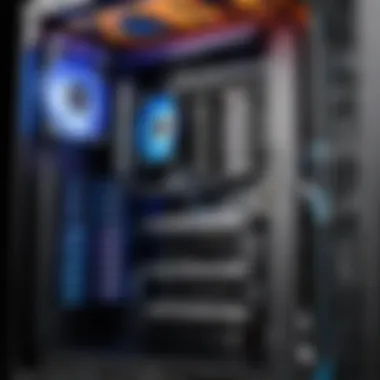

When talking about capacity requirements, knowing how much space your games take up is vital. Many AAA titles today can occupy upwards of 100GB, meaning storage capacity can quickly become a concern. Here, knowing whether you need 1TB, 2TB, or even more is essential as your library expands.
The key characteristic of storage capacity is optimizing which games and applications to install on your SSD versus your HDD. You might store your operating system and most-played games on your SSD while relegating every single title from seven years ago to an HDD. This unique feature aims to maintain performance without sacrificing essential data storage.
Motherboard
Form Factor Choices
Choosing the right form factor for a motherboard is crucial for compatibility and space management. Common form factors include ATX, Micro-ATX, and Mini-ITX, each catering to varying case sizes and types of builds. Not considering this can lead to mismatches that could cost both time and money.
The key characteristic here is how the form factor also dictates the number of expansion slots or ports available. Informing yourself about what you'll need, now and in the future, will save headaches down the line. The unique feature often lies in additional features provided by different form factors, like extra PCIe slots for multi-GPU configurations—something many high-end gamers aspire for.
Future Upgradability
Future upgradability is a vital aspect of investing in a motherboard. Technology evolves at a fast pace, and components get outdated quickly. A motherboard that supports cutting-edge technology not only lets you utilize high-performance CPUs today but also leaves room for future enhancements.
The key characteristic here is knowing the chipset and socket type, which influences what CPUs are compatible in the longer term. The unique feature of upgradable motherboards often comes down to modular designs that can assist in allowing better airflow and accommodate future hardware expansions, which is critical for maintaining peak performance.
Power Supply Unit (PSU)
Calculating Wattage Needs
Calculating wattage needs for your power supply ensures you don’t end up with a bottleneck in power delivery. Typically, you should consider the total of all components, especially GPUs and CPUs as they draw the most power. A common practice is to allow for some headroom; getting a PSU rated 20% higher than your calculations is often a sound strategy.
The key characteristic of calculating wattage lies in understanding that underpowered components can lead to failures. Investing in a quality PSU can protect your system while delivering the necessary power. unique features include efficiency ratings which can affect your long-term energy costs.
Efficiency Ratings
Efficiency ratings categorize how well a PSU converts AC power to DC power. The standard rating systems include 80 PLUS certifications (like Bronze, Silver, Gold, etc.). A higher rating means that less energy is wasted as heat, which translates to both cost savings and better system efficiency.
The key feature of prioritizing efficiency ratings comes back to the longevity of your components and savings on energy bills. However, a disadvantage is that higher-rated PSUs can carry a premium price tag, which might not always be feasible for a tighter budget. Still, the standard practice is that investing in a more efficient PSU will pay off in the long run.
Cooling Solutions
Air vs. Liquid Cooling
Air and liquid cooling solutions each offer benefits and drawbacks suited to different gaming setups. Air cooling is generally less expensive and simpler to install, making it the popular choice among those who prefer straightforward options.
Conversely, liquid cooling can provide superior thermal management, which can be critical for intense gaming sessions or overclocking. The key characteristic here is performance; liquid cooling setups can handle higher heat loads effectively. On the flip side, liquid setups come with additional complexity and potential maintenance issues.
Placement and Configuration
Placement and configuration of cooling systems play crucial roles in achieving optimal thermal performance. Getting your fans right can dictate airflow in your case, significantly affecting overall temperatures.
Understanding how to arrange these components correctly can prevent overheating and improve overall efficiency. A well-placed cooling system achieves better thermal dynamics, reducing the risk of performance dips due to heat. Ignoring these aspects may lead to an inconvenient gaming experience, where performance throttles unexpectedly.
Ultimately, it’s about gathering the right information and tools to create an efficient gaming setup. Choosing components wisely not only leads to better performance but also enriches your gaming experience overall.
When proceeding with your PC building journey, remember that each choice interconnects. Understanding how every component works in concert will make a world of difference in developing a potent gaming environment.
Building the PC
Building a gaming PC is akin to assembling a high-performance vehicle. It isn't just about putting components together; it's about creating a finely-tuned system that maximizes your gaming experience. Knowing how to build a PC allows you to tailor components to your specific needs, ensuring that your system can handle the latest titles while meeting your personal preferences. This section discusses essential elements of PC building, including its benefits and significant considerations when embarking on this exciting endeavor.
Preparing Your Workspace
Before you dive into the nuts and bolts of assembly, setting up a proper workspace can make all the difference. Choose a clean, well-lit area free of clutter. Make sure to have the following tools handy:
- Phillips-head screwdriver
- Antistatic wrist strap (to protect components)
- Organizational containers for screws and small parts
- A lint-free cloth for wiping components
Preparing your workspace may seem trivial, but it can prevent mishaps that waste time and resources. Ensuring your environment is well-organized also helps you maintain a clear focus during the build, reducing the chance of awkward slip-ups.
Step-by-Step Assembly Instructions
Installing the CPU
The CPU is the brain of your gaming PC. It's crucial to choose a processor that matches your gaming needs, as it affects performance significantly. When installing the CPU:
- Align It Properly: Pay attention to the notches on both the CPU and socket; this guarantees a snug fit.
- Apply Thermal Paste: A small pea-sized amount leverages efficient heat transfer to your cooler.
- Secure the Cooler: Ensure that the cooler is firmly attached to prevent overheating.
A well-installed CPU ensures smooth gameplay. Choosing the right model, like AMD's Ryzen line or Intel's Core series, can propel your gaming experience forward. A choice here can heavily influence your system's effectiveness in handling demanding applications and multitasking.
Adding RAM and Storage
Adding RAM and storage is vital since these components directly affect load times and overall performance. Here’s what you should consider:
- RAM: Aim for a minimum of 16GB for most modern games. Insert RAM sticks into the motherboard's DIMM slots, ensuring they click into place.
- Storage: Solid State Drives (SSDs) offer faster load times than traditional Hard Disk Drives (HDDs). Connecting them typically involves using SATA cables or, for NVMe drives, attaching them directly to the motherboard's M.2 slot.
The right approach to RAM and storage can breathe life into your rig, letting games run smoothly and reducing frustrating wait times. However, balancing speed and capacity is essential; too little RAM or slow storage can bottleneck your system's performance.
Securing the GPU
The Graphics Processing Unit (GPU) is the heart of any gaming setup, transforming data into stunning graphics. To securely install your GPU:
- Align the PCIe Connector: Place it in the appropriate PCIe slot on the motherboard.
- Fasten with Screws: Ensure it’s firmly held in place with screws to prevent movement.
- Connect Power: If your GPU has additional power requirements, connect the appropriate PCIe power cables from the PSU.
A well-secured GPU enhances visual quality and performance in games. Brands like Nvidia and AMD lead in this area, offering options tailored to various budgets.
Connecting the PSU and Cables
Connecting the Power Supply Unit (PSU) and cables is essential to keep your system running:
- Positioning the PSU: Install it in the designated area, typically at the bottom or top of the case.
- Connect Cables: Ensure you connect cables to the motherboard, CPU, GPU, and other peripherals correctly. A tidy cable setup helps with airflow and system aesthetics.
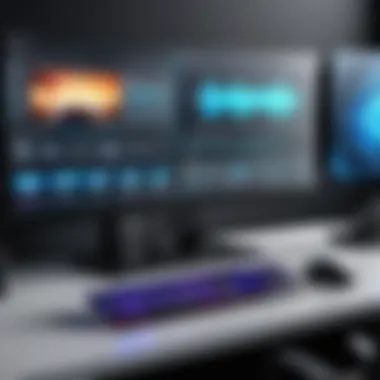
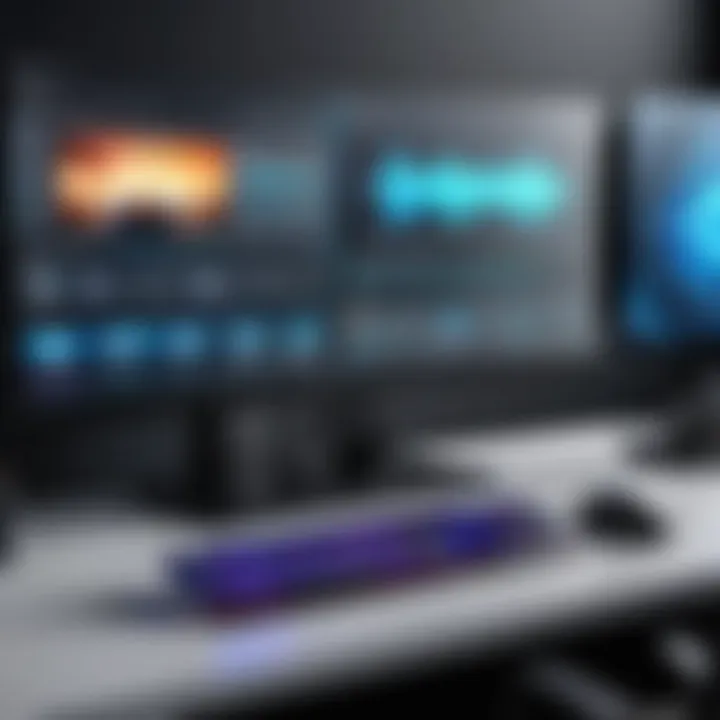
An organized power setup makes future upgrades easier and ensures that all components receive sufficient power. Well-managed cables can also improve airflow, aiding cooling and promoting longevity for your components.
First Boot and BIOS Setup
The first boot is an exhilarating moment. You've painstakingly assembled each part, and now it is time to see if it all works right.
Configuring BIOS Settings
Upon your first boot, access the BIOS settings by pressing the designated key (often DEL or F2, but check your motherboard manual). This initial configuration is crucial:
- Check Peripheral Recognition: Make sure that all components are listed correctly, ensuring they are detected and ready to function.
- Adjust Boot Order: Set your preferred boot device (typically your SSD or HDD) to speed up the system startup.
Configuring BIOS correctly makes sure your system runs optimally. Neglecting this step can lead to issues down the road that may frustrate even the most seasoned builder.
Checking Component Recognition
Confirmation that all components work together seamlessly is vital.
- Examine Device Listings: Check for the presence of the CPU, RAM, storage, and GPU to ensure they are recognized by the system.
- Review Temperature Readings: Keeping an eye on temperature can indicate proper cooling functionality right from the get-go.
Recognizing each component allows you to address issues early on. A quick check can save you from headaches later and confirm everything is up to snuff before diving into gaming.
Operating System Installation
Setting up your gaming PC doesn’t just stop at hardware; it extends into the realm of software, particularly when it comes to choosing and installing the operating system (OS). The OS is crucial as it acts as the bridge between your hardware and the applications you wish to use, including those demanding games. An appropriately chosen operating system will enhance performance, accessibility, and the overall experience of your gaming setup. It can significantly impact not only how efficiently your games run but also the variety of titles available to you, and the ease of use of related software.
Choosing an Operating System
Choosing the right operating system might feel like picking the perfect cherry from a batch. While both Windows and Linux have their merits, they cater to slightly different needs in gaming. Understanding these nuances can make or break your gaming experience.
Windows vs. Linux for Gaming
When it comes to gaming, Windows often sits on the throne. The majority of games are designed with Windows in mind, thanks to the extensive support it offers from game developers. One key characteristic that makes Windows a popular choice is its seamless compatibility with a vast library of games, and well-established driver support for gaming hardware.
On the flip side, Linux has gained traction. Its unique feature lies in its open-source nature, which can allow for some customization that tech-savvy users appreciate. However, its lesser degree of native support for numerous titles creates a concern for many gamers. While some games can run on Linux through compatibility layers like Proton or Wine, this isn't always a perfect solution. Ultimately, if you're looking to dive into a broad spectrum of modern games without much hassle, Windows is likely the better bet.
Compatibility and Support
The realm of compatibility and support is pivotal. Windows shines here. Given its dominance in the gaming world, developers prioritize testing and updating games for Windows platforms. This ensures that you’ll have far fewer issues when it comes to installing, running, and enjoying games.
Linux’s key characteristic is its community-driven support. While there are forums and resources available for troubleshooting, it is often dependent on the user base to address problems. A unique trait of Linux seen as an advantage is the ability to leverage community patches and modifications to enhance gaming performance. However, this can come with its own set of disadvantages, like potential instability or lack of official support for specific games.
Steps for Installing the OS
Once you’ve made that critical choice of operating system, installing it can seem daunting at first blush. Don’t fret, though; it’s nothing a methodical approach can’t handle. Here’s a simplified breakdown of the steps you should follow to get your OS up and running:
- Create a Bootable USB Drive: Download the OS image and use a tool like Rufus or Etcher to create a bootable USB drive.
- Set BIOS to Boot from USB: Restart your PC and enter BIOS settings; configure boot order to prioritize the USB drive.
- Install the OS: Boot from the USB, follow the on-screen prompts to install the OS, including partitioning your drive if needed.
- Install Drivers: After OS installation, the next step is to install any necessary drivers for your hardware components.
- Update the OS: Run updates to ensure your operating system is up-to-date with the latest patches and features.
"The wrong OS can hold back all the high-end hardware you've just invested in, so make this choice wisely!"
Taking these steps meticulously will set the stage for a smooth game-playing experience. Once the OS installation is complete, you're gearing up for the thrilling journey of setting up your games, fine-tuning system preferences, and preparing to conquer virtual realms.
Game Installation and Management
Setting up your PC for gaming isn't just about the hardware; it's also crucial to have a solid grasp of how to download, install, and manage games effectively. This section will shed light on the process of game installation and management, emphasizing its importance in creating a seamless and enjoyable gaming experience. Proper management can help avoid unwanted clutter, make accessibility easier, and ensure that your gaming performance stays top-notch.
Selecting a Game Distribution Platform
When it comes to selecting a game distribution platform, choices like Steam and Epic Games stand out as frontrunners. Each of these platforms offers different features, but they share a common goal – to connect gamers with a wealth of titles.
Steam, Epic Games, and Others
Steam is perhaps one of the most recognized platforms, boasting an enormous library of games across various genres. What sets Steam apart is its robust community features. You can join forums, trade items, and even create mods. This connectivity offers a layer of social interaction that many gamers find enjoyable. However, its knack for frequent sales can be a double-edged sword; while gamers save money, the sheer volume of available games can lead to "analysis paralysis", making it hard to choose.
Epic Games, on the other hand, has made waves by securing exclusive titles and offering enticing deals. Its unique feature includes providing free games on a regular basis. Many users have been drawn to the platform, impressed by the quick download speed and the straightforward interface. When weighing options, understanding the exclusive titles and community interactions is key to optimizing gameplay.
- Advantages of Steam:
- Disadvantages of Steam:
- Advantages of Epic Games:
- Disadvantages of Epic Games:
- Extensive library and community features.
- Frequent discounts and seasonal sales.
- Information overload due to vast number of options.
- Free games offered regularly.
- Simple and user-friendly interface.
- Smaller game library compared to Steam.
Managing Game Libraries
The management of your game library is crucial for gamers who want to keep their systems organized and their play sessions efficient.
Managing Game Libraries
A well-organized game library can significantly enhance your overall gaming experience. Many gamers underestimate the value of categorizing and keeping track of their titles. Platforms generally offer features that allow users to tag games, create custom categories, or even sort by installation sizes. This organization can help you quickly pinpoint which games to uninstall when you're low on space.
By using a game library management tool, players can enforce a clean interface that combines all their games in one place, even if they were purchased from different platforms. The result? Less time rummaging through files and more time gaming.
"A well-organized game library is like a well-stocked kitchen; you know where everything is, making it easy to whip up something fun!"
- Key Characteristics of Managing Libraries:
- Advantages:
- Easily accessible categories and tags.
- Quick reference for installed versus uninstalled games.
- Streamlined navigation saves time.
- Better awareness of storage needs.
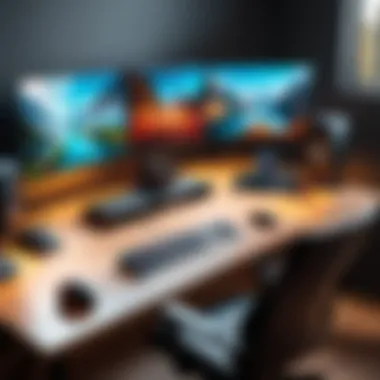
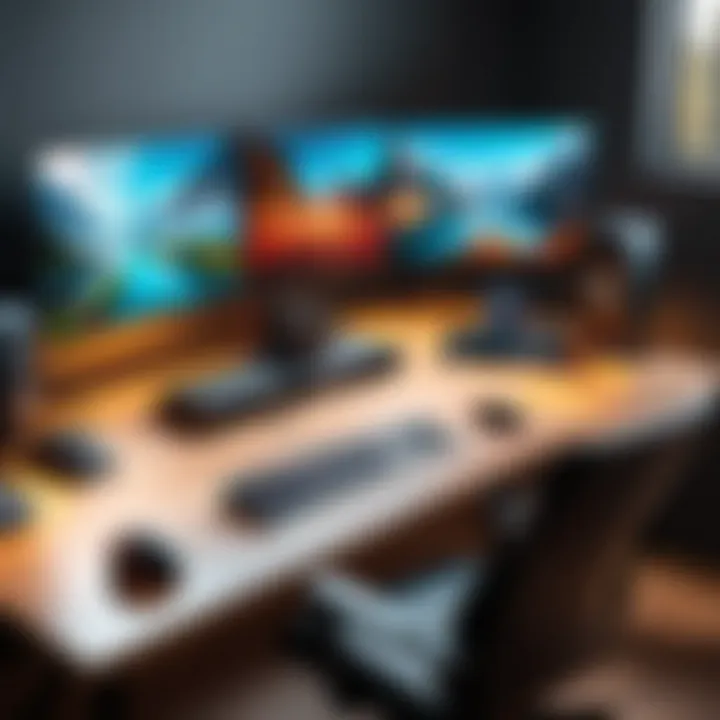
Game Installation Process
Finally, let's get into the practical aspects of game installation. Once you've settled on a distribution platform and organized your library, the actual installation process is relatively straightforward. Modern platforms provide one-click installation, often downloading and installing games automatically. However, some crucial points should be considered:
- Ensure you have enough storage space; nothing worse than starting a download only to find out you’re short on room.
- Keep your internet stable during installation to avoid corrupted files.
- Check for any additional installation requirements, such as specific software or system updates, to get the most from your gaming experience.
By understanding game installation and management, you're not just setting up your PC effectively; you're setting the stage for countless hours of enjoyment.
Optimizing Performance for Gaming
In the world of gaming, optimizing performance is akin to finding the secret sauce that makes all the ingredients come together just right. A well-tweaked gaming rig ensures smooth gameplay, responsive controls, and a visually stunning experience. If you want your PC to handle the latest titles without breaking a sweat, understanding the nuances of optimizing performance becomes paramount.
By focusing on specific components, settings, and tools, you can significantly enhance your gaming experience. The benefits of optimization extend beyond just frame rates; it affects load times, graphic fidelity, and overall enjoyment. Gamers investing time in fine-tuning their systems generally find themselves more immersed, less frustrated, and able to perform better in competitive settings.
Updating Drivers
Keeping your graphics, audio, and chipset drivers up to date is crucial. Outdated drivers can lead to performance lag, graphical errors, or even crashes during gameplay. For instance, NVIDIA and AMD regularly release driver updates that include performance improvements for newly launched games. Ignoring this might leave you struggling with subpar performance or issues that could have been easily resolved.
"An updated driver can mean the difference between smooth sailing and crashing hard."
To ensure you're running the best possible drivers, consider using tools provided directly by these manufacturers, or explore third-party options that can assist in automating the process.
Adjusting In-Game Settings
Getting the right configuration in your games can make a world of difference. While every game has its own settings, adjusting them thoughtfully can result in smoother gameplay and sharper images.
Resolution and Frame Rate
Resolution refers to the clarity of the visuals you see on your screen. Higher resolutions, like 1440p or 4K, offer stunning detail but can also demand a lot from your PC. Frame rate is the number of frames per second your system can generate, and it's often considered the heartbeat of gaming. A higher frame rate leads to smoother movement and a more enjoyable experience. Balancing resolution and frame rate is crucial; don’t opt for one at the expense of the other.
- Key characteristic: A common consensus among gamers is that 60 frames per second (FPS) is the bare minimum for a decent gaming experience. Many hardcore gamers strive for 120 FPS or higher.
- Advantages: Maintaining a good frame rate can enhance your reaction times, especially in fast-paced games.
- Disadvantages: Achieving high resolutions often means sacrificing the frame rate unless your hardware is top-of-the-line.
Graphics Quality Settings
Graphics quality settings dictate how detailed the game appears when you play. Options range from low to ultra settings, depending on the power of your hardware. More powerful GPUs can handle higher graphical settings without a hitch, but not every machine is built for that performance.
- Key characteristic: Most games offer a range of visual adjustments, such as shadows, textures, and effects.
- Advantages: Lowering certain settings can give you a substantial uplift in performance. This is especially crucial in competitive gaming, where every millisecond counts.
- Disadvantages: Reducing graphics quality may lead to a less immersive experience, with visuals that are less striking.
Monitoring Performance
To truly understand how well your PC performs, you need to monitor it routinely. This involves observing how your hardware responds during gameplay and making necessary adjustments based on what you discover.
Using Benchmarking Tools
Benchmarking tools are essential for measuring your system’s performance under various conditions. Programs like 3DMark and UserBenchmark can help give you a clear picture of your PC's capabilities and where improvements can be made. These tools provide a set of standardized tests to induce loads that mimic real gaming conditions.
- Key characteristic: They allow side-by-side comparisons with baseline performance metrics, giving you concrete data on improvements or regressions over time.
- Advantages: Information gained from benchmarking can guide your upgrades, pointing out whether a CPU, GPU, or RAM boost would yield better performance.
- Disadvantages: Results may not always translate perfectly into real-world gaming scenarios, as benchmarks are conducted under controlled conditions.
Understanding Performance Metrics
Knowing how to interpret performance metrics such as FPS, input latency, and temperatures is integral to effectively maintaining your gaming rig. These metrics provide insights into how well your computer performs and can indicate where potential bottlenecks may exist.
- Key characteristic: Monitoring tools like MSI Afterburner can display real-time metrics while you game, helping you spot issues as they arise.
- Advantages: Recognizing unusual spikes in temperatures or dips in FPS can help you troubleshoot potential problems quickly.
- Disadvantages: Over-analysis of metrics can lead to undue stress or a sense of inadequacy in casual gamers, detracting from enjoyment.
By making a habit of updating drivers, adjusting in-game settings, and keeping tabs on performance, you can transform your PC into a gaming powerhouse. Tailoring these elements specifically to your hardware and preferences not only enhances your experience but can also keep a competitive edge in the bustling world of gaming.
Maintaining Your Gaming PC
Keeping your gaming rig in tip-top shape isn't just a matter of personal pride; it can significantly impact your overall experience. A well-maintained PC boasts not only smoother performance but also longevity of components. This section dives into the nitty-gritty of maintenance, which often gets overlooked amid the excitement of gaming.
Regular attention to your setup helps prevent those pesky hiccups that can ruin an eagerly awaited gaming session. From dust buildup that can choke a powerful GPU to routine software updates that ensure optimal performance, knowing what tasks to prioritize is key. Also, by establishing a consistent maintenance routine, you can avoid major headaches down the line. For instance, who wants a power supply failure mid-game? Not many.
Regular Maintenance Tasks
Regular upkeep of your gaming PC can seem tedious, but it pays off in spades. Here are some of the crucial tasks to integrate into your routine:
- Cleanliness: Dust has an uncanny knack for settling everywhere, especially inside your case. Use compressed air to gently blow out dust from components. Focus on fans and heatsinks, as these are critical for cooling.
- Updates: Ensure your operating system and drivers are regularly updated to take advantage of performance improvements and security patches. Although it's easy to let updates slide, they can ensure games run smoothly and efficiently.
- Cable Management: Tidy cables not only make your setup look slick but also improve airflow, helping your components stay cool.
- Check Temperatures: Use monitoring software to keep tabs on your PC’s temperature. Hot components can lead to throttling, and nobody wants that in the heat of digital battle.
These simple tasks can build a solid foundation for keeping your setup running strong.
Upgrading Components
Upgrades are part and parcel of gaming. Nothing beats the thrill of nailing a high-end GPU or adding extra RAM to boost performance. However, upgrading intelligently requires some homework and planning.
Identifying Upgrade Paths
When we talk about identifying upgrade paths, we're looking at what components can give your gaming experience the most significant boost. Whether it’s a CPU that’s starting to feel sluggish during demanding titles or a GPU longing for retirement, discerning the right upgrade starts with assessing your current setup.
What makes identifying upgrades so vital is understanding how each component interacts. For example, upgrading your GPU can wind up wasted if your CPU can’t keep up, leading to a bottleneck. It’s often a tricky dance between components.
The beauty of identifying upgrade paths lies in the flexibility it offers. As a gamer, being able to cherry-pick upgrades allows you to spread out spending while continually enhancing your playing experience. But there’s a downside too—the ever-evolving tech landscape means that decisions made today might not hold up in a year.
Cost-Effectiveness of Upgrades
A critical aspect of considering upgrades is evaluating their cost-effectiveness. Investing money into your setup demands a thoughtful approach, especially with newer, shinier components constantly on the horizon.
Cost-effectiveness typically means balancing performance gains with the money spent. For instance, investing in a high-speed SSD may seem pricier upfront, but the loading times and overall enhancements can be substantial. Conversely, not all upgrades give equal returns. A minor RAM increase might not justify the expense if you aren’t reaching your memory limits.
The real kicker? Knowing when to upgrade often means sniffing around for sales or newer models. Staying savvy with your purchases can help ensure that while you’re upgrading, you’re also maintaining a grip on your finances. Remember, a little research can lead to big savings.
Troubleshooting Common Issues
No matter how pristine your gaming PC is, issues can pop up like annoying weeds in a garden. Knowing how to address these without pulling your hair out is crucial. The first step is familiarizing yourself with common hiccups, such as overheating, crash-related woes, or stuttering graphics.
Here’s a handy list of troubleshooting tips:
- Overheating: Check whether fans are working correctly and ensure your thermal paste isn’t dried out. Sometimes a simple cleanup can help.
- Crashes and Freezes: A symptom of hardware incompatibility or driver issues. Updating drivers often does the trick, but if that fails, doing some elimination testing could reveal the culprit.
- Stuttering Graphics: If your visuals are stalling, examine your in-game settings, check temps, or consider a performance monitoring tool to analyze logs.
Learning the ropes of troubleshooting not only enhances your technical prowess but also helps you game without interruptions. It’s like being part of an exclusive club where only the keen-eyed get the best gameplay experience.



