Exploring Graphics Card Docking Stations: Benefits & Uses
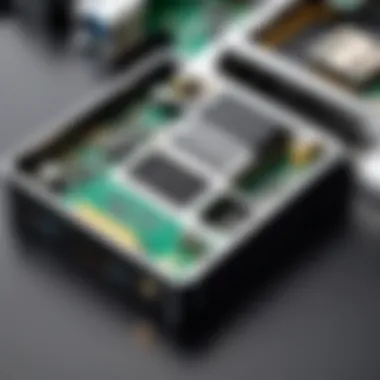
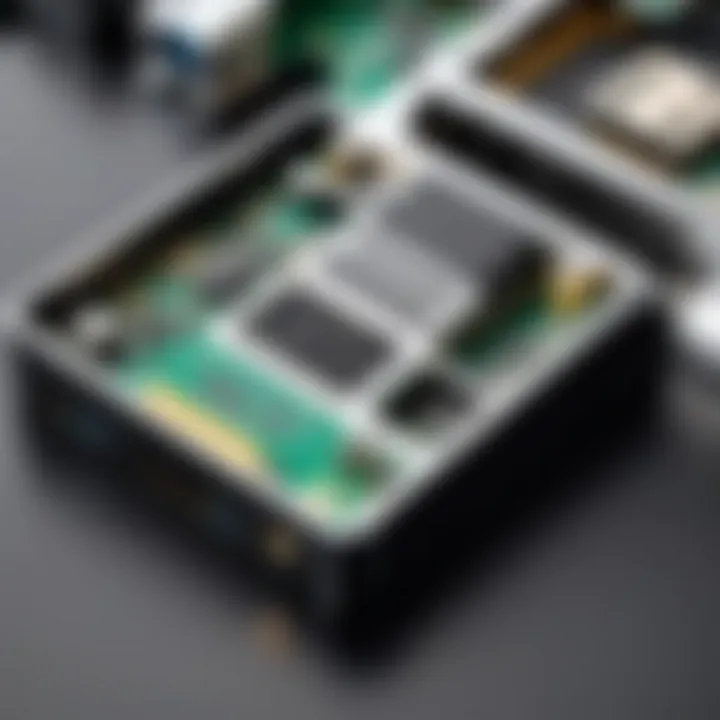
Intro
Graphics card docking stations represent a crucial advancement in modern computing, particularly for those who require enhanced graphical performance. These devices allow users to connect external graphics cards to their computers, thereby improving overall capabilities for various applications including gaming, video editing, and 3D rendering. This article aims to dissect the intricacies of graphics card docking stations, emphasizing their functionality, advantages, and vital considerations that influence purchasing decisions.
Hardware enthusiasts and casual users alike can benefit from understanding these devices. Whether you are a gamer seeking fluid frame rates or a professional in need of robust graphics for design work, knowing how to choose the right docking station can be instrumental. Moreover, it is essential to grasp how these stations integrate into current computing ecosystems, which is why this guide will cover compatibility, connectivity, and market options thoroughly.
Product Overview
Graphics card docking stations provide an interface for connecting an external graphics card to a computer. They are exceptionally useful for laptops or compact desktop systems that lack the internal space for a dedicated GPU. The following sections will delve into key features and technical specifications that distinguish various models on the market.
Key Features
- External GPU Support: Allows for significant power upgrades without needing to replace the entire system.
- Multiple Connectivity Options: Supports various connection types such as Thunderbolt, USB-C, and PCIe.
- Cooling Solutions: Many models come with built-in fans or cooling designs to sustain optimal performance.
Technical Specifications
Different docking stations will have varied configurations regarding GPU support and connectivity. Key specifications often to consider include:
- Compatibility with graphics card models (NVIDIA, AMD)
- Maximum supported resolution
- Bandwidth capacity; Thunderbolt 3 generally offers the highest data speed.
Pricing Information
The cost of graphics card docking stations ranges widely based on features and brand reputation. Entry-level options might start around $100, while high-end models can exceed $300. Factors influencing price include quality of materials, features like power delivery, and brand recognition.
Performance Analysis
To make an informed choice, prospective buyers should understand performance implications when using these devices.
Benchmark Results
Benchmarks indicate significant performance improvements when using external GPUs via docking stations, often achieving competitive frame rates in modern gaming titles
Real-World Use Cases
- Gamers: Users experience enhanced graphics and smoother gameplay.
- Content Creators: Professionals benefit from better rendering times and efficient workflows.
Comparison with Competitors
When placed in context with similar products, specific brands like Razer Core and Akitio Node are noteworthy for their unique features. Users can compare specifications, performance analytics, and pricing to see which dock best meets their needs.
Installation and Setup
Successful installation of a graphics card docking station requires careful adherence to specific procedures.
Required Tools and Components
- Compatible external graphics card
- Required cables for connection (specific to the docking station)
- Power supply if needed
Step-by-Step Installation Guide
- Assemble Components: Gather all necessary hardware.
- Install Graphic Card in Dock: Follow the manufacturer’s instructions for securing the card properly.
- Connect Dock to Computer: Utilize the appropriate cable for your system.
- Install Drivers: Load graphic card drivers before launching any graphics-intensive application.
Troubleshooting Common Issues
In case of issues with performance or connectivity, users might check the following:
- Ensure all cables are securely attached.
- Verify that the graphics card is compatible with the dock.
- Update drivers regularly to maintain optimal performance.
Pros and Cons
Advantages of the Product
- Enhanced graphical performance without the need for full system upgrades.
- Flexibility in upgrading graphics power as needed.
Disadvantages or Limitations
- Potentially higher latency compared to internal graphics cards.
- Portability may be limited; docking stations can be bulky.
Who It’s Best Suited For
Graphics card docking stations appeal to gamers, professionals in animation or design, and anyone needing robust graphical capabilities while using portable systems.
Final Thoughts
Summary of Key Points
Graphics card docking stations serve as practical solutions for users seeking to improve their computing graphics capabilities without extensive upgrades. They offer versatility, but attention to specific features and compatibility remains crucial for effective use.
Recommendations for Potential Buyers
Investigate key features, review compatibility with existing systems, and analyze performance expectations before committing to a purchase.
Future of the Technology or Product Line
As technology advances, we can expect graphics card docking stations to evolve, providing enhanced performance and features. The demand for portable yet powerful systems will likely drive innovation in this sector.
Prolusion to Graphics Card Docking Stations
Graphics card docking stations have become an essential component for users seeking advanced graphics performance without the constraints of traditional setups. They serve the dual purpose of enhancing overall usability while providing flexibility for multiple applications, primarily in gaming and content creation. Understanding their function and significance allows tech enthusiasts, gamers, and casual users to make informed decisions in a rapidly evolving market.
Definition and Purpose
Graphics card docking stations are devices that expand the graphical capabilities of a computer system by connecting external graphics cards. Unlike built-in options, these docking stations allow users to upgrade or enhance their systems with superior graphics performance. They connect through various ports, such as Thunderbolt or USB-C, ensuring a broad range of compatibility with different devices. The primary purpose is to facilitate high-performance graphics output, especially for demanding tasks like gaming, video editing, and design work.
These docking stations accomplish several objectives:
- Improved Performance: By utilizing dedicated external GPUs, users can achieve significantly higher frame rates and better rendering speed.
- Enhanced Portability: Users can easily set up and take down their workstations, making it convenient for users who need mobility.
- Simplified Upgrades: Changing graphics cards becomes less cumbersome when using docking stations, as users can swap out GPUs without disassembling their main systems.
Historical Context
The evolution of graphics card docking stations and their necessity roots back to the demand for increasingly powerful graphics solutions. Initially, graphics cards were integrated into systems, restricting performance and upgrade paths. As gaming became more immersive and graphic-intensive, the need for better solutions emerged.


In the late 2000s, manufacturers began to introduce external graphics solutions, commonly referred to as eGPUs. This innovation laid the groundwork for today’s docking stations. Devices like the Razer Core allowed laptop users to connect desktop-grade graphics cards to their machines easily. The trend gained popularity as mobile computing surged, bringing along the demand for high-performance graphics without compromising portability.
Now, with versatile docking stations available, users can enjoy robust performance across various devices, marking a significant shift in how we interact with and utilize computing power.
Core Functionality
Graphics card docking stations serve specific functions that are essential in harnessing the enhanced capabilities of computer graphics. The core functionality of these devices lies not just in their hardware components, but also in how they integrate with existing systems to deliver improved performance. This section delves into the mechanics of how these docking stations connect to main systems and transfer graphics output, highlighting their significant role in modern computing.
Connection to Main Systems
To effectively understand the role of graphics card docking stations, one must first consider how they connect to main systems. These docking stations typically use interfaces like Thunderbolt or ExpressCard to establish a connection with laptops or desktops. This interface choice impacts not only the speed of the data transfer but also the compatibility with various graphics cards.
A stable connection is critical. It allows for seamless communication between the docking station and the host computer. Proper drivers are also necessary to ensure that the system recognizes the external graphics solution. Understanding these prerequisites is important for users who want to maximize their system's performance.
- Thunderbolt 3 and Thunderbolt 4: High-speed data transfer, capable of handling large bandwidth, making it suitable for gaming and heavy graphics work.
- ExpressCard: An older technology that still serves some current systems but offers slower speeds compared to Thunderbolt.
In this context, users must assess their existing hardware and choose a docking station compatible with their systems. This can often prevent frustration during setup.
Transferring Graphics Output
Once connected, the primary function of a graphics card docking station is to transfer graphics output from the computer to external displays. This is vital for gamers and content creators who rely on high-definition visuals and smooth performance.
The actual transfer process involves rendering graphics on the connected graphics card and then forwarding that output to attached monitors. Docking stations support multiple video formats like HDMI, DisplayPort, and even older VGA, allowing users to choose the best option for their needs.
There are key considerations that impact the efficiency of this output:
- Resolution Support: High-end docking stations can support 4K resolution, which is essential for gaming and design work.
- Refresh Rate: Gamers should consider docking stations that support high refresh rates to prevent lag during fast-paced gaming.
- Multiple Monitors: Many docking stations allow for connecting multiple displays, which can significantly enhance productivity and immersion.
Higher resolutions and refresh rates require more bandwidth and processing power. Therefore, ensuring that both the graphics card and the docking station are compatible is crucial for optimal performance.
In summary, understanding the core functionality of graphics card docking stations helps users appreciate their importance in graphics processing. A proper connection to main systems and successful transferring of graphics output are critical components that affect both performance and usability. This knowledge equips tech enthusiasts, gamers, and casual consumers with the insights necessary to make informed choices in their setups.
Advantages of Using Docking Stations
Graphics card docking stations provide a significant edge for various users, particularly tech enthusiasts, gamers, and content creators. Their integration into computing ecosystems offers diversified benefits, enhancing not only performance but also overall user experience. Understanding these advantages is crucial for those contemplating an investment in this technology.
Enhanced Performance
Utilizing a graphics card docking station can remarkably elevate system performance. These devices enable users to tap into the power of high-end graphics cards, giving them access to advanced visual rendering capabilities. This is especially crucial for demanding applications such as gaming or video editing, where graphical fidelity and processing power matter the most.
For instance, connecting a powerful external graphics card via a docking station generally results in smoother frame rates and quicker rendering times. Additionally, the use of dedicated graphics increases the lifespan of laptops and other systems, sparing the internal components from excessive workload.
Overall, the ability to transform a standard laptop into a gaming powerhouse is an appealing proposition, especially for those who operate in scenarios where mobility is essential.
Portability and Convenience
The portability of docking stations lends itself to convenience, making them appealing for users who move frequently between locations. With a docking station, transitioning from a mobile setup to a more stationary workstation is simplified. Users can easily connect and disconnect their laptops without the hassle of reinstalling drivers or reconfiguring settings each time.
Furthermore, these devices often come with a variety of ports and connections. It allows users to connect multiple peripherals—such as a keyboard, mouse, and webcam—with just a single cable. This functionality is particularly advantageous for remote workers or those engaging in content creation on the go, facilitating a quick setup whether at home or in a shared workspace.
Multi-Monitor Support
Another significant advantage of graphics card docking stations is their support for multiple monitor setups. Many users find that working with multiple displays vastly improves their productivity and workflow efficiency. Docking stations can drive multiple external monitors simultaneously, enabling sophisticated setups beneficial for both gaming and professional use.
This capability transforms a simple desktop into a highly efficient workspace, allowing users to multitask with ease. For gamers, having multiple screens can enhance immersion. Content creators benefit from expanded screen real estate for editing videos or managing various applications without constantly switching windows.
In summary, the advantages of using graphics card docking stations are multifaceted. From enhanced performance and portability to supporting multi-monitor setups, these devices offer compelling reasons to integrate them into one’s computing arsenal. Investing in a quality docking station may very well elevate not only a system’s functionality but also the overall user experience.
Types of Graphics Card Docking Stations
The topic of types of graphics card docking stations is crucial to understanding how these devices can enhance performance across various systems. Choosing the right type can significantly impact the effectiveness of a user's setup. Different models exist for distinct use cases, making it essential for consumers to be aware of their options.
ExpressCard vs.
Thunderbolt
When we discuss ExpressCard and Thunderbolt, we address two prominent technologies that enable graphics card docking stations to function. Each has unique characteristics and advantages that may suit different needs.
ExpressCard is an older technology, typically offering decent bandwidth for graphics data. It allows for a somewhat simpler installation process, as many laptops come equipped with ExpressCard slots. However, its limitations on performance and data transfer speed may be a concern for users looking for high-end functionality.
In contrast, Thunderbolt represents a more advanced technology. It provides higher bandwidth compared to ExpressCard, enabling better graphics performance and faster data transportation. Thunderbolt also supports daisy-chaining, allowing multiple devices to connect through a single port. This capability is particularly useful for users who need to manage various peripherals seamlessly.
Benefits to Consider
- Performance: Thunderbolt generally offers better performance due to its high bandwidth capabilities.
- Connectivity: Thunderbolt supports more devices at once, while ExpressCard may limit connectivity.
- Compatibility: Users should ensure that their systems support the port type chosen, as this can affect the overall setup and functionality.
External GPU Enclosures
External GPU enclosures have gained popularity in recent years. These units allow users to house a full graphics card externally while connecting it to a laptop or other devices. This approach can significantly boost a system’s graphics processing without needing a complete hardware upgrade.
Design and Functionality
An external GPU enclosure typically contains a housing for a standard desktop graphics card along with a power supply. This arrangement allows powerful desktop components to link with less powerful laptops or compact systems, enhancing their capabilities for gaming, design work, and video editing.
Users benefit from the flexibility of upgrading their graphics card without purchasing a new computer entirely. Additionally, those who require enhanced graphics performance but prioritize portability may find these enclosures particularly advantageous.
Considerations
- Portability: External GPU enclosures can be large and cumbersome, affecting transportability.
- Cooling: Efficient cooling solutions are essential when using high-performance graphics cards.
- Cost: Pricing can vary, with high-quality enclosures and premium graphics cards potentially leading to significant expenses.
Selecting the right type of graphics card docking station can profoundly determine the ultimate performance and adaptability of a user's system.
Compatibility Considerations
Understanding compatibility is crucial when dealing with graphics card docking stations. Ensuring that different components work well together eliminates potential frustrations and performance issues down the line. Compatibility considerations cover various aspects, including system requirements and hardware compatibility, which are essential for optimizing the user experience.
System Requirements
When evaluating a graphics card docking station, the first aspect to consider is the system requirements. This includes the operating system, driver support, and hardware specifications necessary for optimal function. Different docking stations may have distinct requirements.
For instance, a docking station may support only Windows operating systems or might require the latest version of a specific driver to function correctly. Users must check their system specifications against the docking station's requirements before making a purchase.
Key elements of system requirements include:


- Operating System: Ensure the docking station supports your existing OS. Some may require Windows 10 or higher.
- Driver Availability: Up-to-date drivers are often necessary for the correct functioning of the docking station.
- Processing Power and Memory: Ensure your system has sufficient processing power and RAM to fully utilize the capabilities of the docking station.
Hardware Compatibility
Hardware compatibility involves evaluating the specific components of both the docking station and the connected devices. Different graphics card models have unique connection interfaces and power requirements. When selecting a docking station, it is not just about connecting—a seamless integration of the hardware is essential for optimal performance.
Users should consider the following factors:
- GPU Type: Ensure that the graphics card you are using is compatible with the docking station. Some may support only NVIDIA or AMD cards.
- Physical Connections: Review the types of connections available, such as HDMI, DisplayPort, or USB-C, to ensure they match with your graphics card and monitors.
- Power Supply Needs: Some docking stations may require external power, while others may power devices through the connection. Know the power demands of your hardware.
Proper compatibility checks can save time and reduce frustration when setting up your graphics card docking station.
By understanding these considerations, users can make informed decisions that align with their specific needs. Ensuring compatibility minimizes technical challenges and enhances the overall experience, enabling users to focus more on performance and workload rather than troubleshooting connectivity issues.
Connectivity Options
Connectivity options are crucial when discussing graphics card docking stations. The choice of ports and cables used in these devices directly impacts performance and compatibility. Understanding these options can help users make informed decisions about their setups.
Types of Ports
The type of ports available on a graphics card docking station determines how it connects to a computer and displays. Some common ports include:
- Thunderbolt 3: Known for its high-speed data transfer, this port can deliver both power and video output. It is versatile, allowing for multiple connections through daisy-chaining.
- USB-C: This port is becoming more popular for docking stations due to its ability to carry data, power, and video over a single cable.
- HDMI: Often used for connecting to monitors, HDMI can support high-definition video and audio transmission.
- DisplayPort: Similar to HDMI, but usually supports higher refresh rates and resolutions, making it favorable for gaming setups.
- ExpressCard: This type offers a more direct connection to the computer but is less common nowadays.
Each of these ports has its own advantages. Users should consider their specific needs, such as the types of devices they may connect and any performance requirements they might have.
Cable Considerations
Cables play a significant role in the functionality of graphics card docking stations. The quality and specifications of the cables can greatly affect performance. Here are some considerations:
- Length: Longer cables can introduce signal degradation. It is essential to balance length with performance needs.
- Quality: Look for cables that are certified for their specifications. A low-quality cable may bottleneck performance or reduce visual clarity.
- Connector type: Ensure that the cables match the ports on both the docking station and the computer. A mismatch will disrupt connectivity.
- Support for resolutions and refresh rates: Cables must be compatible with the maximum specifications of the devices connected. If a cable only supports a lower resolution, it will limit the display capabilities.
Market Overview
Importance of Market Overview
The market overview for graphics card docking stations is a critical component in understanding their role and impact within the broader technology landscape. An informed overview helps potential buyers navigate choices effectively. As the demand for enhanced graphics performance continues to rise, a clear comprehension of available products is essential. This section will delve into brand recognition, pricing strategies, and market trends that define the current landscape.
In recent years, the graphics card docking station market has evolved significantly. With the increasing popularity of gaming, content creation, and remote working, understanding the products available can help consumers make informed choices. The dynamic nature of this market calls for ongoing analysis of what brands offer and at what price point.
Leading Brands
Several key players dominate the graphics card docking station market. These brands are well-known for their reliability, performance, and innovative features:
- Razer: Known for high-performance gaming peripherals, Razer’s docking stations appeal to gamers seeking seamless graphics output.
- ** ASUS**: This brand frequently integrates advanced technologies, offering docking stations that enhance overall user experience for both gamers and professionals.
- Akitio: Recognized for external GPU enclosures, Akitio provides solutions targeting creative professionals needing robust graphics capabilities.
- Gigabyte: Their docking stations typically emphasize a balance of performance and affordability, making them attractive options for entry-level users.
Having awareness of these leading brands can guide consumers toward products that best align with their needs and expectations. Each brand offers distinct features that may cater to specific use cases, underscoring the importance of brand recognition in this competitive market.
Price Range and Options
Price is a significant factor when evaluating graphics card docking stations. This range can vary widely based on brand, features, and specifications. Understanding the average price range is vital for setting realistic budget expectations:
- Entry-level Docking Stations: Typically priced between $100 to $200, these options may offer basic connectivity and performance enhancements.
- Mid-range Options: Priced from $200 to $400, these models usually provide improved performance, compatibility, and support for multiple monitors.
- High-end Docking Stations: Often exceeding $400, these options target professionals and gamers seeking the best performance and extensive features.
When deciding on a purchase, considering the functionality and capabilities offered at various price points is critical. Features may include the number of ports, supported resolutions, and build quality, all of which can influence the overall value.
The increasing demand for graphic-intensive applications will likely continue to shape marketing strategies, potentially leading to more innovative products in varying price ranges.
Understanding the price range and available options will assist consumers in identifying products that can effectively meet their unique demands.
Installation and Setup
Importance of Installation and Setup
Proper installation and setup of graphics card docking stations are crucial for several reasons. This process not only ensures that the device operates effectively but also optimizes its performance. A well-installed docking station facilitates a stable connection between the graphics card and the main system, reducing the likelihood of issues such as lag or connectivity problems. Moreover, setup plays a vital role in maximizing the benefits that these systems offer.
When users take the time to understand the setup process, they can configure the docking station to meet their specific needs. This can lead to enhanced gaming experiences or improved efficiency in content creation workflows. Additionally, addressing installation considerations can prevent potential complications down the line.
Basic Setup Process
Setting up a graphics card docking station generally involves several key steps. The first stage includes unboxing the device and ensuring that all components are present. Typically, users will find the docking station itself, power cables, and necessary connectors. It is vital to have a clean, organized workspace during this process.
- Connect the Docking Station: Plug the docking station into a power source. Ensure that it is powered on.
- Link to Main System: Use the appropriate cable to connect the docking station to the computer. Depending on the model, this could be a USB-C, Thunderbolt, or other connection types.
- Install Graphics Card: If the user is employing an external GPU, install the graphics card into the docking station as per the manufacturer’s guidelines.
- Monitor Connection: Connect monitors using DisplayPort or HDMI cables. This step is essential for achieving full functionality with multiple displays.
This straightforward setup process typically takes less than 30 minutes, but may vary based on the complexity of the configuration or the number of peripherals connected.
Software Configuration
After the hardware is physically set up, software configuration is the next step. This stage is critical for ensuring that the docking station is recognized by the system and operates with optimal performance. Users should follow these steps:
- Driver Installation: Download and install the latest drivers from the manufacturer’s website. This ensures compatibility and leverages any performance enhancements. In some cases, the necessary drivers might automatically install when the docking station is connected.
- System Settings Adjustment: Access the display settings in the operating system to configure preferences. This includes setting the main monitor and adjusting resolution settings for each connected display.
- Performance Tuning: For those using the docking station for gaming or content creation, find the relevant software to manage GPU settings. Some graphics card manufacturers, like NVIDIA or AMD, offer utilities for this purpose.
Following these steps will lead to a robust setup, allowing users to fully harness the capabilities of their graphics card docking stations. Proper installation and configuration significantly enhance the user experience by ensuring stable operation and optimal performance.
Performance Benchmarks
Performance benchmarks are critical in evaluating the capabilities of graphics card docking stations. By assessing their performance, users can understand how these devices impact graphic rendering, processing speed, and overall system efficiency. For gamers and content creators, the ability to make informed decisions based on performance can significantly affect their computing experience.
Testing Methodology
The testing methodology for assessing the performance of graphics card docking stations typically involves several steps. Initially, the hardware configuration needs to be consistent across all tests. This includes using the same computer, graphics card, and software setup.
Benchmark tests may involve running popular graphics-intensive programs or games to evaluate performance outcomes. Frame rates, resolution settings, and response times are key metrics monitored in these tests.
Common tools used for testing include:
- 3DMark
- Unigine Heaven
- PassMark PerformanceTest
These tools provide standardized scores that help compare different docking stations under similar conditions. Furthermore, using a variety of applications ensures that the results offer a broad understanding of performance across different scenarios.
Comparative Results
After establishing a solid testing methodology, the next step is analyzing the comparative results of various graphics card docking stations. These results can reveal how each station performs in action.


Through benchmarks, distinctions in frame rates can be seen. For example, a high-quality docking station may yield a consistent 60 FPS in demanding games, while a less effective model may struggle to reach 30 FPS under the same conditions.
Additionally, other aspects such as temperature management and power consumption can provide insights. Effective cooling mechanisms and efficient power usage often correlate with better performance and longevity of the device.
When reviewing comparative results, it is essential to consider both average performance scores and any outliers. Reporting a comprehensive set of data ensures users can identify which docking station best meets their needs for gaming or professional use.
In summary, understanding the performance benchmarks of graphics card docking stations is not just about numbers; it’s about recognizing how these figures translate into real-world experiences.
User Experiences and Case Studies
User experiences and case studies play a fundamental role in understanding the real-world applications of graphics card docking stations. They provide valuable insights into the practical benefits and challenges users face when integrating these devices into their systems. By analyzing personal stories and outcomes, potential buyers can make informed decisions based on actual performance rather than theoretical claims.
Feedback from Gamers
Gamers often seek enhancements to their gaming experience, and graphics card docking stations can significantly impact this. Users report varying feedback about these solutions. Many appreciate the ability to connect high-performance GPUs to laptops without compromising on space or power.
Common points of feedback include:
- Improved Frame Rates: Gamers highlight noticeable increases in frame rates when using dedicated graphics cards through docking stations.
- Ease of Use: Several users mention the straightforward setup process, allowing for a plug-and-play experience when connecting and disconnecting their GPUs.
- Connection Range: The necessity for a good connection is often emphasized. Some gamers have found that the quality of the cable and port can sometimes lead to performance dips during intense gaming sessions.
On platforms like Reddit, various communities discuss these experiences, providing helpful insights into specific products. For example, feedback on the Razer Core X reveals a generally positive sentiment among users who value its design and functionality for gaming purposes.
Content Creation Insights
Content creators often have different priorities than gamers. They need reliability, quality, and flexibility from their hardware. Graphics card docking stations can be advantageous for demanding tasks like video editing, 3D rendering, or graphic design.
Key insights from content creators include:
- Resource Demands: Many creators report that using a dock significantly reduces render times. The performance boost from high-quality GPUs allows for smoother workflows.
- Multi-Monitor Support: Users benefit from connecting multiple displays via docking stations. This feature enables better multitasking, especially when editing videos or working on complex projects.
- Flexibility: Creators value the ability to switch between different projects easily. Docking stations allow them to connect their GPUs to various laptops or systems with varying specifications as needed.
Furthermore, case studies on platforms like Facebook and Reddit demonstrate real-world applications. Users share how adopting graphics card docking stations helped them achieve smoother performance and more efficient workflows in their content creation endeavors.
These experiences highlight that while specifications matter, real-world usage can tell a different story. Understanding the feedback from gamers and content creators can guide potential users to make better decisions based on their specific needs.
Troubleshooting Common Issues
Troubleshooting common issues is a critical component in ensuring optimal performance and functionality of graphics card docking stations. Both casual users and tech enthusiasts often encounter unexpected problems when integrating these devices into their systems. An understanding of typical issues can save time and alleviate frustration, enhancing the overall experience. This section dives into key challenges that users may face, primarily focusing on connection problems and performance dips.
Connection Problems
Connection problems can arise for various reasons. Users may experience issues like failure to recognize the docking station or persistent disconnection during use. This can be frustrating as it hinders the full potential of the graphics card.
Possible Causes
- Cable Faults: Sometimes, the cables themselves may have defects. Ensure you are using high-quality and compatible cables for the connections.
- Incompatibility: Not all systems support every docking station. It's essential to check compatibility with the specific hardware and operating system.
- Port Issues: Ports on the computer, docking station, or graphics card may have faults or dirt that interrupt the connection. Inspecting and cleaning them can resolve these issues.
Solutions
- Check Connections: Ensure all cables are securely connected. A simple unplug and re-plug often resolves connection issues.
- Update Drivers: Outdated drivers can cause recognition failures. It is imporant to regularly update the software from the manufacturer's website.
- Test Different Ports: If possible, attempt using a different port on the system or docking station to isolate the problem.
A stable connection is essential to harness the full capabilities of your graphics card docking station.
Performance Dips
Performance dips are another common issue. Users might notice a significant drop in graphics quality and responsiveness, which can undermine the advantages of using a docking station. This problem is particularly glaring for those who utilize these setups primarily for gaming or content creation.
Indicators of Performance Dips
- Lags in Rendering: A delay in visual feedback when manipulating graphics can indicate underlying issues.
- Frame Rate Drops: Lower frame rates during tasks or gaming can cause a choppy experience.
Addressing Performance Issues
- Monitor System Resources: Use task management tools to check if any processes are overwhelming system resources.
- Adjust Settings: Lowering graphic settings in applications or games can sometimes help manage performance.
- Reassess Power Supply: Ensure that the power supply is adequate for both the docking station and the connected graphics card. Insufficient power can lead to underperformance.
Improvement in performance and stability often requires a systematic approach. By recognizing the signs and taking corrective actions, users can greatly enhance their experience with graphics card docking stations.
Future of Graphics Card Docking Stations
The future of graphics card docking stations holds significant relevance within the landscape of computer hardware. As technology continues to advance, these devices are poised to meet the evolving demands of users, particularly in gaming and creative applications. With increasing performance needs, understanding the trajectory of docking stations involves examining technological innovations and market trends that shape their development.
Technological Innovations
Recent technological innovations reflect a dynamic shift in how graphics card docking stations operate. For example, the integration of newer protocols like USB4 and Thunderbolt 4 supports higher data transfer rates, reducing lag and improving overall performance. This advancement allows users to harness the full potential of high-end graphics cards, enhancing visuals and capabilities.
In addition to connectivity improvements, there is a growing emphasis on custom cooling solutions for external GPUs. Advanced thermal management designs help maintain optimal temperatures during prolonged use. Users can expect to see products featuring better airflow systems or even liquid cooling options in future iterations. This is critical for gamers and content creators who push their systems to the limits and need reliability under heavy workloads.
Another innovation likely to impact the future of docking stations is the movement toward more compact and efficient designs. Engineers are focusing on maximizing performance while minimizing space requirements. Some manufacturers are looking to integrate the functionality of docking stations with portable devices, making it easier for users to access high-performance graphics on the go.
Market Trends
Analyzing market trends reveals a significant increase in demand for graphics card docking stations, driven largely by the rise of remote working, streaming, and gaming. Consumers are seeking adaptable solutions that allow for flexible workstations without compromising performance.
Key Trends to Consider:
- Growing Popularity of Remote Work: Remote jobs require users to have powerful setups. Docking stations can help quickly transition from a standard laptop to a workstation when needed.
- Enhanced Focus on Gaming: The gaming community is expanding. Products that simplify the connection to external GPUs or support multiple screens are becoming popular.
- Sustainability Considerations: As awareness of electronic waste grows, companies are increasingly focusing on green manufacturing practices. This is reflected in the emergence of modular docking stations designed for easy upgrades.
The shifting landscape of consumer needs is altering how manufacturers approach graphics card docking stations.
End
The conclusion of this article signifies the culmination of our exploration into graphics card docking stations. It is a crucial section that recaps the significance of using these devices in modern computing systems. Understanding how docking stations enhance user experience is essential for tech enthusiasts and professionals alike.
Summarizing Key Points
Throughout this article, several key points have emerged. First, graphics card docking stations bridge the gap between portable systems and high-performance graphics capabilities. They allow users to access powerful graphics outputs without the need for a complete system overhaul.
Second, we have discussed how various types of docking stations, such as Thunderbolt and external GPU enclosures, cater to different user needs. Each type offers its unique advantages and features, emphasizing the importance of choosing the right one based on specific requirements.
Moreover, factors like compatibility, installation, and connection options were analyzed, providing the reader with insights necessary for effective utilization. Understanding these components can significantly affect performance and reliability.
Final Recommendations
In light of the information provided, potential buyers should consider their personal needs when selecting a graphics card docking station. Identify the key factors that are most important, whether it be portability, performance, or multi-monitor support.
Investing in a well-reviewed product from leading brands can ensure better quality and support. Always check for system requirements and compatibility before making a purchase.
Lastly, keep an eye on market trends, especially with rapid advances in technology. This vigilance will help you make informed decisions and stay ahead in your computing experience.
The choices you make in hardware can dramatically affect your overall computing performance, especially in graphics-intensive applications.



