Essential Guide to Cleaning Dust from Your CPU
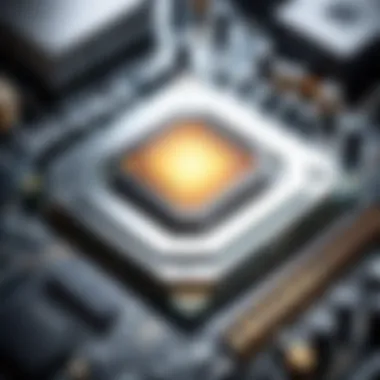

Intro
Dust accumulation in CPUs is a pressing concern for both casual users and dedicated tech enthusiasts. This buildup can lead to overheating, reduced performance, and shortened lifespan of hardware. Understanding why dust cleaning is essential and how to perform it effectively is crucial for maintaining a smooth-running computer. This guide offers insights into various cleaning methods, essential tools, and provides detailed advice for users of all levels.
Product Overview
Key Features
- Efficiently removes dust and debris from CPU components.
- Improves thermal conductivity, allowing for better heat dissipation.
- Can enhance overall system performance and stability.
Technical Specifications
When selecting tools for CPU dust cleaning, consider devices that are suitable for electronic components:
- Air Duster: Ensure it is ozone-friendly and has a strong airflow feature.
- Brushes: Choose anti-static brushes for safe cleaning.
- Microfiber Cloth: Soft and non-abrasive; ideal for wiping surfaces.
Pricing Information
Prices for CPU cleaning tools vary:
- Air Dusters: $10 - $30
- Anti-static Brushes: $5 - $20
- Microfiber Cloths: $3 - $15
Performance Analysis
Benchmark Results
A clean CPU shows improved performance metrics. Regular dust cleaning can lower temperatures by several degrees Celsius, which results in minimal throttling and better performance during high workloads.
Real-World Use Cases
Gamers and professionals often notice a difference in performance after they clean their CPUs. For example, maintaining optimal temperatures allows gamers to sustain higher frame rates.
Comparison with Competitors
Many brands offer cleaning tools, but it is crucial to choose reputable products that meet your specific needs. Comparing user reviews and expert feedback can provide insight into the efficiency of different cleaning tools.
Installation and Setup
Required Tools and Components
Cleaning your CPU requires:
- Compressed Air
- Anti-static Brushes
- Microfiber Cloths
- Vacuum Cleaner with a Soft Brush Attachment
Step-by-Step Installation Guide
- Power Down: Turn off your machine and unplug it.
- Open the Case: Use a screwdriver to remove the side panel.
- Remove Dust: Use the compressed air to carefully blow dust from components.
- Wipe Surfaces: Use microfiber cloth to wipe any remaining dust on surfaces.
- Reassemble: Replace the side panel and reconnect your computer.
Troubleshooting Common Issues
If you encounter issues after cleaning, check for loose cables or ensure no dust is obstructing airflow.
Pros and Cons
Advantages of Cleaning Tools
- Improved system performance
- Prolonged lifespan of components
- Reduced risk of overheating
Disadvantages or Limitations
- Time investment required for thorough cleaning
- Risk of damaging sensitive components if not done carefully
Who It’s Best Suited For
Users who prioritize performance and longevity of their systems will benefit the most from regular dust cleaning.
Final Thoughts


Summary of Key Points
Dust cleaning is critical for maintaining CPU performance. The right tools and methods can help keep your system running smoothly.
Recommendations for Potential Buyers
Invest in good quality cleaning tools to ensure effective maintenance. Regular cleaning schedules can vastly improve hardware reliability.
Future of the Technology or Product Line
As technology evolves, we can expect to see more efficient cleaning solutions. Advances may include automated cleaning devices that ensure dust is reduced without human intervention.
Maintaining a clean CPU not only enhances performance but also ensures that your investment lasts longer.
Understanding the Impact of Dust on CPUs
Dust accumulation is a common issue affecting the performance and longevity of computer systems. This section explores the implications of dust on CPUs, emphasizing why regular maintenance is crucial to optimizing both efficiency and lifespan. Understanding the damage dust can cause provides a solid foundation for effective cleaning practices.
Why Dust Accumulates in Computer Systems
Dust is a natural byproduct of our environment, comprising small particles from everyday materials like skin cells, textiles, and industrial pollutants. These particles become airborne and can infiltrate computer systems.
Several factors contribute to the accumulation of dust. Chiefly, inadequate airflow can lead to dust settling in and around components. For instance, if a computer is placed in a corner of a room where air circulation is limited, dust particles will settle more quickly. Also, the type of materials nearby can affect dust levels; for example, homes with carpets or heavy draperies tend to collect more dust than those with hardwood or tile flooring. Additionally, systems that run hotter often draw in more air and, thus, more dust.
Maintaining a clean environment can help minimize dust buildup. Regular vacuuming and using air purifiers can contribute to a cleaner setup, reducing the frequency of CPU cleaning efforts.
Effects of Dust Accumulation on CPU Performance
Dust can impede a CPU's ability to operate at its full potential. When dust settles on heat sinks and fans, it restricts airflow, leading to a rise in temperature. This overheating can cause the CPU to throttle its performance to prevent damage, which results in notably slower processing speeds.
As dust accumulates, it can also create a layer of insulation around critical components, further worsening heat dissipation. This can increase the likelihood of system crashes or even hardware failure over time. Moreover, dust can interfere with the electronic connections within the CPU, leading to sporadic performance issues or complete system failures.
Overall, the impact of dust on performance emphasizes the need for proactive cleaning measures to ensure optimal CPU function.
Long-term Consequences of Neglecting Dust Maintenance
Failing to address dust accumulation is more than just an immediate performance issue. Over the long term, neglect can lead to severe consequences. As components overheat repeatedly due to dust restricting airflow, they are prone to wear and tear. This wear can manifest as decreased system responsiveness and ultimately lead to complete system failure.
Moreover, replacing hardware can be costly. Regular maintenance offers a way to extend the life of components. Proactive measures, therefore, keep systems running smoothly and efficiently, delaying or even preventing the need for costly repairs.
Regular dust cleaning is not merely an aesthetic task; it is crucial for ensuring the reliability and performance of your CPU.
By grasping the serious implications of dust on CPU performance and longevity, users can appreciate the necessity of implementing effective dust cleaning practices.
Essential Tools for CPU Dust Cleaning
Cleaning a CPU requires not only careful technique but also the right set of tools. Using appropriate equipment enhances the cleaning process, preventing damage and ensuring effective removal of dust. Proper tools simplify the task, making it manageable for users of all skill levels, which is critical since dust can severely affect CPU performance.
Recommended Cleaning Supplies
For a successful dust cleanup, there are specific supplies that should be on hand:
- Compressed Air Canister: This is essential for blowing out dust in hard-to-reach areas without causing damage to components.
- Microfiber Cloths: These cloths are useful for gentle wiping of surfaces without leaving lint.
- Soft-Bristled Brush: This tool helps in dislodging dust from components like heat sinks and circuit boards without scratching sensitive parts.
- Isopropyl Alcohol: Ideal for cleaning off any residual grime on surfaces, especially thermal paste areas.
Having these items ready ensures that the task is executed smoothly and efficiently.
The Importance of the Right Tools
Using the right tools is critical for several reasons. First, it maximizes cleaning effectiveness while minimizing risk. For instance, compressed air prevents moisture buildup that may occur with liquid cleaners. A soft-bristled brush can gently remove debris without scratching delicate components.
Moreover, having specialized tools designed for electronics, such as ESD-safe brushes, can protect against static electricity, a common concern during cleaning. This helps keep the CPU and other components safe from damage caused by static discharge. Moreover, it often leads to better performance in the long run.
Safety Equipment and Precautions
Safety should always be a priority when cleaning electronic components. Here are a few recommended precautions:
- Personal Protective Equipment: Using eye protection can prevent accidents caused by debris flying during the cleaning process.
- ESD Wrist Strap: Wearing a wrist strap can help to discharge any static electricity from your body, protecting sensitive electronics.
- Work in a Well-Ventilated Area: Proper ventilation is crucial, especially while using isopropyl alcohol or compressed air. This helps avoid inhaling any fumes or particles.
In addition to these items, maintaining a tidy workspace can prevent accidents and ensure efficiency.


Remember: Safety first leads to successful cleaning outcomes.
Step-by-Step Dust Cleaning Process
Cleaning the CPU is vital to maintaining optimal computer performance. Dust accumulation can restrict airflow, leading to overheating and decreased efficiency. This step-by-step process is structured to provide clear guidance for users, ensuring comprehensive cleaning without damaging the components. Each step focuses on safety, effectiveness, and care for the hardware, allowing users to perform maintenance confidently.
Preparing Your Workspace
Before starting, setting up an appropriate workspace is crucial. A clean, well-lit area minimizes the risk of losing small parts and helps you see dust accumulation better. Gather the necessary tools to prevent interruptions during the cleaning process. Here are some key considerations for workspace preparation:
- Ensure you have a static-free environment. Utilize an anti-static mat, if available.
- Make sure all necessary tools, including screwdrivers, brushes, and compressed air, are within easy reach.
- Keep soft cloths and small containers to store screws and components safely.
These steps set the foundation for a successful cleaning session, reducing the chances of mistakes or mishaps.
How to Disassemble Your CPU Safely
Disassembling your CPU requires care to avoid any damage. Follow these procedures to ensure a safe disassembly:
- Power Down and Unplug: First, shut down your computer and disconnect all cables. This prevents any electrical shock or short circuit.
- Ground Yourself: Touch a metal surface to discharge static electricity before handling components. Consider wearing an anti-static wrist strap.
- Refer to the Manual: Most CPU manuals provide specific disassembly instructions. Following them can enhance safety and efficiency.
- Use Appropriate Tools: Choose the correct screwdrivers for your CPU model to prevent stripping screws. Be gentle when removing parts, to avoid bending or breaking connectors.
This careful approach ensures that disassembling is smooth and preserves the integrity of your CPU.
Cleaning the CPU and Cooling System
With the CPU disassembled, it’s time to clean the components thoroughly. Dust can build up not just on the CPU but also on the cooling system. Here's how to proceed:
- Use Compressed Air: Blow dust off the CPU, heatsink, and fans. Aim the nozzle into the crevices to dislodge dirt without leaving debris.
- Soft Brushes: For stubborn dust, employ a soft brush. Avoid hard brushes that may scratch surfaces or damage sensitive components.
- Apply Isopropyl Alcohol: For thermal paste removal, use 90% isopropyl alcohol on a lint-free cloth. Wipe gently to remove any old paste from the CPU and heatsink.
- Reapply Thermal Paste: After cleaning, apply a thin layer of fresh thermal paste before reassembling the cooler. This promotes efficient heat transfer.
Maintaining cleanliness in the CPU and cooling system is crucial for optimal functionality and longevity.
Reassembling the System
Once cleaned, reassembling the CPU must be done carefully. Follow these steps for proper assembly:
- Align Components Correctly: Ensure all components are aligned with their connectors. Take your time to avoid misplacing any parts.
- Secure Screws Neatly: Replace screws in the order they were removed. Tighten them in a diagonal pattern if applicable, to distribute pressure evenly.
- Double-Check Connections: Before closing the case, verify that all cables and connectors are seated firmly. Loose connections can lead to system instability.
- Reconnect Power and Check: After reassembly, plug in the power and turn on the computer. Listen for fans spinning and observe if there’s any abnormal noise.
Reassembling the system correctly is essential for ongoing performance and reliability.
Regular maintenance and dust cleaning can significantly extend the lifespan of your CPU and enhance overall performance.
Best Practices for Routine Maintenance
Maintaining a clean CPU is not a one-time task, but rather a process that should be integrated into your regular maintenance routine. Best practices for routine maintenance are crucial. They help maintain performance and prolong the lifespan of your computer. The following points highlight the significance and benefits of establishing a proactive approach to dust management.
- Consistency: Regular maintenance schedules allow for consistent upkeep. This can drastically minimize the dust buildup that affects components over time.
- Performance Optimization: A clean CPU runs more efficiently. Regular cleaning ensures that the cooling systems function optimally, preventing overheating and throttling of performance.
- Cost-effectiveness: Avoiding the need for extensive repairs saves money in the long run. Preventative measures could help avert more severe hardware damage.
- User Awareness: Being proactive about maintenance can cultivate a habit of checking the performance of your CPU. You start recognizing issues early, allowing for timely interventions.
Establishing a Cleaning Schedule
Creating an effective cleaning schedule is essential for any CPU owner. Determine how frequently you need to clean your system based on its environment. Here are some factors to consider:
- Dusty Environments: If your workspace is particularly dusty, monthly cleaning may be necessary.
- Usage Patterns: Heavy users, such as gamers or software developers, should consider more frequent cleaning than casual users.
- Seasonal Variations: Changes in weather can also impact dust levels in your system. Adjust your schedule accordingly.
Maintaining a cleaning log can be helpful. This helps track when the last cleaning happened, ensuring timely follow-ups.
Integrating Preventive Measures
Beyond regular cleaning, integrating preventive measures can significantly impact dust accumulation. These actions minimize dust entrance and buildup in your system:
- Positioning: Place the CPU in a location that minimizes contact with dust sources. Elevated surfaces can be effective.
- Grommets and Seals: Ensure all openings are sealed. This reduces dust entering through cracks or gaps.
- Regular Rearrangement: Keep peripherals like fans and wires organized. This improves airflow and helps in reducing dust traps.
Consider also keeping the surrounding area clean. Use vacuum or dusters to eliminate the sources of dust near your workstation.
Using Dust Filters and Enclosures
Dust filters are beneficial when it comes to protecting your system. Installing filters can significantly reduce the amount of dust entering your CPU case. Here are some filters to consider:
- Intake Filters: These are placed on air intake points. They prevent dust from being pulled inside when the system is operational.
- Fan Filters: Specifically designed for cooling fans. They help to keep the airflow clean.
Enclosures can provide even further protection. A dust-proof enclosure ensures that only filtered air enters your CPU. Here are some options to think about:
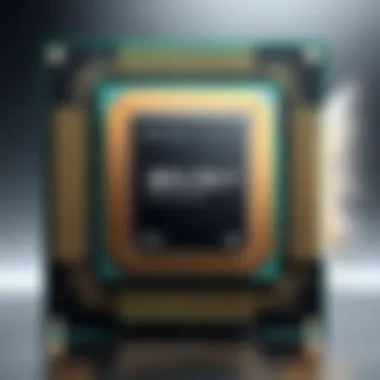

- Cases with Built-in Filters: Many modern cases come with integrated filters, making it easier to maintain.
- Custom Enclosures: For advanced users, custom enclosures can offer tailored solutions, providing maximum protection.
Using a combination of these measures allows for effective dust management. This not only enhances the performance of the CPU, but also keeps it looking clean and well-maintained. Remember, a little prevention goes a long way in ensuring long-lasting performance.
Maintaining regular cleaning and adopting preventive measures is the key to keeping your CPU dust-free and performing at its best.
Comparing Manual Cleaning vs.
Professional Services
Cleaning your CPU is an essential task for maintaining performance and longevity. However, a consideration arises: should you clean it yourself or hire professionals? Both options hold value, and understanding their differences is crucial.
Manual cleaning offers the benefit of control and personal involvement. Many technology enthusiasts prefer this method. They can ensure that every part is checked thoroughly. It allows you to learn about your hardware in-depth. You gain familiarity with components, which can help in troubleshooting future issues. But, the risks are also noteworthy. If not done correctly, you might inadvertently damage sensitive parts. It requires both knowledge and technique.
On the other hand, professional services simplify this process significantly. Experts bring experience. They often possess advanced tools that may be unavailable to the average user. This can equate to a deeper clean since they know the best methods for different CPU types and setups. They might also offer additional services like thermal paste application during cleaning. It is essential to mention that this convenience doesn’t come without a cost.
Choosing between manual cleaning and professional services depends on skill level and comfort with hardware.
When to Consider Professional Help
Identifying the right time to seek professional assistance can save both time and potential damage to your CPU. If you notice signs of severe dust accumulation or overheating, it's advisable to consult professionals. When your system exhibits significant slowdowns or unusual noises during operation, it indicates deeper issues perhaps linked to clogged filters or fans. In those cases, a thorough cleaning might be beyond basic DIY measures.
Additionally, if you're unsure about how to disassemble your system without causing harm, professionals should be your pick. It is not uncommon for individuals to feel overwhelmed by the complexity of modern CPUs. In such times, relying on an expert ensures the job is done right and safely. Moreover, if your device is under warranty, cleaning it yourself could void that warranty, making professional services the better option.
Cost Analysis: DIY versus Professional Services
When it comes to cleaning your CPU, understanding the financial implications is crucial.
DIY Costs
- Tools and Supplies: Initial investment can include compressed air cans, microfiber cloths, and isopropyl alcohol. Depending on components you might already have, this could amount to around $20-$50.
- Time Investment: Considering the time needed for thorough cleaning, it may take several hours, especially if it’s your first time.
Professional Costs
- Service Fees: On average, professional cleaning services range from $50 to $150 depending on the extent of the cleaning and the technician's expertise.
- Additional Services: Often, professionals also provide extra services such as applying new thermal paste, which may lead to further costs but adds value in terms of performance boost.
In summary, while DIY offers a low-cost option, professional services provide peace of mind and thoroughness. Analyzing your situation and budget will guide this decision. Considering your skill level and how much you're willing to invest will help you make the best choice.
Troubleshooting Post-Cleaning Issues
After cleaning your CPU, it is crucial to assess the system for any potential problems that may arise. This section discusses the importance of troubleshooting common issues that may occur post-cleaning. Proper diagnosis aids in maintaining the performance and longevity of your computer. Additionally, addressing any new issues quickly can prevent more severe consequences down the line.
Identifying Common Problems
Once your CPU is cleaned, it’s essential to monitor its performance. Here are some common problems to watch for:
- Overheating: Dust cleaning can sometimes inadvertently dislodge thermal paste or even disturb heatsinks. If your CPU is overheating, this may indicate a problem with heat dissipation.
- Random Shutdowns: This issue can arise due to poor connections or components being reassembled incorrectly after cleaning. Random shutdowns are often a sign that something is off within your setup.
- Inconsistent Performance: If your CPU seems to lag or perform inconsistently, it could indicate another underlying issue despite cleaning.
- Peripheral Malfunctions: Sometimes, cleaning can lead to disconnections of cables or even damage USB ports, affecting peripherals.
- Boot Issues: If the system fails to boot or experiences errors during startup, it’s vital to conduct a thorough check.
Steps to Resolve Performance Declines
If you notice performance declines after cleaning, take these steps:
- Check Thermal Paste: Ensure that the thermal paste on the CPU is in good condition. If it appears dried out or insufficient, consider applying new thermal paste. Use a small amount and spread it evenly across the CPU surface.
- Inspect Connections: Open the case and make sure all cables and components are securely connected. Look for any loose connections that might have occurred during cleaning.
- Assess Cooling Systems: Check if the cooling system is working efficiently. Ensure that fans are operating and there are no obstructions.
- Run Diagnostics: Utilize software tools to analyze CPU performance. Programs like HWMonitor can help you view temperature readings and fan speeds.
- Reset BIOS Settings: Occasionally, clearing the CMOS or resetting BIOS settings can help resolve boot or performance issues.
- Seek Professional Help: If all else fails, consider seeking assistance from a professional technician who can diagnose complex problems effectively.
By following these steps after cleaning, you can ensure that your CPU operates in optimal condition and prevent any unpleasant surprises that may arise from improper handling during the maintenance process.
Ending and Final Recommendations
In this section, we emphasize the critical importance of maintaining a dust-free environment for your CPU and other computer components. With dust accumulation ranked as one of the primary causes of system malfunctions, it is paramount for users to grasp what has been discussed in this guide. Regular cleaning not only enhances performance but also prolongs the lifespan of sensitive hardware. By establishing a cleaning routine, users can mitigate the adverse effects of dust.
Summarizing Key Points
Reflecting on the information shared throughout this article, several key points stand out:
- Understanding the Impact of Dust: Dust can obstruct airflow and trap heat, leading to overheating and reduced efficiency. It is essential to comprehend why dust accumulates in your computer systems and how it affects performance.
- Essential Tools for CPU Dust Cleaning: The right tools are necessary for effective dust clearing. Investing in high-quality cleaning supplies can make a notable difference in maintaining your system.
- Step-by-Step Dust Cleaning Process: A well-defined cleaning process ensures safety and effectiveness. Proper disassembly and cleaning methods are crucial for avoiding damage to delicate components.
- Best Practices for Routine Maintenance: Establishing a regular cleaning schedule and integrating preventive measures such as dust filters can significantly lower dust build-up.
- Troubleshooting Post-Cleaning Issues: Having a clear understanding of how to identify and resolve potential problems after cleaning can help maintain system performance.
These points should guide users in both understanding the significance of dust maintenance and applying it effectively.
Encouragement for Regular Maintenance
Maintaining a regular cleaning schedule is crucial in ensuring the longevity and performance of your CPU. Consistent dust cleaning helps in keeping the system cool and ensures that components function optimally. Here are several considerations:
- Frequency of Cleaning: Depending on your environment, aim to clean your CPU every three to six months. If you have pets or smoke indoors, more frequent cleaning may be necessary.
- Proactive Steps: In addition to cleaning, integrating preventive measures—such as using dust filters and maintaining a tidy workspace—can decrease the frequency of cleaning needed.
- Monitoring Performance: Keep an eye on your system's performance. If you notice overheating or loud fans, these may signal the need for immediate cleaning.
By adopting regular maintenance practices, users will not only extend the life of their CPUs but also enjoy better performance, leading to an overall enhanced computing experience. Thus, invest time in these practices for a sustained and reliable computer function.



