Exploring Hard Disk to USB Cable Connectivity


Intro
In the age where storage needs are continually on the rise, understanding how to connect hard disks to USB cables has become an essential skill for tech enthusiasts and casual users alike. The significance of such connectivity stretches beyond mere convenience; it is pivotal in ensuring that data is transferred quickly and reliably between devices. This article aims to shed light on the nuances of hard disk to USB connections, encompassing the various types of cables available, factors affecting compatibility, and important considerations that can help facilitate efficient data transfer.
Some may assume that using just any USB cable will suffice, but as we delve into this topic, it will become clear that there is more than meets the eye. Each type of USB cable has unique features, and understanding these differences plays a crucial role in selecting the right cable for specific devices. Furthermore, comprehending technical specifications and installation processes can vastly improve your user experience, whether you're a gamer moving large files or a professional transferring critical data.
As we navigate through this guide, expect to gain insights into product highlights, performance benchmarks, installation procedures, and the pros and cons linked to the interplay between hard disks and USB connectivity. By the end of this examination, you will be better equipped to make informed decisions in your hardware interactions, optimizing your data transfer experience substantially.
Prelude to Hard Disk Connectivity
Understanding how hard disks connect to other devices is more crucial than ever in our ever-advancing tech landscape. As data management becomes more central to both personal and professional settings, comprehending the intricacies of hard disk connectivity is key. USB cables have emerged as a primary means for these connections, offering a blend of convenience, performance, and versatility.
Understanding Hard Disks
A hard disk, often referred to as a hard drive, is a device used for storing and retrieving digital information. It typically relies on magnetic storage to hold vast amounts of data, ranging from operating system files to cherished personal photos. Despite the advent of solid-state drives, hard disks remain popular due to their cost-effectiveness and capacity for larger storage solutions.
When considering the connections to these drives, it’s important to first recognize how they function. Hard disks come in various forms, such as internal or external, with the latter often relying on USB cables for easy connectivity across different systems. The mechanics behind hard disks can seem complicated, but at their core, they are designed to provide reliable access to data, regardless of whether they're spinning at high speeds or sitting idle.
Role of USB Cables in Data Transfer
USB cables serve as the bridge between hard disks and your devices. These cables are instrumental in facilitating data transfer, enabling users to move files seamlessly across computers, laptops, or even gaming consoles. The beauty of USB technology lies in its simplicity and universal adoption, which spares users from needing specialized connections for each device.
One might ask, why not just rely on built-in connections and storage? The answer is simple: convenience and mobility. USB cables allow for quick connections, making it easy to plug in a hard drive and gain immediate access to files. Moreover, different devices often utilize various USB standards—so understanding these variations can make all the difference.
Above all, USB cables enhance the efficiency of data workflows. When time is of the essence, being able to quickly back up files or transfer large batches of data can help keep everything running smoothly.
The use of USB cables in hard disk connectivity exemplifies the intersection of technology and practicality, allowing for enhanced data management in our digital age.
This initial understanding sets the stage for delving deeper into the types of cables available, their specifications, and how to select the right one that suits your needs.
Types of Hard Disk to USB Cables
When diving into the world of computer hardware, understanding the various types of hard disk to USB cables is essential. The right cable can not only enhance your data transfer capabilities but also ensure compatibility and reliability across different devices. In this section, we will cover the three main types of cables used to link hard disks to USB ports: standard USB cables, USB-C and USB-A interfaces, and the differences between USB 3.0 and USB 2.0.
Standard USB Cables
Standard USB cables are perhaps the most recognizable type when it comes to connecting hard disks to computers. They come in several shapes and sizes, but the three most common are USB-A, USB-B, and micro-USB. Each type serves its purpose, and understanding them can save a lot of hassle.
- USB-A is the standard connector found on computers and laptops. It’s the plug most people are accustomed to, looking like a flat rectangle.
- USB-B is frequently used for connecting to devices like printers and some external hard drives. This connector is typically square with beveled edges.
- Micro-USB was prominent in smartphones and some portable hard drives, but it’s gradually being replaced by newer technology.
Choosing a standard USB cable can boil down to the device you’re connecting. USB 3.0 offers backward compatibility with USB 2.0 settings, improving transfer speeds for devices that support it. It’s like having a pair of well-fitting shoes—taking the time to pick the right pair can give you a smoother, more enjoyable experience.
USB-C vs USB-A Interfaces
The arrival of USB-C has changed the landscape of connectivity. Unlike the traditional USB-A interface, which has a set orientation, USB-C connectors are reversible. This means you can plug them in without worrying about the direction, making life easier in those dark corners behind your desk or in tightly packed bags.
- USB-C enables data transfer speeds that can reach up to 10 Gbps with USB 3.1. This is a game-changer for transferring large files, especially for creatives and tech enthusiasts working with high-definition media.
- USB-A, while still useful, is limited by slower data speeds compared to its counterpart. If you’re frequently transferring large amounts of data, sticking with USB-C offers better efficiency and speed.
Considering your devices should guide your choice. While USB-A is still widely used, many new devices are adopting USB-C, setting the stage for future-proofing your setup.
USB 3. vs USB 2. Differences
When evaluating data transfer capabilities, the difference between USB 3.0 and USB 2.0 is stark. USB 3.0, often recognized by its blue connectors, breaks records with a maximum data transfer rate of 5 Gbps. In comparison, USB 2.0 tops out at a mere 480 Mbps, making it significantly slower.


Here’s a quick comparison:
- Data Transfer Speed:
- Power Output:
- Compatibility:
- USB 3.0: 5 Gbps
- USB 2.0: 480 Mbps
- USB 3.0: Offers more power, making it capable of charging devices faster.
- USB 2.0: Limited power output, thus slower charging.
- USB 3.0 interfaces are backward compatible with USB 2.0, but the reverse isn’t true. This means a USB 3.0 cable can work with USB 2.0 ports, but you won’t get the faster speeds.
Properly choosing between these types can make a huge difference in your overall efficiency and enjoyment of tech.
Understanding these differences empowers users to make informed choices based on their needs and devices. In the next section, we will explore how to choose the right cable correlating with your specific requirements.
Choosing the Right Cable for Your Hard Disk
Choosing the right cable for your hard disk is like pairing a fine wine with a gourmet meal; it’s essential for enhancing the overall experience. This section dives into why the correct cable choice matters for both performance and compatibility, ultimately resulting in better data transfer and device longevity.
Selecting a cable isn't just about aesthetics. You want a cable that meets the functional demands of your hard disk while also being compatible with your system. Failing to do so can lead to performance bottlenecks or even data loss. In an age where we treasure our files and memories, ensuring that these are securely connected and quickly transferrable should be high on everyone's priority list.
Evaluating Cable Length Requirements
When it comes to cables, length does matter, and not just for the sake of fashion. The distance between your hard disk and your computer can affect your data transfer speed. Shorter cables typically minimize signal loss, while longer ones can introduce latency, especially in high-frequency data transfers.
Think about your setup:
- Desktop Configuration: If your hard drive is stationed beside your computer, a cable around 1 to 3 feet will typically suffice.
- Mobile Use: For portability, you might want a cable that’s compact, perhaps around 6 inches to 1 foot, that can easily fit in a bag.
- Multi-Desk Setup: If you’re working from multiple spaces, invest in varying lengths such as a 3-foot and a 6-foot cable, ensuring you are covered regardless of where you are.
Checking Compatibility with Devices
The next hurdle in your quest for the ideal cable is compatibility. Just because a cable fits doesn’t mean it will work. Different hard disks and devices might have varying power and data transfer standards, making it out of the question to use a standard cable on professional-grade equipment.
Here’s what to keep in mind:
- Connector Types: Make sure you know whether your device uses USB-A or USB-C. Each has its own ports and functionalities.
- Drive Specifications: Check the manufacturer details. High-performance drives may require specific cables to maintain their speed and data integrity.
- Power Supply Needs: Some cables do not provide enough power for portable drives, leading to power failure warnings. Hence always use cables certified for your hard drive model.
To keep things simple, avoid trying to mix and match cables with your devices. By ensuring compatibility, you not only extend the life of both your devices and cables but also foster smoother data transfer processes.
Remember: Always read the specifications before making a purchase. A little foresight can save you from a lot of headaches later on.
In summary, whether you're eyeing that sleek SSD or an old school HDD, knowing your cable needs can save you time and frustration. Take the time to evaluate your setups and do some homework to ensure you grab the right fit for your hard disk.
Compatibility Considerations
When it comes to connecting a hard disk to a USB cable, understanding compatibility is crucial. It’s not just about plugging in and hoping for the best. The wrong cable or incompatible device can lead to a range of frustrations, from data loss to slower transfer rates. This section delves into fundamental aspects of compatibility that can make or break your data transfer experience.
Operating System Support
Operating systems, like Windows, macOS, and Linux, each have their quirks and preferences when it comes to hardware connectivity. Not all USB cables will work seamlessly with every operating system. For instance, Windows often offers a wide array of driver support for various hardware, while macOS tends to be more restrictive. It’s not uncommon for an external hard disk to function well on one OS and baffle another.
Key points to consider:
- Drivers: Some USB devices require specific drivers to function properly. Check if your external hard disk has any driver requirements for your OS.
- File Systems: Compatibility with file systems is another crucial factor. For example, NTFS is a common file system for Windows, while macOS favors APFS or HFS+. If you try to connect a drive formatted in one system to another, you might find yourself unable to access your files.
- Updates and Support: Keeping your operating system updated can prevent compatibility issues. Check for updates that might improve USB support.
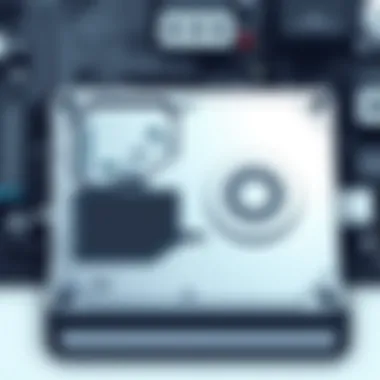

This consideration often falls by the wayside, leaving users scratching their heads when connections fail.
Device Type Compatibility
It’s essential to recognize that not all devices are created equal. The type of device you’re connecting—be it a laptop, desktop, gaming console, or even a smart TV—can influence how well your hard disk will perform. Some common considerations include:
- USB Ports: Laptops or desktops might have different USB port types. Ensure your hard disk's connection matches the port type for optimal performance.
- Power Supply: Some external hard disks draw power from the USB port, while others have their own power supply. Be mindful of this when connecting your device, especially in cases where power supply might be limited.
- Protocol Support: Different devices might support different USB protocols. For instance, USB 3.0 provides much faster rates than USB 2.0. If your device only supports the earlier version, it might throttle your transfer speeds.
Understanding these compatibility issues can save you a lot of headaches down the line. Failing to consider them might lead to a world of problems. Overall, taking the time to research your hard disk's compatibility with your operating system and device type is an investment in a smoother computing experience.
Practical Tips for Usage
Using digital devices can be a double-edged sword. While modern tech gives us the power to store and manage tons of data, knowing how to utilize it effectively is crucial. This section shares practical tips for using hard disk to USB cables effectively, ensuring smoother operation and longevity of your devices.
Proper Connection Techniques
Connecting a hard disk to your computer via USB isn't just about plugging in a cable; precision matters. Start by ensuring both the USB port and hard disk’s connection point are clean and free from dust or debris. A simple swipe with a microfiber cloth can do wonders.
When plugging in, gently guide the connector into the port. There should be a slight resistance, so don’t force it. Forcing the connection can damage the pins both on the cable and the device. Lastly, avoid wrapping cables too tightly or bending them sharply, as this can lead to wear and tear over time.
Additionally, if you are using a USB-C connection, ensure to line it up correctly—the connector is symmetrically designed which sometimes misleads. If you hear a click or feel a snug fit, you've done well. Proper connection minimizes interruptions or data loss during your transfer sessions.
Safely Disconnecting USB Devices
Safely disconnecting your devices may seem trivial, but it’s a key aspect of device longevity and data integrity. When you finish transferring files, don’t just yank the cable out of the port. Your digital world could come crashing down if you don’t take this step seriously.
Use the operating system’s “eject” function, which allows the system to finish any ongoing tasks associated with the hard disk. On Windows, you can find the eject option in the system tray by clicking the USB icon. For macOS, drag the external hard drive’s icon to the trash bin, which turns into an eject icon.
If done correctly, you’ll see a message indicating it’s safe to remove the device. If you ignore this step, you risk corrupting files or, even worse, damaging the disk itself, which could lead to data loss.
"Data integrity isn’t just about secure storage; it's about the process of how you interact with that data daily."
Performance Considerations
When it comes to connecting hard disks with USB cables, performance is a cornerstone of the user experience. A seamless data transfer process not only saves time but also enhances productivity, especially for those who handle large files or work with demanding applications, such as video editing or gaming. The intricacies of performance can make all the difference between a frustrating slog and a smooth operation.
Data Transfer Speeds
Data transfer speeds can be a vital part of any connectivity discussion. Essentially, how fast data zips from one device to another dictates efficiency and usability. For example, a USB 3.0 connection can theoretically blast data through at rates up to 5 Gbps, while USB 2.0 tops out around 480 Mbps. This difference isn’t just a number on a spec sheet; it translates directly to user experience.
Consider the scenario of backing up your computer; with USB 3.0, you could finish the job in a fraction of the time it would take with a USB 2.0 connection. Moreover, these speed differences can impact how quickly applications load when working off an external hard drive, making the choice of the right cable even more crucial.
"Choosing the right cable is more than just a technical specification; it profoundly affects your day-to-day operations and digital productivity."
Factors Affecting Performance
Several factors can sway actual data transfer speeds, rendering them different from those idealized numbers you see on product packaging. Some of the most significant includes:
- Cable Quality: A well-constructed cable can minimize signal loss. Lesser quality cables can create bottlenecks.
- Device Compatibility: The speed of the connected devices plays a role. Both the hard disk and the computer’s USB ports need to support the same standards for those maximal speeds.
- File Sizes: Smaller files might transfer quickly, but larger files typically take longer than you’d expect.
- Operating System: Sometimes, your operating system affects how well it can handle data transfer jobs.
Troubleshooting Connectivity Issues
When it comes to connecting hard disks to USB cables, issues can arise despite careful preparation. Recognizing and addressing these connectivity problems is crucial, as they can hinder your ability to access important data or even impact the functionality of your devices. This section sheds light on the main challenges encountered in connectivity and guides you through effective solutions.


Common Problems and Solutions
Understanding the most typical problems can save you a world of trouble. Here’s a rundown of frequently encountered issues:
- Cable Faults: Frayed wires or connectors can lead to intermittent connections or total failure. Regularly inspect cables for visible damage.
- Driver Conflicts: Sometimes, your computer's operating system may lack the necessary drivers. Always check for updates from the manufacturer’s website.
- Power Supply Issues: External hard drives often need extra power. If your drive's not getting enough juice, the USB port might not provide sufficient power. If that’s the case, consider using a powered USB hub.
- Port Issues: Not every USB port performs the same. If you're having trouble, try switching ports. Often, USB 3.0 ports offer better performance than older versions.
- File System Errors: If your drive isn't recognized, it might be a file system problem. Tools like Disk Utility for Mac or Disk Management for Windows can help identify and resolve these issues.
Fixing these problems may require a little trial and error, but being proactive can go a long way in getting your device running smoothly again.
When to Replace Your Cable
Identifying when to replace a USB cable can sometimes be as straightforward as noticing physical damage. However, there are subtler signs that might suggest it’s time to invest in a new cable:
- Intermittent Connections: If your hard disk connection drops unexpectedly or is slow to establish, this could signify cable wear or defect.
- Inconsistent Data Transfer Speeds: Noticeably slower transfer speeds than expected may indicate a failing cable. If a newer cable resolves the issue, then your old one was likely the culprit.
- Frequent Device Recognition Problems: If your devices increasingly fail to recognize the cable connection, it might be getting time for a change.
- Visible Wear and Tear: Look for any physical signs of damage like fraying or bent connectors. Such visual cues are often good indicators.
In summary, while troubleshooting connectivity issues can be a bit of a hassle, knowing how to identify and resolve common problems—and recognizing when it might be time to replace your cable—will keep your data access smooth and efficient.
Future Developments in USB Technology
As technology rushes forward like an angry bull, the world of USB connectivity has not been left behind. The ongoing development in USB technology isn't just a matter of making connections—it reshapes how we think about data transfer, storage capabilities, and compatibility with various devices. In this section, we delve into emerging standards and protocols that are set to revolutionize USB technology, and explore their impact on hard disk connectivity.
Emerging Standards and Protocols
The landscape of USB technology is constantly evolving. New standards are not merely for show; they bring about significant benefits that users can appreciate in their daily tech interactions. The advent of USB4 stands as a prime example of this evolution, offering speed and versatility that were previously out of reach.
- Increased Data Rates: With USB4, data transfer rates could potentially soar up to 40 Gbps. This is double the performance of USB 3.2, which already marked a considerable upgrade from its predecessors.
- Protocol Multiplexing: This feature allows multiple protocols to work simultaneously, making better use of the available bandwidth. With this, users can transfer data while still using peripherals like external monitors or storage devices without noticeable lag.
- Improved Power Delivery: Enhanced power delivery capabilities mean that devices can charge faster and can support higher power devices. Users won't have to juggle multiple adapters to power their essentials.
- Backward Compatibility: Despite these advancements, USB4 maintains backward compatibility with previous USB versions. This ensures that older devices won’t be left in the dust, allowing for smoother transitions as people upgrade their hardware.
These emerging standards simplify connections and enhance functionality. They pave the way for a more integrated tech ecosystem where everything communicates seamlessly, fostering an environment conducive to productivity.
Impact on Hard Disk Connectivity
The implications of these new standards stretch far and wide, especially in terms of hard disk connectivity. The speed increases and usability enhancements brought on by modern USB protocols make external hard disks far superior and more efficient tools for data management.
- Faster Data Access: Quick access to files becomes the norm rather than the exception. With higher data rates, large files—be it high-definition videos or extensive databases—transfer with ease. No more sitting in front of your computer, waiting for that precious video footage to upload while twiddling your thumbs.
- Seamless Integration: Modern USB standards mean that external hard disks can be connected in a way that they integrate smoothly with other devices. A user can quickly switch between their gaming console, computer, or a smart TV, all while connected to the same hard disk.
- Enhanced Reliability: New protocols often implement more efficient error correction mechanisms, ensuring that your data arrives intact, reducing corruption risks. In an age where losing data could mean loss of valuable work or memories, this assurance cannot be overstated.
- Future Proofing: As technology continues to advance, having a hard disk that can take advantage of the latest standards ensures longevity. Investing in contemporary USB options means that users are less likely to feel the need to constantly upgrade their hardware.
In summary, the developments in USB technology not only enhance performance but also redefine convenience in hard disk connectivity. Adapting to these changes is essential for all tech enthusiasts, casual users, and professionals alike. Keeping an eye on these trends will undoubtedly position users ahead of the curve in this rapidly evolving digital landscape.
Innovation in USB technology is not just an improvement but a transformation of how we connect, communicate, and create.
For further reading, you might consider checking out these resources:
The End
As we wrap up our examination of hard disk to USB cable connectivity, it’s essential to emphasize the significance of making informed decisions when it comes to the cables you use. The connection between your hard disk and a USB cable isn’t just about plugging in and transferring data; it’s a crucial link that impacts overall performance, data integrity, and user experience. Whether you’re a casual user transferring files, a gamer backing up data, or a professional dealing with large datasets, the quality and compatibility of your cable can make all the difference.
Recap of Key Points
In this article, we dove deep into several critical areas related to hard disk to USB cable connectivity:
- Hard Disk Fundamentals: Understanding the basics of hard disks and their roles in data storage is vital.
- Types of USB Cables: We explored the different types such as USB 3.0, USB 2.0, and the distinctions between USB-C and USB-A interfaces.
- Choosing the Right Cable: Evaluating cable length and device compatibility ensures you make the best choice for your needs.
- Compatibility Considerations: Operating systems and device types can significantly affect how well your equipment works together.
- Performance Factors: Data transfer speeds and the elements that can influence these speeds were discussed in detail.
- Troubleshooting Techniques: Knowing common issues and when to replace cables can save you time and frustration.
- Future Developments: Awareness of emerging USB standards helps you stay ahead in technology.
Final Thoughts on Choosing the Right Cable
Ultimately, when selecting a USB cable for your hard disk, consider not just the price but also the performance specifications and compatibility. A higher-quality cable might have a higher upfront cost, but it can lead to faster data transfers and a longer lifespan, making it a sound investment. Take time to read reviews and user experiences; often, the best insights come from those who’ve used the caable in real-life scenarios. Also, keeping an eye on future USB developments can help you future-proof your setup. In technology, the landscape is always changing, and being adaptable can set you apart from the pack.
"Investing in the right hard disk cable is like investing in the foundation of a house: a strong base supports everything that rests upon it.”
In the end, whether you're storing precious memories, gaming data, or critical work files, understanding the ins and outs of USB cable connectivity not only empowers you but ensures that you approach your technology with confidence.



