Essential Guide to Laptop Feet Replacement Process


Intro
Replacing laptop feet might seem like a minor detail, but it holds substantial significance in maintaining the overall functionality and longevity of your device. Properly functioning feet can prevent damage, improve airflow, and even enhance user comfort. Given how laptops are essential tools for work and leisure, knowing how to replace them can save both time and money. This guide offers valuable insights into the types of laptop feet, the replacement process, and troubleshooting common issues.
Product Overview
Laptop feet come in various types and materials, designed to suit different models and personal preferences. Understanding these options is crucial for making an informed replacement choice.
Key Features
Common laptop feet are made of rubber, silicone, or plastic. Each material has its own set of advantages, such as providing better grip and resilience to wear. Rubber feet tend to offer better protection against slipping, while silicone gives a softer touch. Plastic may be less durable but is often easier to replace.
Technical Specifications
When considering laptop feet for replacement, it is important to evaluate the following specifications:
- Height: Standard feet range from 3mm to 10mm. The right choice depends on your laptop’s design and cooling features.
- Material Density: High-density materials typically provide better durability against wear.
- Adhesive Quality: Strong adhesive ensures that the feet stay in place and do not detach easily.
Pricing Information
The cost of replacing laptop feet can vary widely based on quality and brand. Basic rubber feet can start as low as $5 for a set, while premium options may reach up to $30. It’s essential to balance budget constraints with quality requirements to ensure long-lasting use.
Performance Analysis
To assess the overall impact of well-maintained laptop feet, one must consider both empirical performance data and anecdotal experiences from users.
Benchmark Results
In studies of laptop thermals, laptops with properly functioning feet often report lower internal temperatures due to enhanced airflow. This may lead to improved component longevity and user satisfaction.
Real-World Use Cases
Users often find that replacing worn or damaged feet results in a noticeable difference in usability. For instance, gamers may experience less overheating during extended sessions, as well as prevent unintended surface scratches.
Comparison with Competitors
While many offer similar features, it's worth noting that brands like Dell and HP often incorporate specialized feet tailored to their specific models. These branded components generally provide tailored support but may come at a higher price point.
Installation and Setup
A successful replacement of laptop feet requires basic tools and awareness of the typical procedure involved in the task.
Required Tools and Components
- Replacement feet (rubber, plastic, or silicone as per preference)
- Screwdriver (if your laptop requires screws for the feet)
- Cleaning alcohol or wipes (to ensure surface cleanliness)
- A soft cloth (to avoid scratching)
Step-by-Step Installation Guide
- Clean the Surface: Use cleaning alcohol on the area where the foot will attach. This ensures a strong adhesive bond.
- Remove Old Feet: If screws are present, carefully unscrew and place them aside. For adhesive feet, gently pry them off with a soft tool.
- Align New Feet: Place the replacement feet in the correct position and press down firmly. If adhesive, ensure it’s secure and leave to settle as per instructions.
- Recheck Stability: After installation, gently push down on each foot to ensure they are firmly attached.
Troubleshooting Common Issues
- Feet Not Sticking Properly: Clean the surface again, ensuring no dust or old adhesive remains.
- Mismatched Sizes: Verify your selection against the original feet specifications to avoid size discrepancies.
Pros and Cons
Understanding the merits and drawbacks of replacing laptop feet can aid in making a sound decision.
Advantages of the Product
- Improved laptop stability on various surfaces.
- Enhanced airflow for thermal management.
- Cost-effective alternative to professional servicing.
Disadvantages or Limitations
- Potential mismatches in sizes or materials.
- Risk of poor adhesive quality leading to short-term solutions.
Who It’s Best Suited For
This process is ideal for tech enthusiasts who frequently maintain their devices, gamers who prioritize performance, and casual users looking for affordable maintenance solutions.
Final Thoughts
Replacing laptop feet is a simple yet impactful maintenance task. Key points include knowing the type, ensuring proper installation, and recognizing its importance in performance.
For those considering a replacement, ensure to review available options while focusing on quality and material compatibility. Future designs will likely continue to improve in terms of materials and adhesive technology, making this task even more straightforward.
By focusing on this small but essential aspect of laptop care, users can significantly enhance their device's reliability and functionality.
Understanding Laptop Feet


Understanding laptop feet is a crucial element of maintaining your device. The feet serve not just as simple components that keep your laptop off the surface, but they play a critical role in ensuring longevity and performance. By delving into their function and material composition, you can appreciate why regular checks and potential replacements are essential for any laptop user.
Function of Laptop Feet
Laptop feet primarily provide stability. They prevent the device from wobbling when placed on uneven surfaces. This stability helps protect internal components from stress during use. Additionally, the feet elevate the laptop slightly, allowing for better airflow. This improved airflow is crucial in maintaining optimal operating temperatures, which promotes overall performance. Moreover, they can protect the device from scratches or damage that may occur from direct contact with surfaces.
Understanding these functions emphasizes the importance of maintaining the condition of your laptop feet. Failure to do so can result in unwanted issues like overheating or even damage to the laptop's chassis.
Material Composition
Laptop feet can be made from various materials, each selected for specific advantages. Common materials include rubber, plastic, and metal.
- Rubber: Often used for its grip and shock absorption. Rubber feet tend to provide a strong hold on surfaces, minimizing the risk of slipping. They are also effective in dampening vibrations, which can be beneficial for performance.
- Plastic: Typically lightweight and less expensive. Plastic feet, however, may wear out faster than rubber. Their durability depends on the type of plastic used.
- Metal: Less common, yet they offer significant durability. Metal feet might be found in high-end laptops, providing robust support and a premium feel.
Each type has its advantages and disadvantages, and understanding these can help you make informed decisions when considering replacement options. The choice of material impacts not only performance but also longevity. Regular assessment of the feet material can save your laptop from potential damage.
Signs that Laptop Feet Need Replacement
Recognizing the signs that laptop feet need replacement is crucial for maintaining the functionality and longevity of your device. Laptop feet serve multiple purposes, including providing stability and promoting effective heat dissipation. When these components begin to fail, it can affect the overall user experience and lead to further issues if not addressed promptly. Ignoring these signs may result in increased wear on internal components and potential overheating.
Visible Damage
Visible damage on the laptop feet can manifest in various ways. Cracks, chips, or complete detachment are common indicators that replacement is necessary. Such damage often arises from regular wear and tear, accidental drops, or exposure to harsh conditions.
- Cracks or Breaks: Look for surface cracks or missing chunks. This damage compromises both functionality and aesthetics.
- Peeling or Warping: Feet made from rubber or plastic can degrade over time, causing them to peel or warp, affecting their ability to grip surfaces.
- Loss of Texture: The texture of the feet may wear down, leading to a slippery surface that does not provide adequate support.
Replacing damaged feet is essential to prevent further deterioration and enhance the overall stability of the laptop.
Stability Issues
Stability is paramount for any device, and uneven laptop feet can lead to significant issues. When the feet are compromised, the laptop may wobble or be unstable on flat surfaces. This instability can extend beyond just discomfort during use.
- Wobbling or Tilting: If your laptop wobbles or tilts when typing, this might signal that the feet are uneven or worn out. Such movement can lead to discomfort and potential strain during prolonged use.
- Increased Movement: An unstable laptop can negatively affect peripheral devices connected to it, such as external hard drives or USB devices. This can lead to data loss or corruption.
Ensuring that laptop feet are stable is essential for effective use and to eliminate disruptions during work or gaming sessions.
Heat Dissipation Problems
Proper heat dissipation is vital for the performance of a laptop. Each component generates heat during operation, and adequate airflow is essential to prevent overheating. Laptop feet play a crucial role in managing this heat by creating space for airflow underneath the device.
- Increased Fan Noise: If the internal cooling fans seem to be working harder than usual, it could indicate that air is not flowing properly due to worn or damaged feet.
- Overheating Signs: Unusual heat levels can lead to thermal throttling, where the laptop deliberately reduces performance to cool itself down. If the laptop feels excessively hot to the touch, it may be time to check the feet.
Monitoring heat levels and addressing any issues with laptop feet can contribute to better performance and longer device lifespan.
Types of Laptop Feet Available
Understanding the various types of laptop feet is crucial for making informed decisions regarding laptop maintenance and performance. Each type of foot comes with its unique features, benefits, and considerations that can affect not just stability but also the overall functionality of the laptop. Selecting the right kind of feet is important because they can contribute to the longevity of the device, ensuring it remains operational amid daily use. Below are the common types of laptop feet you might encounter.
Rubber Feet
Rubber feet are quite common in most laptops. They provide an excellent grip, preventing the laptop from sliding around on surfaces. This grip is especially important for maintaining stability during usage.
- Benefits: As rubber is a non-slip material, it minimizes the risk of accidental falls. The cushioning also absorbs shock, protecting internal components from minor impacts.
- Considerations: One downside is that over time, rubber can deteriorate, losing its effectiveness. Additionally, the material may attract dirt and grime, requiring regular cleaning.
Plastic Feet
Plastic feet are lighter than rubber options and are often made with a variety of textures to offer grip.
- Benefits: They are generally more cost-effective and can be molded into various shapes, allowing for customization. Plastic feet also resist degradation from moisture, which is advantageous in humid environments.
- Considerations: Plastic may not provide as much grip as rubber, and can sometimes lead to the laptop moving if pushed forcefully.
Metal Feet
Metal feet are less common but can provide a distinct aesthetic and a higher level of durability compared to other types.
- Benefits: They are robust and can withstand wear and tear effectively. Metal options also give a modern appearance to the laptop, which may be appealing to users looking for sleek designs.
- Considerations: However, metal feet can scratch surfaces more easily than rubber or plastic. Moreover, they may not offer the same level of shock absorption as their softer counterparts.
Preparing for Laptop Feet Replacement
Preparing for laptop feet replacement is a crucial step that ensures the process goes smoothly. It lays the foundation for a successful installation and helps prevent potential mishaps. By gathering the necessary tools, selecting appropriate replacement feet, and understanding the procedure, users can avoid complications down the line. This preparation allows for an effective replacement, ultimately enhancing the laptop's performance and longevity.
Necessary Tools
Before starting the replacement process, having the right tools is essential to facilitate a seamless transition.
Small screwdriver
A small screwdriver is vital for removing the old feet from the laptop. Generally, laptops use small screws, and using the proper size ensures that no damage occurs. A key characteristic of small screwdrivers is their precision. This tool is a beneficial choice because it is designed to fit into tight spaces, reducing the risk of scratching the laptop's chassis. The unique feature of some small screwdrivers, such as magnetic tips, makes it easier to handle screws without them falling into hard-to-reach areas. However, the downside is that not all screwdrivers have this feature, which may lead to difficulties during replacement tasks.
Replacement feet
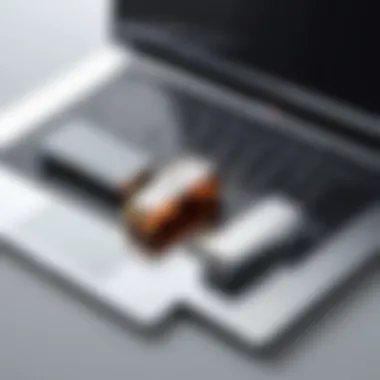

Replacement feet come in various materials and sizes, making them an essential aspect of the replacement process. They are crucial to restoring the laptop's stability and protecting its components from damage. One key characteristic of high-quality replacement feet is their durability. Choosing the right type of feet is important, as different materials offer varying levels of grip and shock absorption. A unique feature of many replacement feet is adhesive backing, which allows for easy installation. However, some might come with a higher price, which could be inconvenient for some users.
Cleaning supplies
Cleaning supplies are necessary for preparing the surface of the laptop before installing new feet. Cleaning ensures that the adhesive sticks properly, preventing the new feet from detaching after installation. A key characteristic of effective cleaning supplies is their ability to remove dust, dirt, and old adhesive without causing damage to the device. Using microfiber cloths or isopropyl alcohol allows for a smooth surface post-cleaning. However, using inappropriate cleaning materials, such as abrasive pads, could lead to scratches or other damages to the laptop's finish.
Selecting the Right Replacement Feet
Selecting the right replacement feet is essential for ensuring the optimal functioning of your laptop. Not all laptop feet are the same; dimensions and material can greatly affect performance. Users should consider their laptop model and manufacturer recommendations to ensure proper fit. Compatibility is critical; using feet that are incompatible with the device can lead to instability or poor heat dissipation. Additional considerations include weight capacity and grip quality. By taking time to select appropriate replacement feet, users can enhance the overall performance and lifespan of their devices.
Step-by-Step Feet Replacement Process
Replacing laptop feet is a task that may seem trivial but carries significant implications for device stability and performance. This process ensures your laptop sits evenly on various surfaces, maintaining airflow and functionality. Follow these steps to execute a successful replacement, ensuring that your device remains in optimal condition.
Power Down the Laptop
Switching off your laptop before starting any maintenance procedures is crucial. Powering down protects the internal components and avoids accidental short circuits. First, ensure that you save any open documents and close all applications. Then, properly shut down the operating system. Removing the battery, if possible, adds an extra layer of safety, preventing any electrical issues. This step lays the foundation for a safe replacement process.
Remove the Old Feet
Gather your necessary tools, particularly a small screwdriver, to assist with this. Begin by gently prying off the old feet. Be cautious not to damage the base of the laptop during this process. The feet may be adhered with strong adhesive or secured with tiny screws. If so, unscrew carefully to avoid stripping the screws. Once removed, inspect both the feet and the laptop base for any adhesive residue or damage that needs cleaning before proceeding.
Clean the Surface
Once the old feet are removed, it is important to clean the surface area. Use a lint-free cloth and a cleaning solution suitable for electronics. Remove any old adhesive residue to ensure a firm bond for the new feet. Neglecting this step may result in improper adhesion, compromising the function of the replacement feet. A clean surface promotes longevity and performance in your laptop’s stability.
Install the New Feet
Selecting the appropriate replacement feet is essential for a good fit. Align the new feet carefully on the clean areas, ensuring they are level and properly placed. If the feet are adhesive, press firmly for the recommended time to secure them. If they require screws, ensure they are tightened but not over-tightened, as this could crack the material. Allow any adhesive to cure as per the manufacturer’s instructions, maximizing their effectiveness.
Important: Proper installation of laptop feet is key to ensuring an even weight distribution, enhancing both performance and longevity.
Completing these steps methodically will significantly contribute to the overall maintenance of your laptop. Proper feet replacement reflects not just a functional need but also a dedication to the care of your device.
Post-Replacement Considerations
Post-replacement considerations are essential to ensure that the laptop functions optimally after changing the feet. This phase focuses on testing the stability of the laptop and monitoring heat levels. Both aspects play a significant role in determining whether the replacement was successful and if the device is ready for continued use.
Testing Stability
Stability is a crucial factor in a laptop's performance. After replacing the feet, the laptop should have a firm grip on the surface it rests upon. Testing stability involves placing the laptop on a flat surface and checking for any wobbling or rocking movements.
To conduct a stability test, follow these guidelines:
- Place the laptop on a steady table or desk.
- Apply slight pressure on different corners and observe any movement.
- Ensure that each foot is firmly attached and in contact with the surface.
If the laptop is stable, it promotes a comfortable user experience. A well-aligned replacement helps in preventing wear and issues that may arise while using the device.
On the contrary, if stability issues are detected, it may indicate problems in the installation process. In such cases, double-checking the alignment of the feet is necessary. A misalignment can lead to discomfort and might even damage internal components over time.
Monitor Heat Levels
Another important aspect post-replacement is monitoring heat levels. Laptops generate heat during operation, and proper airflow is essential for cooling. If the feet are not functioning correctly, it might obstruct this airflow, leading to overheating.
To monitor heat levels, follow these practices:
- Use a temperature monitoring application: Many software options are available, like HWMonitor or Core Temp, that can provide real-time temperature readings of your laptop's CPU and GPU.
- Check ventilation: After replacement, ensure that the feet do not block any intake or exhaust vents. A good foot replacement should maintain the original height, allowing for sufficient airflow.
- Observe performance while in use: If the laptop frequently overheats, it may affect performance. Frequent throttling can lead to a laggy experience.
By paying attention to the heat levels, users can protect their devices from potential damage or performance lags. Replacement feet should not interfere with the laptop's natural cooling mechanisms.
Potential Issues During Replacement
Replacing laptop feet might seem straightforward, yet various challenges can arise during the process. Understanding these potential issues enhances the overall replacement experience and ensures that users perform the task effectively. Proper awareness can prevent mishaps that could hinder laptop functionality or lead to unnecessary repairs. Thus, addressing misalignment, compatibility concerns, and taking precautions are critical for a successful replacement.
Misalignment of Feet
Misalignment occurs when the newly installed feet do not line up properly with the corresponding surfaces. This issue can lead to uneven support, causing the laptop to wobble. The potential consequences of misalignment are not negligible. A misaligned laptop may lead to stress on internal components, creating instability that can affect performance.
To minimize this risk, it is essential to:
- Carefully measure the position of the existing feet before removal.
- Accurately apply the new feet, ensuring they sit flush against the surface.
- Double-check alignment from different angles prior to securing them in place.
Ignoring misalignment can not only affect usage but may also lead to additional costs later on if further adjustments or replacements become necessary.
Incompatibility with Laptop Model
Incompatibility is another significant issue that can arise during the replacement of laptop feet. Not all replacement feet are universally suitable for every laptop model. Using incorrect feet can lead to various problems:
- Poor adhesion that compromises the stability of the laptop.
- Misfit that prevents normal operation, such as obstructing ventilation.


It is crucial to select the right replacement feet specific to the laptop model in question. To ensure compatibility, consider the following steps:
- Refer to the laptop's manual or manufacturer's website for specifications.
- Purchase feet from reputable suppliers that guarantee compatibility with specific models.
- Examine product reviews for insight into user experiences regarding fitment issues.
Taking these precautions significantly reduces the likelihood of compatibility problems, leading to a better long-term experience with the laptop.
"Choosing the correct replacement feet not only protects your laptop but enhances its performance and usability."
Troubleshooting Tips
When replacing laptop feet, it is crucial to consider the potential issues that might arise during the process. Troubleshooting Tips can significantly influence the outcome of the replacement, helping to ensure a seamless transition to the new feet. It not only enhances your understanding of what can go wrong but also equips you with the knowledge to address those problems effectively, ensuring that your laptop remains functional and stable.
Addressing Common Problems
Some common problems associated with replacing laptop feet include misalignment, insufficient adhesive, and compatibility issues. It is vital to diagnose these issues early in the process.
- Misalignment of Feet: Ensuring each foot is correctly positioned is critical. Improper alignment can lead to uneven support, causing the laptop to wobble. Always take time to line up the new feet accurately, referencing the positions of the old ones before removal.
- Insufficient Adhesive: If the adhesive used for the replacement feet does not bond securely, it may lead to the feet falling off, diminishing the laptop's stability. Make sure to use proper adhesives rated for the materials involved. A quick test of the adhesive's strength can prevent future accidents.
- Compatibility Issues: Not all replacement feet work for every laptop model. It is crucial to verify that the new feet will fit your specific device. Check the dimensions and materials of each foot against your laptop specifications before purchasing.
These common problems are manageable with the right approach and attention to detail. Always consult your laptop's manual or reliable resources if uncertain about the process.
When to Seek Professional Help
Although many users feel confident tackling laptop feet replacements independently, certain situations warrant professional assistance. Knowing when to seek help can save time and avoid further damage to your device.
- Complex Models: Some laptops have intricate designs or non-standard feet that may pose challenges. If your device includes unique features that complicate the replacement, engaging a professional is wise.
- Persistent Issues: If you have followed all steps but still experience problems, it may indicate a deeper issue with the laptop. In cases of ongoing misalignment or instability, professionals can assess and address underlying problems.
- Lack of Tools: If you lack appropriate tools or feel unsure about the process, consider taking your laptop to an expert. It may be more cost-efficient than risking damage to your device.
Cost Considerations for Replacement
When replacing laptop feet, it is essential to consider the financial aspect of the process. Understanding the costs involved is crucial for both tech enthusiasts and casual users. Whether it is buying replacement parts or hiring a professional service, the expenditure can vary significantly. Making informed decisions can lead to not only time savings but also effective enhancements in laptop performance.
DIY vs.
Professional Services
Deciding between doing it yourself or seeking the help of a professional is a fundamental consideration.
DIY Advantages
- Cost Savings: Doing it yourself can significantly cut down the costs, as it eliminates labor charges.
- Skill Development: Performing the replacement by oneself allows for skill enhancement. This process can offer a learning experience for future maintenance tasks.
However, DIY is not without its drawbacks. The chance of damaging the laptop or misalignment of the feet can lead to further expenses down the line.
Professional Services
- Expertise: Professionals have experience, which can reduce the risk of errors during the replacement process.
- Warranty: Often, professional services provide a warranty for their work, giving peace of mind in case of future issues.
Overall, weighing the benefits against the costs can help in making the right decision for your specific situation.
Cost of Replacement Feet
Replacement feet for laptops come in various materials and qualities, affecting their price. Generally, the cost may range from a few dollars to more than fifty, depending on the type and brand.
Case Examples
- Rubber Feet: Usually the cheapest option, rubber feet can cost anywhere from $5 to $20 for a set.
- Plastic Feet: These may be slightly more expensive, typically ranging from $10 to $30.
- Metal Feet: These high-durability options may cost above $30 and can go up to $50, depending on the laptop model.
When considering replacement parts, it is essential to prioritize quality along with cost. Investing in high-quality feet can prolong the laptop’s lifespan and enhance overall performance.
Benefits of Regular Maintenance
Regular maintenance of laptop feet is crucial for overall device performance. Users often overlook this aspect, yet it plays an integral role in the laptop's longevity and efficiency. Neglecting the feet can lead to noticeable problems that affect not only functionality but also comfort during use.
Prolonging Laptop Lifespan
Replacing worn-out laptop feet is a simple yet effective way to prolong the lifespan of the device. Over time, the wear and tear of feet can make the laptop unstable. This instability can lead to hardware damage, especially if it results in the laptop dropping or being placed unevenly. By regularly checking and replacing the feet, users can maintain an optimal distance between the laptop and the surface, reducing the risk of dust ingress and overheating. A laptop that remains in good condition can serve its purpose for many years.
Enhancing Performance
In addition to preventing physical damage, well-maintained laptop feet can enhance performance significantly. Feet that are slipping or not functioning correctly can lead to increased heat retention. A laptop that runs hotter than normal may experience thermal throttling, resulting in decreased performance during high-demand tasks. By ensuring that the feet are in good condition, airflow is maximized. Good airflow prevents overheating and allows the internal components to work effectively. Regular maintenance ensures that users get the most out of their laptops by supporting performance stability, especially during demanding applications or gaming sessions.
Maintaining laptop feet is not just about aesthetics; it is about ensuring that your device functions effectively and remains reliable over time.
Culmination
In summary, replacing laptop feet is a critical aspect overlooked by many users. Ignoring this process can lead to various issues, such as diminished stability and impaired heat dissipation, which ultimately affect the overall functionality of the device.
The role of laptop feet extends beyond mere aesthetics. They provide crucial support and insulation from surfaces that might cause damage over time. Functional feet help maintain the integrity of your laptop by ensuring it sits steadily, avoiding potential slips or falls that can lead to internal hardware damage.
Here are some key benefits of timely replacement:
- Enhanced Stability: New feet ensure a stable foundation, reducing wobbling or tipping during use.
- Improved Heat Management: Proper feet allow for better airflow, helping keep your laptop cool during operation.
- Aesthetic Appeal: Replacing worn feet can refresh the look of a laptop, making it appear well-maintained.
Considerations after replacement are also of utmost importance. Regular checks for wear and tear, coupled with the use of appropriate cleaning techniques, will ensure that the feet continue to perform their function effectively over time.
The foresight in maintaining laptop components can greatly prolong its lifespan.
Finally, adopting a routine that includes checking and replacing laptop feet can lead to better performance outcomes. Both casual users and tech enthusiasts should prioritize this maintenance task, as it is essential for the longevity of the device and can prevent larger issues from arising down the line.



