Ultimate Guide to PC Wireless Webcams: Features & Choices


Intro
In today’s digital landscape, PC wireless webcams have become an essential component for communication, entertainment, and productivity. As the demand for video calls and content creation continues to rise, understanding the functionality, advantages, and available options in this category of peripherals is vital. This guide aims to provide clarity on various aspects of wireless webcams, enabling both tech enthusiasts and casual consumers to make informed decisions.
Product Overview
Key Features
Wireless webcams offer a range of features that cater to different user needs. Look for models that include:
- High-resolution video: Most modern webcams support 1080p or higher for clear images.
- Built-in microphones: Quality audio is just as important in video calls.
- Wide-angle lenses: Useful for capturing more of your surroundings.
- Adjustable settings: This allows customization of image quality based on lighting and environment.
- Compatibility: Ensure the webcam works with commonly used software such as Zoom, Skype, or OBS.
Technical Specifications
When selecting a webcam, consider these technical specifications:
- Video Resolution: Standard options are 720p, 1080p, and some higher-end models even support 4K.
- Frame Rate: Look for at least 30 frames per second for smooth video.
- Field of View (FOV): A wider FOV allows for more flexibility in positioning.
- Connectivity: Check if it uses Wi-Fi or Bluetooth for connection.
- Battery Life: Wireless models require consideration of how long they last before needing a recharge.
Pricing Information
Prices of wireless webcams can vary significantly based on features and brands. Basic models may start around $30, while high-performance options can exceed $200. It is important to evaluate your needs and budget to choose an appropriate model.
Performance Analysis
Benchmark Results
Performance benchmarks often test video quality and latency. Higher-end webcams generally perform better in low light conditions and offer more stable connections. Actual performance will depend on both the webcam and the user’s internet speed.
Real-World Use Cases
Wireless webcams are versatile tools used across various scenarios:
- Home office: Essential for meetings and presentations.
- Streaming: Gamers use webcams to engage their audience.
- Content creation: Vloggers and YouTubers leverage video quality for professional output.
Comparison with Competitors
It’s beneficial to compare leading brands such as Logitech, Razer, and Microsoft. Each brand has unique strengths. Logitech often excels in video clarity, while Razer offers options tailored for gaming specifics.
Installation and Setup
Required Tools and Components
Setting up a wireless webcam typically requires minimum tools. An internet connection and compatible software are fundamentally all that's necessary.
Step-by-Step Installation Guide
- Unbox your webcam and ensure all components are present.
- Charge the device if it is battery operated.
- Download any necessary drivers or software from the manufacturer’s website.
- Connect the webcam to your PC according to the provided instructions.
- Test the video and audio settings using a video conferencing app.
Troubleshooting Common Issues
Some common problems might include poor video quality or connectivity issues. Solutions often involve checking internet speeds, repositioning the webcam, or updating software.
Pros and Cons
Advantages of the Product
- Flexibility: No need for cumbersome cables.
- Portability: Easily moved between different locations.
- Enhanced interaction: Ideal for virtual meetings and streaming.
Disadvantages or Limitations
- Battery management: May require regular charging.
- Possible connectivity issues: Signal interference can affect performance.
Who It’s Best Suited For
Wireless webcams are ideal for remote workers, gamers, and content creators seeking convenience and quality.
Final Thoughts
Summary of Key Points
Understanding the key features, performance, and installation can help you choose the right wireless webcam.
Recommendations for Potential Buyers
Consider your specific needs, budget, and the primary use case for the webcam. Look for models with proven reliability and good customer reviews.
Future of the Technology or Product Line
As wireless technology advances, expect developments in video quality and connectivity. Innovations will continue to address current limitations, providing an enhanced experience for users.
Investing in a quality wireless webcam can significantly improve your online interactions and content production.
Prolusion to PC Wireless Webcams


Understanding PC wireless webcams is essential for both personal and professional use. As remote communication and digital presence grow in importance, these devices have become crucial for a variety of activities, including video conferencing, streaming, and content creation. People seek clarity on how these webcams operate, their advantages, and what to look for when considering a purchase. This understanding fosters informed decisions among consumers.
Definition and Purpose
A wireless webcam is a video capturing device that connects to a computer without the need for physical cables. This technology allows users to easily position the webcam in any desired location within the wireless range. Its primary purpose is to enable visual communication over the internet, enhancing the quality of video interactions in various applications such as virtual meetings, gaming, and live streaming.
Wireless webcams typically utilize Wi-Fi or Bluetooth technology to connect to devices. They often feature high-definition video capabilities, allowing for clear and crisp video output. This flexibility not only supports dynamic use but also allows users to set up their workspaces or streaming areas without the hassle of tangled wires, contributing to an organized and professional appearance.
History of Webcams
The evolution of webcams dates back to the early 1990s, stemming from the development of digital imaging technologies. The first consumer webcam, the Connectix QuickCam, emerged in 1994 and operated with basic video quality. It laid the groundwork for future developments in imaging and connectivity.
As internet speeds improved and digital technologies progressed, webcams gained popularity. By the late 1990s and early 2000s, the introduction of streaming services and video platforms expanded the market for webcams. The rise of platforms such as Skype and Twitch played a pivotal role in establishing webcams as essential tools for communication and entertainment.
The early 2000s also saw the initiation of wireless technology integration into webcams. This shift provided significant convenience and attracted a broader audience. As high-definition video became standard, users began to expect better quality from their webcams. Today, the market features a variety of wireless options, catering to diverse needs, from professionals seeking robust video conferencing tools to gamers requiring high-fidelity visual streaming.
"Webcams have transformed the way we communicate, breaking physical barriers and enhancing connectedness."
In summary, the journey from rudimentary devices to advanced wireless webcams has shaped the way we engage in visual communication. As technology continues to advance, wireless webcams will likely evolve further, adapting to new user demands and integrating with emerging digital platforms.
Technical Aspects of Wireless Webcams
Understanding the technical aspects of wireless webcams is crucial for anyone considering purchasing one. Technical specifications can greatly influence performance, usability, and overall user experience. As such, it is important to examine key elements such as wireless connectivity options, video quality, and frame rates.
Wireless Connectivity Options
Wi-Fi
Wi-Fi is a common choice among wireless webcams. Its main contribution lies in its ability to provide a stable and high-speed connection. This is particularly important for activities like video conferencing or streaming, where interruptions can be detrimental to communication and engagement. Wi-Fi typically offers a greater range and faster speeds compared to other wireless technologies.
The key characteristic of Wi-Fi is its ability to connect multiple devices simultaneously. This makes it a favorable option for users who may want to integrate their webcam into a broader network of devices. A unique feature of Wi-Fi-enabled webcams is the capability for high-resolution video streaming, which enhances the quality of the output. However, some disadvantages include potential connectivity issues in crowded networks or interference from other devices.
Bluetooth
Bluetooth provides an alternate option for wireless connectivity in webcams. Its main advantage lies in simplicity and ease of connection. Ideal for users seeking a more straightforward setup, Bluetooth is typically easy to connect and use. A unique aspect of Bluetooth is its low energy consumption, which can extend the battery life of devices like webcams.
However, Bluetooth does have limitations. The range is shorter compared to Wi-Fi, which may restrict placement options for the webcam. Additionally, the video quality may not match that of Wi-Fi, making it less desirable for high-definition applications.
Video Quality and Resolution
720p
720p resolution is often considered the entry point for HD video. It has a significant role in web streaming applications, particularly for video calls. The key characteristic of 720p is its balance between quality and demand; it requires less bandwidth compared to higher resolutions, which may make it suitable for users with limited internet speeds.
There are advantages and disadvantages to using 720p. It provides good quality for casual use but may fall short for professional-grade presentations.
1080p
1080p, known as Full HD, is a popular choice for many users. Its contribution to the overall user experience is significant, especially for streaming and conferencing needs. This resolution delivers sharp images and fine details, making it appealing for a wide range of applications. The key advantage of 1080p is its balance between high video quality and availability in a wide range of devices.
Nonetheless, higher resolution demands more bandwidth, which could lead to potential streaming issues on slower connections.
4K
4K resolution represents the forefront of video quality. Its contribution to rendering incredibly detailed visuals makes it a favored choice among professionals and content creators. The key characteristic that sets 4K apart is its ability to deliver exceptionally lifelike images. This makes it beneficial for high-end productions and professional use.
However, the demands of 4K can be a challenge. It requires significant bandwidth and not all networks can support it. Additionally, user hardware must be capable of handling 4K output, which can limit its accessibility.
Frame Rate Considerations
fps
A frame rate of 60 frames per second (fps) is widely recognized for its ability to provide smooth video playback. This high frame rate is especially beneficial for gamers and content creators who require the best visual performance. The unique feature of 60 fps is its fluidity, which can enhance the viewing experience.
While it does deliver exceptional quality, 60 fps can put a strain on both the webcam and the user's network, requiring greater bandwidth and processing power.
fps
30 fps is often seen as the industry standard for most video conferencing and streaming applications. The significant aspect of 30 fps is that it strikes a fair balance between decent video quality and manageable bandwidth demands. This makes it a popular and cost-effective solution for users.
Despite its advantages, 30 fps can sometimes lead to less fluid motion, which may not satisfy users looking for high-performance video.
Understanding the technical attributes of wireless webcams is fundamental for selecting the right device according to individual needs and preferences.
Advantages of PC Wireless Webcams
PC wireless webcams have emerged as valuable tools in both personal and professional settings. Their importance lies in their ability to deliver mobility, user-friendly setup, and wide-ranging applications. These factors contribute to their growing popularity among enthusiasts and casual users alike. As the demand for remote communication rises, understanding the advantages of these devices becomes essential.
Portability
One of the standout features of wireless webcams is their portability. Unlike traditional webcams that require a physical connection to the computer, wireless models can be easily moved from one location to another. This is particularly beneficial for users who need to change their setup regularly. Whether you are working from different rooms or traveling, having a lightweight and portable webcam allows you to maintain video quality without being restricted by cable lengths.
Portability makes it easy to adapt to various environments, enhancing flexibility for users.
Ease of Installation
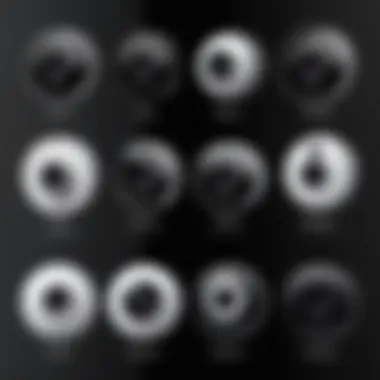

Another significant advantage is the ease of installation. Most wireless webcams require minimal effort to set up. Users can typically connect using Wi-Fi or Bluetooth, often without the need for additional software. This simple process minimizes downtime and allows individuals to start using the device almost immediately. A straightforward setup is crucial in fast-paced environments, where time is of the essence.
Versatile Use Cases
Video Conferencing
Video conferencing has become a vital aspect of modern communication. The adaptability of PC wireless webcams significantly enhances this experience. These devices are designed to deliver clear video and audio, essential for effective meetings. The main characteristic of video conferencing today is its focus on remote collaboration, making wireless webcams a popular choice for professionals. Their unique feature allowing flexibility in placement improves the overall meeting experience, yet connectivity issues can occasionally arise, potentially disrupting communication.
Streaming
In the world of streaming, wireless webcams present a compelling option. They allow streamers to engage with their audience in real-time from varied locations. The main benefit is the freedom to move around without being tethered. This characteristic leads to more dynamic streams, appealing to viewers. However, streamers must be mindful of connection stability. Any latency or interruptions can significantly impact the streaming quality.
Content Creation
Content creators find immense value in PC wireless webcams. Such devices enhance creativity by allowing users to record or stream in various environments. The characteristic that sets content creation apart is the ability to produce high-quality content easily. Wireless webcams often provide the flexibility to capture moments spontaneously. While this feature is advantageous, creators should be aware of battery life, which can limit long shooting sessions.
Challenges faced by Wireless Webcams
Wireless webcams bring a host of benefits but are not without their challenges. Understanding these challenges is important for potential users to make informed choices. Addressing issues of connectivity, battery life, and security are vital to ensure an effective and secure experience while using these devices.
Connectivity Issues
One of the most common problems affecting wireless webcams is connectivity issues. Users can experience disruptions in their video streams due to unstable Wi-Fi signals. Various factors influence this, including distance from the router, interference from other devices, and network congestion. This can lead to choppy video, delayed audio, or even intermittent blackouts. Users should consider their environment when setting up their webcams.
- Wi-Fi Range: Position the camera closer to the wireless router if possible.
- Network Congestion: Limit the number of devices using the same network during important calls or streams.
- Interference: Be aware of other devices operating on similar frequencies, such as microwaves or cordless phones.
By addressing these factors, users can often improve their webcam's performance significantly.
Battery Life Limitations
Battery life is another critical aspect to consider with wireless webcams. Many models are designed for portability, which often means they rely on batteries. This can present challenges, particularly during long sessions. Users might find themselves needing to recharge frequently, which interrupts use.
- Usage Patterns: Understand how often the webcam will be used to choose the right model.
- Power Management: Some devices feature power-saving modes that can extend battery life.
- Wired Options: If long sessions are expected, consider models that also offer a wired connection option.
Understanding these limitations can steer consumers toward models that better meet their needs for extended use.
Security Concerns
As webcams transmit video over the internet, they inherently raise security concerns. Unauthorized access can lead to serious breaches of privacy. Hackers can exploit vulnerabilities in the webcam software or associated networks, allowing them to gain access to personal spaces.
- Software Updates: Regularly update the webcam’s firmware to ensure latest security patches are applied.
- Network Security: Use strong passwords for Wi-Fi networks to minimize vulnerability.
- Physical Security: Consider using physical covers or shutters when the webcam is not in use.
By addressing these security concerns actively, users can protect their privacy while enjoying the functionality that wireless webcams provide.
Understanding the challenges of wireless webcams is essential for optimal performance and security. By taking proactive measures, users can greatly enhance their experience.
Features to Consider When Buying
When considering the purchase of a PC wireless webcam, there are several critical features that can greatly influence the usability and performance of the device. It is essential to evaluate these aspects to ensure that the chosen webcam meets your specific needs, whether for casual use, business meetings, or gaming. A well-informed decision can lead to enhanced user experience and satisfaction.
Ideal Specifications
Understanding ideal specifications is vital to selecting the right webcam. Resolution is one of the primary factors to consider. A minimum of 1080p is often recommended for clear video quality. Users can also find webcams with 4K capabilities, which provide even more detail. Another important spec is frame rate. Ideally, 30 fps is good for most purposes, while 60 fps is better for fast-moving actions, like gaming.
Additionally, look for features such as auto-focus, low light correction, and built-in microphones. These attributes enhance the overall quality of the video call or stream. Storage options also merit consideration, especially if the webcam includes an SD card slot or cloud integration.
Brand Reputation and Support
The reputation of a brand can hint at the reliability of a wireless webcam. Brands like Logitech and Razer have established themselves through consistent performance and innovation. It is also important to consider the level of customer support offered by a brand. Adequate support can simplify troubleshooting, warranty claims, or returns. User experiences can vary greatly, making it a critical element in your decision-making process.
User Reviews and Feedback
User reviews provide insight that specifications alone cannot. Platforms like Reddit and Facebook host discussions where current users share their experiences. Look for feedback on performance in different environments, ease of setup, and real-life application. Such information can help frame expectations before the purchase.
Taking all these factors into account ensures you select a webcam that aligns with your needs and preferences. This consideration is key to achieving satisfactory results whether you use it for personal enjoyment, professional meetings, or online gaming.
Choosing the right webcam is not only about specifications but also about understanding how these features will fit into your actual usage scenarios.
Comparative Review of Popular Models
The world of PC wireless webcams is diverse, with numerous models each offering unique features and capabilities. A comparative review of popular models provides essential insights that help potential buyers discern what fits their specific needs. By examining various factors such as video quality, user experience, and price, individuals can make well-informed decisions. This is especially relevant as the demand for consistent and high-quality video feeds continues to rise across multiple domains like remote working, gaming, and content creation.
Logitech C920
The Logitech C920 is widely recognized as one of the top choices among wireless webcams. Its reputation is built on its reliable performance and exceptional video quality. This model supports 1080p resolution, making it ideal for streaming and video conference calls.
Key features include:
- Dual microphones that offer stereo sound.
- A solid autofocus system, ensuring sharp images at all times.
- Versatile mounting options, allowing users to position the camera as needed.
Many users have praised the C920 for its consistent performance in varying lighting conditions, although the lack of wireless functionality might concern some users. Despite this, its performance remains a strong reason for considering it for professional setups or home office environments.
Razer Kiyo
The Razer Kiyo is geared towards streamers and content creators who require superior lighting alongside video quality. What sets this webcam apart is its built-in ring light. This feature is designed to enhance the brightness and clarity of the subject, making it perfect for low-light environments.


Notable attributes include:
- 720p at 60 frames per second, ensuring smooth playback.
- Customizable light settings to suit different backgrounds or environments.
- Compatibility with popular streaming platforms like Twitch and YouTube.
Though it is primarily aimed at gamers and streamers, the Kiyo also works well for general use. It allows for more creativity in setups compared to its competitors due to the built-in lighting feature, which is not commonly found in similar models.
Microsoft LifeCam HD-3000
The Microsoft LifeCam HD-3000 stands out for its affordability without drastically compromising on quality. This model is a suitable option for anyone looking to enter the world of video communication without significant investment.
Key characteristics are:
- 720p HD video, which is practical for everyday video calls.
- A flexible stand, enhancing user convenience in positioning.
- ClearFrame technology, which improves video quality in various lighting conditions.
While it may not match the quality of higher-end models, the LifeCam HD-3000 is a practical choice for casual users or those who need a reliable camera for basic tasks. Its low price point makes it especially accessible for budget-conscious consumers.
In summary, each of these models offers distinct advantages. When choosing a webcam, consider how specific features align with personal or professional needs. Assessing these popular options provides clarity in making an informed decision that meets unique requirements.
Setup and Installation Process
Setting up a wireless webcam correctly is crucial for optimal performance. The process of setup and installation can affect not just how the device functions but also its longevity. Many users may overlook these initial steps, leading to frustrating experiences. Thus, understanding how to connect, install software, and configure settings becomes essential for maximizing the benefits of wireless webcams.
Connecting to PC
Connecting a wireless webcam to a PC can seem straightforward, but there are nuances that can impact performance. First, ensure that the webcam is fully charged or plugged in if it has an external power option.
After that, follow these steps:
- Turn on your webcam. Make sure it is in pairing mode. Most modern webcams have a button that allows you to activate this feature.
- Open your PC’s Bluetooth settings or the appropriate software if using Wi-Fi. For Wi-Fi, ensure both devices are on the same network.
- Search for new devices. Your PC should begin scanning for available webcams.
- Select your webcam from the list and follow on-screen prompts to complete the connection.
Ensuring a reliable connection is paramount. Interference from other devices or excessive distance from the router can result in lag or disconnection.
Software Installation
Once the webcam is physically connected, the next step involves software installation. Depending on the webcam model, additional software may be required to access its features fully. Here's a breakdown of the installation process:
- Visit the manufacturer's website. Locate the support or downloads section. This typically has the latest drivers and software updates necessary for smooth operation.
- Download the necessary software. Follow the prompts provided on the website for the correct version corresponding to your operating system.
- Run the installation file. Most installation processes are user-friendly. Just follow the instructions displayed on the screen.
- Restart your PC if prompted. This ensures that all changes are applied effectively.
It is important not to skip this step as updated software can enhance functionality, improve video quality, and provide security patches.
Configuration Settings
Once the software is installed, adjusting the configuration settings is vital. This step allows users to tailor the webcam’s performance to their specific needs. Here are key settings to explore:
- Resolution and Frame Rate: Adjust these settings based on your usage. For instance, video conferencing may not require 4K resolution, while content creators might benefit from it.
- Audio Settings: If your webcam has a built-in microphone, check the audio input settings. Ensure that the correct device is selected.
- Privacy Settings: Be aware of privacy options available, especially if the webcam has a built-in shutter.
By customizing these settings, users can enhance their experience. Keep in mind to test the webcam after adjustments to ensure everything is functioning as intended.
Remember: Proper setup and installation are foundational to leveraging the full potential of your wireless webcam. Ignoring this could lead to underperformance or issues that could have been easily avoided.
In summary, connecting to your PC, installing software, and configuring settings are important steps in the setup process. Taking the time to do this correctly can help avoid common pitfalls, ensuring a seamless experience when using your wireless webcam.
Best Practices for Webcam Use
Understanding the best practices for webcam use is essential for achieving optimal video quality and ensuring a professional appearance during virtual meetings, streaming, or content creation. This section offers practical recommendations that can enhance the overall experience of using wireless webcams, thus maximizing their potential.
Lighting Considerations
Lighting plays a crucial role in video quality. Poor lighting can lead to dark, grainy images that do not represent the user well. Here are key aspects to consider:
- Natural Light: Utilize daylight whenever possible. Position yourself facing a window to benefit from soft, even lighting.
- Artificial Lighting: If natural light is not available, invest in good quality lights. Softbox lights or ring lights can provide an even distribution of light. Positioning the light source at eye level prevents undesirable shadows on the face.
- Avoid Backlighting: Sitting in front of a bright light source can create a silhouette effect. Always ensure the primary light comes from in front of you.
- Experiment with Different Settings: Every space is unique. Testing lighting setup before important calls or recordings can help you identify what works best.
Good lighting can change the perception of professionalism in your videos dramatically.
Background Setup
An organized and appealing background can significantly impact viewer perception. A clutter-free and presentable area emphasizes professionalism and maturity. Consider the following suggestions:
- Choice of Background: Neutral colors work well, as they do not distract from the person speaking. A plain wall, bookshelves, or a tidy workspace can be suitable choices.
- Minimal Disturbances: Remove any objects that can divert attention from your appearance or the message you are conveying. This includes anything that might appear distracting on camera.
- Personal Touches: If appropriate, include a few personal items or decorations that reflect your style or interests. This can create a relatable atmosphere without being chaotic.
- Avoid Busy Patterns: Backgrounds with complex designs can be distracting and take attention away from the speaker. It's best to keep it simple.
Incorporating these best practices helps maintain professionalism and enhances the clarity of your video output. This results in a better experience for both the user and the audience.
Culmination
The conclusion is a vital part of this article on PC wireless webcams. It brings all discussed elements together, offering readers a clear understanding of the topic's significance. It emphasizes why one should consider various features when selecting a webcam and highlights the advantages that these devices can provide for both work and leisure.
Summary of Key Points
In the discussion of PC wireless webcams, several key points stand out:
- Definition and Purpose: Understanding what a wireless webcam is and its diversity in functionalities.
- Technical Aspects: The role of connectivity options like Wi-Fi and Bluetooth, along with video quality parameters such as resolution and frame rates.
- Advantages: Portability, ease of installation, and their versatile applications in different scenarios.
- Challenges: Addressing prevalent connectivity issues, battery life limitations, and concerns regarding security.
- Buying Considerations: Factors like ideal specifications, brand reputation, and user reviews that aid in informed purchasing decisions.
- Comparative Reviews: Insights on popular models to help sift through available choices.
- Setup and Best Practices: Guidance on installation processes and practices that enhance webcam performance.
These elements contribute to an overall understanding of why one would opt for a PC wireless webcam as well as how to effectively utilize it.
Final Recommendations
When considering the purchase of a PC wireless webcam, users should focus on their unique needs. A few recommended practices include:
- Assess Your Needs: Identify if the intended use is casual streaming, professional conferencing, or content creation to choose the best fit.
- Prioritize Quality: Look for models that offer a resolution of at least 1080p and a stable 30 fps for reliable performance.
- Check Connectivity Options: Ensure the webcam supports the wireless connection type you prefer, to avoid compatibility issues.
- Read Reviews: User feedback can provide insights into real-world performance, reliability, and any common issues encountered.
- Consider Security Features: Opt for webcams with security measures to protect against unauthorized access, especially for professional use.
By considering these factors, users can make well-informed decisions that enhance their experience with PC wireless webcams.



