Selecting the Right Video Card for Four Monitors


Intro
Selecting the right video card for a four-monitor setup requires careful consideration. With growing demand for expansive screens in gaming, professional work, and multitasking, the importance of adequate hardware cannot be overstated. Understanding various factors like compatibility, performance needs, and technical specifications is crucial to making an informed choice.
This guide aims to unpack the complexities surrounding video cards in a multi-monitor context. The goal is to provide insights for casual users and tech enthusiasts alike, ensuring readers grasp the competitive landscape of graphics technology. Each section will delve deeply into the key aspects, equipping you with practical knowledge to enhance your computing experience.
Product Overview
When selecting a video card designed to power four monitors, it is essential to focus on specific features that enable support for multiple outputs. Modern graphics cards often come with several connections and functionalities tailored for such needs.
Key Features
The primary features to observe include:
- Multi-Monitor Support: Ability to connect four displays simultaneously.
- High Resolution Capabilities: Support for at least 4K output across all screens.
- Sufficient VRAM: Typically 4GB or higher, ensuring smooth performance under load.
- Cooling Solutions: Effective thermal management to prevent overheating during prolonged use.
Technical Specifications
Look for video cards that offer:
- GPU Architecture: Technologies like NVIDIA's Ampere or AMD's RDNA that enhance performance.
- Memory Bandwidth: A higher bandwidth means better data handling.
- Connectivity Standards: Support for HDMI 2.1, DisplayPort 1.4, etc., to ensure compatibility with various display types.
- Power Requirements: Make sure your power supply can adequately support the card.
Pricing Information
Video card prices can vary significantly based on the brand and specifications. Consider budgetary constraints while also factoring in the longevity and warranty of the card. It is advisable to check multiple online retailers, focusing on reputable sources:
- Amazon
- Newegg
- Micro Center
Performance Analysis
To truly comprehend how a video card performs with four monitors, one must look into benchmark results and real-world applications.
Benchmark Results
A thorough performance analysis often includes tests like:
- Frame rates in gaming scenarios across multiple displays.
- Rendering times in professional applications like Adobe Suite.
Intro to Multi-Monitor Setups
Multi-monitor setups have become increasingly significant in todays computing environment. As individuals strive for higher productivity and immersive experience, using multiple monitors offers an array of advantages. In this section, we will discuss the importance of multi-monitor setups, explore their primary benefits, and consider the various applications where they prove beneficial.
Advantages of Multiple Monitors
The switch from a single monitor to multiple displays can transform the way users interact with their machines. The first advantage to consider is improved productivity. Research has shown that users who work with multiple monitors can complete tasks faster, benefiting from increased screen real estate to manage several applications at once.
Another notable benefit involves multitasking capabilities. With more than one monitor, users can, for example, keep reference material open on one screen while working on a document on another. This type of arrangement reduces time wasted on toggling between windows, allowing for smoother workflows.
Additionally, for graphic designers, video editors, and developers, multiple monitors facilitate a more organized workspace. Specialized software can occupy an entire screen, providing the necessary detail without interference from other apps. Those in creative fields often find that having tools spread across displays enhances their focus and creativity.
Common Use Cases
Multiple monitors serve various use cases across different segments. In the corporate realm, financial analysts often rely on multi-monitor setups to track market trends and analyze multiple datasets simultaneously. Similarly, programmers use more screens to view code, documentation, and testing results without the hassle of adjusting windows constantly.
Gamers also take advantage of multi-monitor configurations for a more immersive experience. High-resolution screens allow for panoramic views in games, increasing situational awareness and enhancing gameplay enjoyment.
Here are some common scenarios of multi-monitor use:
- Business environments: Project management tools and spreadsheets
- Creative industries: Graphic design, video production, and 3D modeling
- Gaming: Expanded field of view for better immersion
In summary, the shift towards multi-monitor setups represents a significant evolution in how we interact with technology. The advantages of enhanced productivity, streamlined multitasking, and tailored applications pave the way for a more efficient and engaging experience for various users.


Understanding Video Card Specifications
When it comes to building or upgrading a multi-monitor setup, understanding video card specifications is crucial. This knowledge enables users to make informed decisions that align with their specific needs. Different specifications determine how well a video card can handle the demands of four monitors. Users should identify which elements will benefit their particular use case, thus optimizing performance.
Graphics Processing Unit (GPU)
The Graphics Processing Unit, or GPU, is the heart of any video card. A powerful GPU can handle complex graphical operations efficiently, which is vital when running multiple displays. Most modern GPUs support multi-monitor configurations, but their capacities can vary considerably.
Higher-end GPUs, such as the NVIDIA GeForce RTX 3080 or AMD Radeon RX 6800 XT, deliver exceptional performance. They come equipped with advanced architectures that support real-time ray tracing and high refresh rates. Selecting a GPU with sufficient processing power ensures smooth visuals across all screens, minimizing lag or stuttering that can occur during heavy tasks. Ultimately, for a setup with four monitors, choosing a GPU with multiple cores and high clock speeds enhances the overall video experience.
Memory Bandwidth and Size
Memory bandwidth and size are important specifications that influence how a video card performs. Memory bandwidth refers to the amount of data the GPU can access per second. A higher bandwidth allows for faster processing of visual data, which is crucial for multi-tasking effectively across four monitors.
The memory size, measured in gigabytes (GB), also matters. A larger memory size, typically 8 GB or more, supports high-resolution output and detailed textures. This becomes particularly significant for gamers or designers who work with demanding applications. If the memory is insufficient, users may experience frame drops or sluggish performance. Therefore, striking a balance between bandwidth and size provides a user experience that is seamless and efficient.
Output Ports Overview
Understanding the output ports on a video card is essential for connecting multiple monitors. Modern video cards typically come with various output options such as DisplayPort, HDMI, and DVI. DisplayPort is often favored for multi-monitor setups due to its ability to daisy chain multiple displays, while HDMI is widely used for its broad compatibility.
When selecting a video card, users must ensure it has enough ports to support four monitors. Most setups will require at least three to four of these connections. Additionally, considering the maximum resolution and refresh rates supported by each port type can affect the quality of the displays. Users should evaluate their monitors' specifications to choose the best video card for their needs.
Cooling Solutions
Effective cooling solutions are critical for maintaining optimal performance. Video cards generate considerable heat, especially under high load situations, which could lead to thermal throttling. Such scenarios impact performance and could shorten the lifespan of the hardware.
Most mid-range and premium video cards come with robust cooling systems, including multiple fans and heat sinks. Some users may prefer custom cooling solutions or liquid cooling setups for added efficiency. Ensuring that the cooling solution is adequate will help sustain performance and prevent overheating while working across four monitors. Regular cleanliness and maintenance of cooling components can also ensure the system remains efficient.
Having a good understanding of video card specifications is key to getting the most out of a multi-monitor setup. It helps in choosing a suitable product that fulfills both performance and connectivity needs efficiently.
Key Considerations for a Multi-Monitor Video Card
Selecting the right video card for a multi-monitor setup involves several key considerations. These factors ensure that users experience smooth visuals, efficient performance, and compatibility across their devices. Failing to account for these aspects can lead to underwhelming performance or even technical issues down the line. This piece will discuss what to look for in each area, helping to make an informed decision.
Compatibility with Monitors
Compatibility is crucial when connecting multiple monitors. Different monitors may utilize various connection types, such as HDMI, DisplayPort, or DVI. Before choosing a video card, it’s essential to check that it has the needed output ports that align with the monitors you intend to use. For example, if your monitors primarily support HDMI, ensure the video card provides enough HDMI outputs. Furthermore, multi-monitor setups can often require specific display resolutions. A video card should be capable of handling the combined resolution of all connected monitors without compromising performance.
Performance Requirements
Performance is a vital consideration, especially for users who engage in demanding applications like gaming, video editing, or graphic design. The Graphics Processing Unit (GPU) should meet the necessary benchmarks to drive four monitors simultaneously. It is recommendable to assess the intended usage of the setup. If the purpose is regular office work, mid-range performance may suffice. However, for intensive tasks, a high-end GPU is advisable. It is also important to evaluate the GPU's thermal performance during multi-monitor use, as heat can throttle performance.
Power Supply Considerations
The power supply unit (PSU) must deliver adequate power for the selected video card and the entire system. High-performance GPUs often require more power and may demand additional connectors. Ensuring that your PSU meets or exceeds the power requirements of the video card is essential. When optimizing a system for four monitors, consider both the wattage and the amperage available on the 12V rail. This consideration is often overlooked but can heavily impact system reliability under load.
Form Factor and Case Requirements
The physical space within your computer case must suit the chosen video card's form factor. Video cards come in various sizes, including full-height, low-profile, or even double-slot configurations. It's crucial to measure and confirm that your case can accommodate the length and width of the card. Additionally, airflow must be considered to prevent thermal issues. Inside a crowded case, good airflow is vital for the longevity and performance of the components.
Ensuring compatibility, performance, and proper power supply are foundational steps for successful multi-monitor setups.
Each of these considerations plays a significant role in successful multi-monitor configurations. Evaluating them prior to the purchase will lead to fewer problems. It will also contribute to a more satisfying user experience.
Recommended Video Cards for Four Monitors
Selecting the right video card is essential for successfully implementing a four-monitor setup. The performance and capabilities of your chosen hardware will greatly influence the overall experience. It affects not just how smoothly applications run but also the visual integrity across multiple screens.
When considering a video card for four monitors, you should evaluate various factors. These include the resolution of each monitor, the types of applications you will use, and how much graphics power is needed for your specific tasks. Knowing these details will narrow down your options effectively.
High-End Options
High-end video cards are designed to offer superior performance in demanding scenarios. For users who require maximum processing power, options like the NVIDIA GeForce RTX 4090 and the AMD Radeon RX 7900 XTX stand out.
Both of these cards provide exceptional graphics performance. They can easily drive multiple high-resolution monitors simultaneously without lagging. Additionally, their memory bandwidth supports intense graphic workloads, making them ideal for gamers and professionals using graphics-intensive applications like Adobe Creative Suite or CAD software.
- NVIDIA GeForce RTX 4090
- AMD Radeon RX 7900 XTX
- 24 GB GDDR6X memory
- Exceptional real-time ray tracing
- Supports DLSS technology
- 24 GB GDDR6 memory
- Great for gaming at 4K resolutions
- Excellent cooling solutions
These cards not only excel in performance but also come with multiple connectivity options, making them suitable for setups that include four monitors.
Mid-Range Alternatives
Mid-range video cards provide a good balance between performance and cost. Cards like the NVIDIA GeForce RTX 3060 Ti and the AMD Radeon RX 6700 XT can support a four-monitor setup effectively without breaking the bank.
These options are suitable for casual gaming and productivity tasks. They might not handle high frame rates on ultra settings, but they can still deliver smooth performance on moderate settings in many games.
- NVIDIA GeForce RTX 3060 Ti
- AMD Radeon RX 6700 XT
- Good performance for 1440p gaming
- 8 GB GDDR6 memory
- Ray tracing capabilities
- 12 GB GDDR6 memory
- 1440p resolution support
- Solid performance in most modern games
These mid-range cards can comfortably manage multiple 1080p or one to two 1440p monitors.
Budget Friendly Choices
For those on a tighter budget, there are still viable options available for setting up multiple monitors. The NVIDIA GeForce GTX 1650 Super and the AMD Radeon RX 6500 XT stand out as reliable low-cost solutions.
They may lack some higher-end features, but both options provide decent performance for everyday tasks and light gaming. Users who primarily focus on productivity tasks like document editing or web browsing will find these choices sufficient.
- NVIDIA GeForce GTX 1650 Super
- AMD Radeon RX 6500 XT
- 4 GB GDDR6 memory
- Capable of supporting multiple displays
- Good for SD and medium settings gaming
- 4 GB GDDR6 memory
- Efficient in basic computing tasks
- Suitable for 1080p gaming at lower settings
While budget-friendly, these cards can still provide a satisfactory multi-monitor experience for more casual users.
By examining the specific needs and available options, you can make informed choices. The right video card is crucial for achieving a seamless four-monitor setup, whether for gaming or productivity.
Installing and Configuring a Multi-Monitor Setup
Installing and configuring a multi-monitor setup is a crucial step that can significantly enhance productivity and user experience. Understanding how to effectively set this up ensures the hardware resources are fully utilized. Not only does this process enable an expanded virtual workspace, but it also allows users to manage applications with greater efficiency. Moreover, proper installation and configuration contribute to optimal performance, thereby eliminating minor issues that can disrupt workflow.
Installation Process
The installation process involves several steps that are key to successfully connecting four monitors to a single video card. First, you need to prepare the workspace. Clear any clutter around the computer and ensure all necessary equipment is available. This includes the monitors, cables, and the video card, of course.
- Check the Graphics Card: Ensure your video card supports multiple displays. Some visuals cards come with several ports designed to connect multiple monitors.
- Connect the Monitors: Begin by connecting each monitor to the video card. Depending on the types of ports available (like HDMI, DisplayPort, or DVI), use the appropriate cables.
- Power On the Monitors: Turn on all connected monitors and the computer. The operating system should detect the new displays automatically.
- Mounting Options: If your monitors will be arranged in a specific layout, consider the mounting options. Monitor stands or wall mounts may provide a more ergonomic setup.
These steps are vital, as they set the foundation for the subsequent configuration phase.
Configuration Settings
After installation, configuration becomes the next essential task. Adjusting settings ensures that the monitors work seamlessly together. Here are the primary areas to focus on:
- Display Settings: Go to the display settings in your operating system. Here, you can choose how the monitors will be arranged. Options usually include extending the display or mirroring screens. Choose
Troubleshooting Common Issues


Troubleshooting common issues is a critical aspect of managing a multi-monitor setup. Being aware of potential problems and how to address them can save time and frustration. Users often encounter challenges that can disrupt productivity or compromise the experience. Knowing how to diagnose and resolve these issues ensures a smoother operation of four-monitor systems, essential for everyone from gamers to professionals.
Detecting Monitors
The first step in troubleshooting is to ensure that your system detects all connected monitors. This process varies depending on the operating system you are using. For instance, in Windows, you can navigate to the Display Settings and select 'Detect' if the monitors do not appear automatically. Make sure cables are securely plugged in. A loose connection can prevent detection entirely.
- Check if the video card is properly installed in the PCI Express slot.
- Confirm that the correct display drivers are installed. You can often obtain these from the manufacturer's website.
If problems persist, testing each monitor individually could help identify if a specific monitor is the issue.
Display Performance Problems
Performance issues can arise during usage. This might include lag, flickering, or low frame rates. These problems could be due to insufficient GPU power. Users should first examine the specifications of their video card to confirm if it matches the requirements of four monitors.
Performance can also suffer from incorrect refresh rates set on the displays. Ensure that the refresh rates of the monitors are compatible with the capabilities of your video card. Standard refresh rates are 60Hz, but some monitors might support higher rates, like 120Hz or 144Hz.
It's important to monitor the GPU temperature as overheating can lead to performance drops. Consider using monitoring software to check these details.
Driver Issues
Driver issues are among the most common problems faced when setting up multiple monitors. If drivers are outdated or incompatible, extensive issues can occur. Users should frequently check for updates from the video card manufacturer's website to keep their drivers current.
An effective way to resolve driver conflicts is to uninstall current drivers and install the latest version. This can be done through the Device Manager on Windows.
Remember: Always create a restore point before making significant changes to drivers. This can safeguard against potential issues that might arise from driver updates.
Regular maintenance of drivers not only improves performance but also ensures compatibility with any new software applications that may be used across the multiple displays. Addressing driver-related issues promptly can result in a more efficient and seamless multi-monitor experience.
Future Trends in Multi-Monitor Technology
The landscape of multi-monitor technology is in a constant state of evolution. These advancements hold significant implications for users, influencing their engagement with graphics-intensive applications, games, and overall productivity. As video cards continue to integrate advanced features, understanding these trends is crucial for anyone selecting a card for a multi-monitor setup. Future developments will not only impact performance but also improve usability and device compatibility.
Advancements in GPU Technology
Recent years have seen remarkable strides in GPU technology. For instance, manufacturers like NVIDIA and AMD are consistently enhancing their GPUs' capabilities to handle higher resolutions and multiple display outputs. These advancements are critical for gamers and professionals who rely on crisp visuals and strong performance across several screens.
Some notable improvements include:
- Real-time Ray Tracing: Modern GPUs are now designed with dedicated hardware for real-time ray tracing. This allows for more realistic lighting and shadows in games, enhancing user experience across multiple screens.
- Increased Core Counts: More cores in a GPU can mean better parallel processing. This is particularly useful for multitasking, as users can run multiple demanding applications simultaneously, from gaming to 3D rendering.
- AI-driven Enhancements: Technologies such as NVIDIA’s DLSS (Deep Learning Super Sampling) use AI to improve performance without sacrificing visual quality, giving users the ability to enjoy smoother frame rates across four monitors.
These advancements are essential for enabling an enjoyable multi-monitor experience, whether for gaming, programming, or digital design.
Emergence of New Connectivity Standards
The introduction of new connectivity standards is also reshaping the multi-monitor experience. DisplayPort and HDMI have regularly updated their specifications to support more features.
- DisplayPort 2.0: This standard promises massive bandwidth capabilities, allowing for resolutions up to 16K at 60Hz with HDR, which is more than sufficient for even the most demanding multi-monitor setups.
- HDMI 2.1: Aimed largely at gaming, HDMI 2.1 supports features like Variable Refresh Rate (VRR) and 4K at 120Hz. This is particularly beneficial for gamers using multiple monitors as it provides a smoother experience during high-action scenes.
- USB-C: This connectivity standard is slowly gaining traction for video output. Its versatility means users can connect various devices, further streamlining the multi-monitor setup process.
These emerging standards allow for greater flexibility, improved audio/video quality, and easier cable management, thus making the multi-monitor setup more user-friendly than before.
The right combination of advancements in GPU technology and new connectivity standards will ensure that future multi-monitor setups are not just possible, but truly exhilarating experiences for users of all backgrounds.
Finale
Selecting the right video card for a four-monitor setup is crucial in achieving an optimal user experience. Throughout this guide, we have explored various considerations, such as compatibility, performance needs, and the specific specifications required to ensure seamless operation.
An important aspect to consider is the intended use of the multi-monitor setup. Whether for gaming, professional work, or casual browsing, the choice of video card can greatly impact performance and visual quality. By understanding the requirements specific to different use cases, users can make informed decisions.
One of the benefits of having a multi-monitor arrangement is the increase in productivity. Studies have shown that users can perform tasks more efficiently with multiple displays. Thus, a proper video card selection is instrumental in harnessing this productivity.
Moreover, in an ever-evolving tech industry, staying updated on trends such as advancements in GPU technology and new connectivity standards is essential. This ensures that users are not only maximizing their current setup but also future-proofing their investment for upcoming advancements.
To summarize, choosing a suitable video card for four monitors involves a careful assessment of multiple factors. Attention to compatibility, performance, and additional technical specifications can make a significant difference. By applying the insights from this guide, users are better positioned to select the optimal video card tailored to their specific needs.
Understanding your requirements and planning your setup can lead to an enhanced experience and efficiency.
By focusing on these elements, readers can navigate the complexities of multi-monitor setups with greater confidence, transforming their computing experience into something much more engaging.



