Evaluating the Impact of SSD Drives in Desktop Computing


Intro
In recent years, solid-state drives (SSDs) have become a pivotal component in desktop computing. They have changed how users experience performance and speed. As technology advances, it is crucial to understand how SSDs compare to traditional hard disk drives (HDDs). This part of the article will shed light on the unmatched benefits of SSDs, alongside their diverse types and specifications. Understanding these will aid users in selecting an optimal SSD that fits their needs.
Product Overview
Key Features
SSDs offer several notable features that distinguish them from HDDs. Firstly, they are significantly faster. Typical read and write speeds for SSDs reach several gigabytes per second, while HDDs often lag far behind. Secondly, SSDs have no moving parts, which translates to less mechanical failure and longer lifespan. Additionally, they consume less power, contributing to energy efficiency. They are also quieter than traditional drives, making them ideal for quiet environments.
Technical Specifications
When evaluating different SSDs, consider the following specifications:
- Storage Capacity: SSDs range from 120GB to several terabytes.
- Interface: The common interfaces are SATA, NVMe, and PCIe. NVMe drives provide the fastest speeds.
- Form Factor: Common formats include 2.5 inches, M.2, and PCI Express cards.
Pricing Information
The pricing of SSDs varies based on storage capacity, interface, and brand. Entry-level models can start around $50 for smaller capacities, while advanced models can exceed $500 for larger sizes and faster speeds. Generally, the price per gigabyte decreases as capacity increases, making larger SSDs more cost-effective in terms of storage potential.
Performance Analysis
Benchmark Results
Benchmarks illustrate the performance differences between SSDs and traditional drives. SSDs generally exhibit faster boot times, application load speeds, and file transfer rates. A typical SATA SSD can provide speeds up to 550 MB/s, while NVMe drives exceed 3,000 MB/s.
Real-World Use Cases
In practical terms, SSDs enhance user experience across various activities. Gamers benefit enormously from faster load times and improved in-game performance. For content creators, the capability to read and write large files promptly is invaluable. Users running virtual machines also see significant performance improvements when using SSDs.
Comparison with Competitors
When assessing SSDs, it's vital to compare them to other storage options. HDDs may have lower costs and higher capacities, but they lag in speed and reliability. Newer technologies like Intel Optane offer hybrid solutions, but SSDs still maintain an edge in most desktop applications.
Installation and Setup
Required Tools and Components
To install an SSD, you will need:
- A compatible SSD
- A screwdriver
- SATA or NVMe cables (if not included)
- An existing desktop computer
Step-by-Step Installation Guide
- Turn off the desktop and disconnect it from the power supply.
- Open the case using the screwdriver.
- Locate the drive bay and connect the SSD to the motherboard using the appropriate cable.
- Secure the SSD into place.
- Close the case and turn on the computer.
- Format the SSD from the operating system to make it usable.
Troubleshooting Common Issues
If the SSD does not show up after installation, ensure that the connections are secure. Check BIOS settings to confirm the drive is detected. Sometimes a driver update may be necessary to ensure compatibility.
Pros and Cons
Advantages of the Product
- Speed: Faster boot and load times significantly improve productivity.
- Reliability: Less prone to mechanical failure due to no moving parts.
- Energy Efficiency: Lower power consumption prolongs battery life in laptops and reduces electricity use.
Disadvantages or Limitations
- Cost: Higher cost per gigabyte compared to traditional HDDs.
- Storage Capacity: Large storage options exist but are more expensive.
Who It’s Best Suited For
SSDs are excellent for gamers, professionals in design or media, and anyone seeking a responsive computing experience. For casual users with modest storage requirements, HDDs may still be a cost-effective solution.
Final Thoughts
Summary of Key Points
Solid-state drives revolutionize desktop computing with remarkable speed, efficiency, and reliability. The decision to switch from HDDs to SSDs can yield significant benefits in user experience.
Recommendations for Potential Buyers
For best performance, opt for NVMe SSDs if your budget allows. Those with lower storage needs can consider SATA options. Evaluate your specific needs to find the most suitable drive.
Future of the Technology or Product Line
Future trends indicate ongoing advancements in SSD technology. Innovations like 3D NAND and faster interfaces are poised to further enhance SSD performance. As prices continue to fall, more users may transition to SSDs for all types of computing tasks.
Prelims to SSD Drives
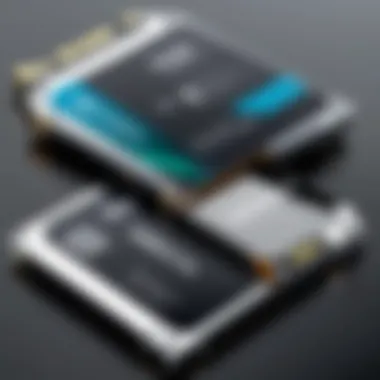

Solid-state drives (SSDs) have revolutionized the landscape of desktop computing, offering significant advantages over traditional hard disk drives (HDDs). The importance of SSDs stems from their ability to enhance speed, reliability, and overall performance in a desktop environment. As technology advances, consumers and professionals alike are increasingly leaning toward SSDs for their computing needs. This section aims to lay the groundwork for understanding what SSDs are, how they differ from other storage solutions, and their historical development.
Definition of SSD
Solid-state drives are a type of storage device that uses flash memory to store data, in contrast to the spinning platters used in traditional hard drives. This flash memory is considerably faster and more efficient, allowing for quicker access to files and applications. SSDs utilize non-volatile memory, ensuring that data is retained even when the power is turned off.
The key characteristics that define SSDs include their lack of moving parts, which contributes to their durability and speed. This makes them particularly suitable for users who prioritize performance, especially in tasks that require rapid data retrieval, such as gaming, video editing, and software development.
History of Storage Technology
The evolution of storage technology has seen remarkable progress over the decades. Initially, magnetic tape was the primary medium for data storage, but it lacked the speed and accessibility needed for advanced computing tasks. The late 1950s and early 1960s marked the introduction of hard disk drives, which offered a significant improvement, yet were still hampered by their mechanical nature.
With the advent of flash memory in the late 1980s, SSDs began to emerge. Early models were prohibitively expensive and had limited storage capacity. However, advancements in technology, particularly in NAND flash memory, have led to significant reductions in costs and increases in capacity. Today, SSDs are widely used in personal computers, laptops, and enterprise environments.
The transition from HDDs to SSDs has reshaped data storage, pushing the boundaries of performance and efficiency.
In summary, understanding solid-state drives requires a grasp of both their definition and their historical context. The evolution from traditional storage methods to the current SSD technology is not just a technical shift; it represents a fundamental change in how we access and manage data.
Advantages of SSD Drives
Solid-state drives have become essential in the landscape of modern desktop computing. This is due to several distinct advantages they offer over traditional hard disk drives. Understanding these benefits is key for anyone considering an upgrade or a new build. In this section, we will dissect the primary advantages of SSD drives, covering aspects such as speed and performance, durability and reliability, and energy efficiency.
Speed and Performance
One primary factor that elevates SSDs over HDDs is their unmatched speed and performance. SSDs utilize flash memory, enabling much faster read and write speeds. Compared to the mechanical components of HDDs, an SSD has no moving parts. This leads to reduced latency during data access. Consequently, boot times for operating systems like Windows or macOS decrease significantly. Users may see boot times as low as 10 to 15 seconds with an SSD, compared to 30 to 60 seconds for HDDs.
Additionally, applications load faster, and file transfers occur with remarkable efficiency. For gamers, this means reduced loading screens, enhancing overall gameplay experience. Professional users, such as video editors or graphic designers, benefit from faster rendering times and quicker access to files. Ultimately, faster performance leads to increased productivity and an improved user experience.
Durability and Reliability
Another aspect vital to the discussion of SSD advantages is durability and reliability. SSDs are less susceptible to physical shock and damage compared to HDDs because they lack moving components. This attribute makes SSDs an excellent choice for users who may transport their desktops frequently, as a bump or drop can cause an HDD to fail while an SSD remains intact.
Moreover, SSDs generally have a longer lifespan in terms of data retention. They are often rated for a higher number of write and erase cycles. Users can expect an SSD to outlast an HDD under typical usage conditions. However, it's important to keep in mind that SSDs can suffer from wear over time, so regular monitoring and maintenance are still necessary.
Energy Efficiency
Energy efficiency is another significant benefit when using SSD drives in desktop computers. SSDs consume less power compared to traditional HDDs. This reduced energy consumption translates directly into lower electricity bills. It's particularly important for users who run their desktops for extended periods or rely on always-on systems, such as servers.
In addition to saving on energy costs, SSDs contribute positively to the environment. Using less energy decreases carbon footprints. For those who prioritize sustainability, this aspect can be an essential factor in choosing SSDs over HDDs.
“Choosing an SSD over an HDD can lead to both improved performance and energy efficiency, marking a forward-thinking decision.”
Thus, the advantages of SSD drives are clearly outlined. From superior speed and performance, through enhanced durability, to eco-friendly energy usage, these factors play critical roles in the ongoing transition towards solid-state technology in desktop computing.
Types of SSD Drives
The growing adoption of SSD drives in desktop computers is closely linked to their various types. Understanding these types is crucial for users who want to maximize performance, capacity, and efficiency. The type of SSD can significantly impact the overall experience in desktop computing, whether it is for gaming, professional work, or general use. Each type offers its unique advantages, and knowing them can help users select the most suitable option for their needs.
SATA SSDs
SATA SSDs are often the first point of entry for many users transitioning from traditional hard drives. They connect through the SATA interface, which is widely supported in most desktops and laptops. While the speeds of SATA SSDs can reach around 550 MB/s, they are often outperformed by newer technologies. Their ease of installation and reasonable cost make them an appealing choice for upgrades. Therefore, they remain a solid option for data storage and general improvements over HDD performance.
Key Features of SATA SSDs:
- Wide Compatibility: Works with most modern desktops.
- User-Friendly: Simple installation process.
- Cost-Effective: Generally lower price than other types.
NVMe SSDs
NVMe SSDs utilize a PCIe interface which allows for much faster data transfer rates compared to SATA SSDs. With speeds that can exceed 3000 MB/s, NVMe drives are excellent for tasks requiring quick read and write capabilities. This is especially beneficial for gamers and professionals who rely on large file transfers and data-intensive applications. As software continues to demand more resources, NVMe drives provide the necessary response times.
Notable Benefits of NVMe SSDs:
- High Speed: Up to 5-6 times faster than SATA.
- Improved IOPS: Higher input/output operations per second.
- Lower Latency: Quicker data retrieval.
M.
Drives
M.2 drives are a type of SSD that can support SATA or NVMe interfaces. They are compact and designed for performance. Their small form factor allows for more streamlined builds, making them ideal for systems where space is a factor. The flexibility of M.2 drives makes them an attractive option for many users who seek to optimize their desktop setups. As M.2 technology progresses, these drives continue to enhance speed and storage capabilities significantly.
Characteristics of M.
Drives:
- Space-Saving: Small size, perfect for compact desktops.
- Versatile Interfaces: Can support both SATA and NVMe.
- Heat Management: Often equipped with heat spreaders for better thermal performance.
PCIe Drives
PCIe drives are similar to NVMe drives in that they connect directly to the motherboard and bypass the limitations of SATA. They provide extremely high speeds and are perfect for heavy computing tasks like video editing and gaming. Users looking for top-tier performance will find PCIe drives to be a key component of an efficient and responsive desktop environment. This connection type is often used in high-performance tasks and when minimal latency is critical.
Advantages of PCIe Drives:
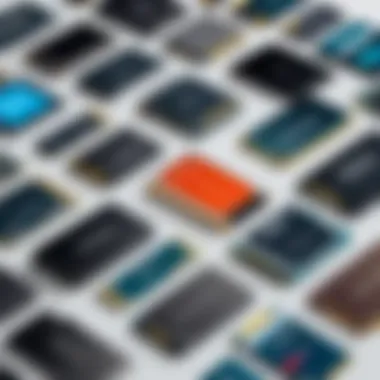

- Ultimate Performance: Very high read/write speeds.
- Scalability: Can accommodate multiple lanes for additional speed.
- Data Bandwidth: Supports a much higher bandwidth than SATA connections.
SSD technology evolves rapidly, and understanding the different types is essential for maximizing your desktop's potential.
Performance Metrics
Performance metrics are crucial in the evaluation of SSD drives for desktop computers. Understanding these metrics helps users assess how drives will perform in real-world scenarios. The effectiveness and speed of an SSD directly impact the overall computer experience. Key performance metrics to consider include read and write speeds, IOPS, and latency. Knowing these factors enables users to make informed decisions when selecting an SSD that meets their specific needs.
Read and Write Speeds
Read and write speeds are fundamental performance metrics that determine how quickly data can be accessed or stored on an SSD. For most users, the speed at which applications load and data transfers occur is especially important.
- Sequential Read: This speed measures how fast the SSD can read large contiguous blocks of data. High sequential read speeds are particularly beneficial for activities such as video editing or transferring large files.
- Sequential Write: This indicates how quickly the SSD can write large blocks of data. Similar to read speeds, higher sequential write speeds enhance tasks that involve moving large amounts of data.
- Random Read and Write: These metrics refer to how quickly an SSD can read and write small bits of data, which is more representative of everyday tasks like booting the operating system or launching applications. SSD drives typically outperform HDDs in this respect.
In general, SSDs have significantly faster read and write speeds than traditional hard drives. For example, a SATA SSD may offer read speeds up to 550 MB/s, while NVMe SSDs can achieve speeds exceeding 3,500 MB/s. These differences are critical for users who demand high performance.
IOPS and Latency
Input/Output Operations Per Second (IOPS) and latency are additional metrics vital for measuring an SSD's responsiveness.
- IOPS: This metric refers to the number of read and write operations that can be performed by the SSD within one second. Higher IOPS is particularly relevant for applications that require frequent access to small files, such as databases or virtual machines.
- Latency: Latency measures the time it takes for the SSD to respond to a read or write request. Lower latency means that tasks can be completed more quickly, enhancing the overall user experience. SSDs generally exhibit much lower latency compared to traditional HDDs, often in the milliseconds range.
Understanding IOPS and latency is essential for optimal performance, especially for users engaged in high-demand tasks. An SSD with high IOPS and low latency can significantly improve workflow efficiency, especially in environments that require handling vast amounts of data rapidly.
The performance of SSD drives can greatly influence the overall desktop experience. Factors such as read and write speeds, IOPS, and latency all play pivotal roles in determining the efficiency of data handling.
Selecting the Right SSD for Your Desktop
Choosing the appropriate SSD for your desktop is crucial for optimizing system performance. The right SSD can significantly boost loading times, improve application responsiveness, and enhance overall user experience. When evaluating SSD options, certain elements must be closely considered to make an informed choice. These include understanding interface compatibility, assessing capacity needs, and analyzing the price-to-performance ratio.
Understanding Interface Compatibility
Interface compatibility is essential for ensuring that the SSD can connect properly with your desktop system. Various interface types exist, including SATA, PCIe, and NVMe. Each interface has its own specifications and performance capabilities. For instance, SATA SSDs offer good performance but may not match the speeds provided by PCIe or NVMe SSDs.
It is important to check the motherboard specifications to determine the supported interfaces. Mismatched types can lead to suboptimal performance or incompatibility issues. Therefore, confirming that the selected SSD aligns with the motherboard's capabilities is a step not to overlook.
Important Note: Always verify that your existing hardware can support the SSD configuration before making a purchase.
Capacity Considerations
The chosen SSD's capacity should align with your storage requirements. SSDs come in various capacities ranging from 120GB to several terabytes. Understanding your usage patterns is key. If you primarily use your desktop for light tasks, a smaller capacity SSD may suffice. However, if you regularly work with large files, such as video editing or gaming, a larger capacity becomes necessary.
Additionally, consider the future needs. As software and applications evolve, they often demand more storage space. Choosing an SSD with ample capacity ensures that users do not face limitations shortly after installation. A well-thought-out capacity plan can enhance the longevity of the SSD's usefulness in a desktop setup.
Price-to-Performance Ratio
Evaluating the price-to-performance ratio involves examining how much performance gain you get for the money spent. Higher-priced SSDs often deliver superior speeds and endurance. However, the most expensive option is not always the best for every user.
When selecting an SSD, weigh performance demands against your budget. Research current market options to identify SSDs that offer good performance metrics for their price. Some brands provide excellent mid-range SSDs that balance quality and cost effectively.
In summary, finding the right SSD requires attention to detail regarding interface compatibility, storage capacity, and value for price. Each element contributes to the overall performance and satisfaction in a desktop computing environment. Thoughtful choices in these areas ensure that the chosen SSD meets both current and foreseeable future needs.
Installation and Setup of SSDs
The installation and setup of solid-state drives (SSDs) are crucial steps in enhancing desktop performance. Proper installation can result in significant improvements in speed and responsiveness for both everyday tasks and resource-heavy applications. Understanding the process not only helps avoid common pitfalls but also ensures the user fully benefits from the capabilities of their new SSD. This section delves into the specifics of preparing, installing, and configuring an SSD for optimal operation in a desktop environment.
Pre-Installation Requirements
Before installing an SSD, it is important to gather the necessary tools and information.
- Tools and Equipment: Ensure you have a screwdriver set, anti-static wrist strap, and possibly a mounting bracket, depending on your desktop case design.
- Compatibility Check: Verify that your motherboard supports SSDs and determine the interface type needed (SATA, NVMe, etc.).
- Backup Data: It is wise to back up any critical data on existing drives to prevent loss during the installation process.
- System Preparation: Uninstall any existing components that may obstruct the installation, such as old hard drives. This includes ensuring that the PC is powered off and unplugged from the outlet.
Step-by-Step Installation Guide
Once all preparations are made, follow these steps to install the SSD:
- Open the Desktop Case: Use the screwdriver to remove the side panel of your desktop case. Ensure that you are grounded to avoid static damage.
- Locate the Drive Bay: Identify the appropriate bay where the SSD will be mounted. If using a 2.5-inch SSD in a 3.5-inch bay, use the mounting bracket.
- Connect the SSD:
- Secure the Drive: Ensure the SSD is properly seated and secure in the bay to prevent movement during operation.
- Close the Case: Replace the side panel of the case and ensure all screws are tightened.
- For SATA SSDs, connect the SATA cable to the SSD and the motherboard.
- For NVMe SSDs, insert the SSD into the M.2 slot on the motherboard, securing it with a screw if necessary.
- Connect the power cable from the power supply to the SSD.
Post-Installation Configuration
After installation, the next step is to configure the new SSD for use:
- Power On the System: Turn on the computer and enter the BIOS or UEFI settings by pressing the appropriate key during startup (often Del or F2).
- Drive Detection: Ensure that the SSD is detected by the BIOS. If not, double-check the connections.
- Operating System Installation: If the SSD is new, you may need to install a fresh operating system. Insert the installation media (USB or disc) and follow the prompts.
- Partitioning and Formatting: Use tools like Disk Management in Windows to partition and format the SSD, making it ready for data storage.
- Driver Updates: Check for any firmware updates for the SSD, as manufacturers sometimes release updates that enhance performance and reliability.
Implementing these steps with careful attention to detail will greatly enhance both the installation experience and subsequent performance of your SSD.
By understanding the processes involved in installation and configuration, users can effectively integrate an SSD into their desktop systems. This not only optimizes performance but also enriches the overall computing experience.


Common SSD Problems
Understanding the common problems associated with solid-state drives (SSDs) is crucial for anyone utilizing these devices in desktop computing. While SSDs offer significant advantages over traditional hard drives, including speed and durability, they are not immune to issues that can affect their performance and data integrity. Readers should be aware of these potential problems to make informed decisions and take preventative measures.
Performance Degradation
Performance degradation is one of the key issues users may encounter with SSDs. Over time, SSDs can experience a decline in read and write speeds due to a phenomenon known as write amplification. This occurs when the process of writing data causes existing data to be moved around to accommodate new information. The more frequently an SSD is used, the more pronounced this effect can become. Users might notice slower boot times or delayed application load times as a result.
Several factors contribute to performance degradation:
- Firmware: Keeping the drive's firmware updated is crucial. Manufacturers often release updates to solve known performance issues.
- Data Management: Regularly clearing unused files can help maintain speed. SSDs require empty space for efficient data writing.
- Over-Provisioning: Allocating extra space on an SSD that is not used for data storage can help the controller manage data more effectively, improving performance.
"Regular maintenance can mitigate performance issues and extend the life of an SSD."
Data Loss Risks
Data loss risks represent another significant concern for SSD users. Unlike traditional hard drives, SSDs do not use magnetic disks to store data, but rather flash memory. This technology, while providing speed advantages, can lead to unique vulnerabilities. One notable risk involves a failure of the SSD’s controller or NAND chips, which can result in complete data loss.
Additionally, data corruption may arise due to power failures or improper shut downs. Such incidents can leave files inaccessible or, in severe cases, destroy important data altogether. To reduce risks, users should consider the following:
- Regular Backups: Implement a robust backup solution, using both an external drive and a cloud service to ensure data redundancy.
- Power Protection: Utilize an uninterruptible power supply (UPS) to protect against sudden power loss during write operations.
- Monitoring Tools: Use software tools that monitor SSD health and provide alerts for issues before they escalate.
Safeguarding data should be a priority for all SSD users, given the consequences that data loss can entail.
Comparative Analysis: SSD vs.
HDD
The discussion of Solid-State Drives (SSDs) versus Hard Disk Drives (HDDs) is crucial in understanding storage solutions in desktop computers. Many users are in need to choose between these two technologies, each with its distinct characteristics. This section aims to provide a detailed analysis of their differences, focusing on cost-effectiveness and size and capacity differences. Making an informed choice could affect performance, speed, and overall experience in using a desktop computer.
Cost-Effectiveness
When considering cost-effectiveness, SSDs have generally higher upfront prices than HDDs. However, this initial investment reflects their benefits. SSDs are faster and contribute to quicker boot times and improved application performance. Users frequently notice that the productivity gained from using an SSD can outweigh the initial cost.
Additionally, the longer lifespan of SSDs plays a role in overall cost considerations. SSDs endure more read and write cycles compared to HDDs. Thus, while HDDs may initially seem cheaper, their better longevity and performance efficiency can offer more value in a long-term perspective.
Key Points on Cost-Effectiveness:
- Increased Performance: Quick access to files leads to higher productivity.
- Longevity: Lesser chance of failure allows for sustained performance over time.
- Resale Value: SSDs maintain value longer than HDDs, which depreciate quickly.
Size and Capacity Differences
Size and capacity present another point of comparison between SSDs and HDDs. HDDs typically provide much larger storage space at a more affordable price point. For individuals or businesses that require substantial amounts of data storage without a considerable budget, HDDs can fulfill this need.
However, as technology progresses, SSDs are gaining ground in this area. New advancements allow SSDs to reach capacities that rival HDDs. The convenience of smaller, more durable drives is appealing for many applications, especially in modern desktops.
Key Points on Size and Capacity Differences:
- Physical Size: SSDs are available in smaller form factors, which can save space in PC builds.
- Weight: SSDs are lighter, making them a better choice for portable solutions.
- Scalability: HDDs may require more effort to scale up storage, while new SSD models continually expand capabilities.
In the end, choosing between SSD and HDD requires careful consideration of one’s specific needs. Factors like budget, performance requirements, and storage capacity impact the best choice for a desktop setup.
Future of SSD Technology
The evolution of solid-state drives (SSDs) is crucial for understanding their role in desktop computing. This section explores the future of SSD technology, highlighting emerging trends, innovations, and what these advancements mean for users. The continuous improvement in SSDs affects performance, reliability, and overall user experience.
Emerging Technologies
As technology evolves, several innovations are revolutionizing the landscape of SSDs. One significant development is the integration of 3D NAND technology. This innovation stacks memory cells vertically, increasing storage density and enhancing performance. Moreover, advancements in PCIe interfaces are making data transfer rates faster than ever. The adoption of Non-Volatile Memory Express (NVMe) has reduced latency, allowing for quick access to data and better multitasking capabilities.
Another promising trend is the rise of QLC (Quad-Level Cell) SSDs. They store four bits of data per cell, aiming to maximize storage capacity at lower costs. However, QLC drives face some challenges as they typically have lower endurance compared to TLC (Triple-Level Cell) drives. Evaluating the best use-case scenarios for QLC SSDs becomes vital for consumers.
The shift towards energy-efficient SSDs is also noteworthy. Emerging technologies focus on optimizing power consumption while maintaining performance, reducing the environmental impact of computing.
Potential Developments in Speed and Capacity
The potential for speed and capacity developments in SSD technology is vast. Researchers are innovating to modify the existing architectures of SSDs to achieve unprecedented speeds. Future SSDs may reach speeds of 15 GB/s or higher, thanks to more advanced PCIe standards. These improvements are set to benefit users who require rapid data processing and high-speed access for demanding applications, such as gaming or video editing.
Furthermore, capacity expansion is on the horizon. With continuous advancements in NAND technology and the expansion of QLC and future cell types, we may witness consumer SSDs exceeding 10 terabytes. This increase will allow more applications and games to be stored on a single drive, minimizing the need for multiple drives.
As wondering users assess their future storage needs, staying informed on these developments will help them make educated decisions. The adoption of evolving SSD technologies can elevate the overall desktop computing experience, providing users with tools that keep pace with demanding tasks.
Ending
The significance of solid-state drives (SSD) in desktop computing is profound and multifaceted. This article has explored various aspects of SSDs, revealing their pivotal role in enhancing overall computing experience. Understanding the key benefits of SSD technology is essential for anyone involved in desktop performance upgrades.
Recap of Key Points
In summary, this article covered critical elements regarding SSDs, including:
- Speed and Performance: SSDs provide impressive read and write speeds, significantly reducing load times and enhancing system responsiveness.
- Types of SSDs: Different forms such as SATA, NVMe, M.2, and PCIe were discussed, each with unique advantages suitable for various use cases.
- Installation Process: A step-by-step guide has simplfied the installation process, making it approachable for users of varying skill levels.
- Cost Considerations: While often more expensive than traditional hard drives, SSDs deliver excellent return on investment through improved performance.
- Future Trends: Emerging technologies indicate ongoing advancements in SSD capabilities, promising even faster speeds and greater capacities.
Final Thoughts on SSD Drives for Desktop Use
"The evolution of storage technology signifies a transition that not only addresses speed but also reshapes data handling and user experience."
In the context of this ongoing transformation, understanding SSDs will empower users to make informed decisions, paving the way for enhanced productivity and satisfaction in their computing environments.



