Understanding 1TB PC Storage: A Comprehensive Guide


Intro
In the digital age, a computer's storage capacity plays a crucial role in its overall performance. This is particularly true when it comes to 1TB storage solutions. With a terabyte of data at your disposal, one can manage an extensive library of applications, files, and media. This guide aims to clarify the different facets of 1TB PC storage, catering to tech enthusiasts, casual consumers, and gamers alike.
By delving into the various types of storage available, their specific advantages and limitations, and even performance metrics, we equip you with the knowledge needed to make educated purchasing choices. The intent is not only to assess these products critically but also to demystify any common misconceptions surrounding 1TB storage options, ensuring that you understand what to expect in terms of installation and maintenance.
Product Overview
Key Features
1TB storage devices, whether Solid State Drives (SSDs) or Hard Disk Drives (HDDs), offer a range of characteristics. Key features typically include:
- Storage Speed: SSDs usually offer faster read and write speeds compared to HDDs.
- Durability: SSDs are more resistant to physical shock since they contain no moving parts.
- Cost: HDDs generally provide more storage at a lower price point.
Technical Specifications
The specifications of 1TB storage options are crucial in determining their performance and suitability for various tasks. Common technical specs include:
- Interface: SATA, NVMe, or PCIe for SSDs.
- Form Factor: 2.5-inch for HDDs, M.2 for compact SSDs.
- Cache Size: Generally varies between HDDs, affecting read/write performance.
Pricing Information
Pricing for 1TB storage devices varies. SSDs are typically priced higher due to their performance advantages.
- SSDs: Prices range from $70 to $200, depending on the brand and technology.
- HDDs: Usually priced between $40 and $100.
Performance Analysis
Benchmark Results
Performance benchmarks display speed tests conducted on various 1TB options. SSDs generally outperform HDDs in both sequential and random read/write tests, achieving speeds upwards of 500 MB/s. In contrast, HDDs usually range from 80 to 160 MB/s, making them suitable for less demanding tasks.
Real-World Use Cases
In practical application, SSDs excel in tasks requiring high responsiveness, such as:
- Gaming
- Video editing
- Operating system installation On the other hand, HDDs work well for bulk storage needs like:
- Archiving media files
- Storing documents
Comparison with Competitors
When assessing 1TB storage solutions, competitors like Samsung, Western Digital, and Seagate come into play. Each has unique features, though performance aspects such as speed and reliability often distinguish them.
Installation and Setup
Required Tools and Components
Installing a storage device typically requires:
- A screwdriver
- SATA cables (for HDDs and SATA SSDs)
- NVMe installation guide (for M.2 SSDs)
Step-by-Step Installation Guide
- Power off the PC and unplug it.
- Open the case using a screwdriver.
- Locate the drive bay for HDDs or M.2 slot for SSDs.
- Connect the drive using the necessary cables.
- Secure the drive in place with screws.
- Close the case and reconnect the power.
- Configure settings in BIOS if necessary.
Troubleshooting Common Issues
Common issues may include:
- Drive not being recognized.
- Incorrect installation due to loose cables. Resolving these often requires revisiting the installation steps.
Pros and Cons
Advantages of the Product
- SSD: Faster performance, durability, lower power consumption.
- HDD: Cost-effective for high storage volume, more established technology.
Disadvantages or Limitations
- SSD: Higher cost, limited write cycles.
- HDD: Slower speed, more susceptible to physical damage.
Who It’s Best Suited For
For users focused on speed and performance, SSDs are recommended. For those requiring large storage at a lower price, HDDs are advantageous.
Final Thoughts
Summary of Key Points
Understanding 1TB storage solutions requires recognizing the differences between various technologies. SSDs provide speed and durability, while HDDs offer economical storage.
Recommendations for Potential Buyers


Assess your specific needs. If fast performance is essential, opt for SSDs. If storage capacity with cost-efficiency is the priority, HDDs may suit better.
Future of the Technology or Product Line
The storage technology domain is ever-evolving, with increasing trends toward faster, more efficient SSDs dominating the market. Future innovations will likely continue to reduce costs and enhance performance, making storage options even more accessible.
In summary, knowing the specifics of 1TB storage options empowers consumers to make informed choices and maximize their digital environments.
Foreword to PC Storage
In today's digital age, the role of PC storage has become crucial. As our dependence on technology deepens, understanding the different types of storage solutions is key for efficient data management. PC storage not only affects how much data we can keep but also how quickly it can be accessed. This section aims to unpack what PC storage means and its significance in our daily activities.
What is PC Storage?
PC storage refers to the various methods and devices used to save data, whether temporarily during operation or permanently. It includes hard drives, solid-state drives, and different media types. Storage can be internal, like drives built into the computer, or external, like USB drives or external hard disks. Each storage option offers unique attributes, ranging from speed to capacity to price.
Understanding these devices is essential. For example, a Solid State Drive (SSD) provides faster access times compared to a Hard Disk Drive (HDD), making it invaluable for tasks like gaming or video editing.
Importance of Storage Capacity
The capacity of storage devices is a significant consideration for both personal and professional use. 1TB of storage, for instance, holds a substantial amount of data. It can accommodate a range of files from high-resolution images and videos to extensive software applications. For gamers, 1TB can support multiple large games, alongside other media.
Moreover, understanding storage capacity goes beyond just size. It is essential to know whether one requires a large capacity for extensive files or faster access times for a few key programs. Explicitly knowing one’s needs aids in making informed choices in purchasing storage devices.
"Computer storage is not merely about capacity but also encompasses the speed and accessibility of the data contained therein."
Types of Storage Devices
Understanding the various types of storage devices is crucial for making informed decisions about 1TB PC storage solutions. Each type has its unique attributes that can impact performance, cost, and suitability for specific use cases. Selecting the right device depends not only on personal needs but also on how the device interacts with the components of the system. This section will cover the three most prevalent types of storage devices: Hard Disk Drives (HDD), Solid State Drives (SSD), and Hybrid Drives.
Hard Disk Drives (HDD)
Hard Disk Drives are traditional storage devices that have been widely used for decades. They consist of spinning disks, or platters, that read and write data using read/write heads. One of the main advantages of HDDs is their cost-effectiveness. They generally offer larger storage capacity at lower prices compared to SSDs. Thus, for users who need extensive storage without breaking the bank, HDDs present a compelling option.
However, HDDs have limitations. The mechanical parts make them slower in read and write speeds. This affects system performance during multitasking or when accessing large files. Additionally, HDDs are more prone to failure due to their moving components, which can be a concern for data reliability.
When to choose an HDD:
- If budget is a primary concern.
- For mass storage needs, such as storing videos or archives.
- For users less focused on speed, like casual gamers or basic computer users.
Solid State Drives (SSD)
Solid State Drives represent the advanced end of storage technology. Unlike HDDs, SSDs have no moving parts and rely on flash memory to store data. This results in significantly faster read and write speeds, which enhances system performance. Booting up an operating system, loading applications, and transferring files all happen much quicker with SSDs.
Another major advantage is durability. The absence of mechanical parts makes SSDs less vulnerable to physical shocks and wear. They are better suited for laptops and portable devices where movement is common. However, SSDs typically come at a higher price per gigabyte compared to HDDs, although prices are decreasing.
When to choose an SSD:
- For speed-sensitive applications, like gaming or professional video editing.
- For users who value data security and reliability.
- For those who prefer a quieter computing experience, as SSDs operate silently.
Hybrid Drives
Hybrid Drives, or Solid State Hybrid Drives (SSHD), combine the best features of both HDDs and SSDs. They include a traditional HDD with a portion of flash memory. This flash memory acts as a cache to store frequently accessed data, improving overall performance without the high cost of full SSD storage.
Such drives aim to provide a balance between capacity and speed, making them a versatile option. However, they do not match full SSDs in speed or HDDs in cost efficiency. Users should consider their specific needs when deciding on an SSHD.
When to choose a Hybrid Drive:
- If you need a mix of speed and capacity without the highest expense.
- For users looking for an upgrade from traditional HDDs with enhanced performance.
- Ideal for gamers who want faster load times but still require extensive storage.
The type of storage device chosen can greatly influence the efficiency and performance of a PC system.
1TB Storage Overview
The significance of understanding 1TB storage in today’s digital landscape cannot be overstated. As our lives become increasingly intertwined with technology, the need for more storage space becomes essential. 1TB, or one terabyte, represents a substantial amount of data capacity. This capacity has become a common benchmark for many users, from casual computer users to professionals and gamers.
Moreover, 1TB storage solutions strike a balance between affordability and functionality. For many, this amount of storage is sufficient to hold a vast array of files, applications, and media. Therefore, understanding both the advantages and limitations of 1TB storage options is vital for intelligent purchasing decisions.
Understanding 1TB Capacity
1TB converts to around 1,000 gigabytes, a marked increase in storage capabilities compared to previous generations of devices. To help visualize this, a 1TB drive can typically store:
- Approximately 250,000 photos (at 4MB each)
- Around 250 video games (size varies by game)
- About 200,000 songs (at 5MB each)
This large storage capacity allows users to keep multiple types of files without the constant concern of running out of space. Additionally, knowing how much data can be stored helps users manage their storage needs effectively.
However, it is important to consider how the actual usable capacity may vary due to formatting and system-related files. Users may find that the reported capacity is different from the effective available space for their applications and files. Familiarity with the specifics surrounding capacity makes it easier for users to optimize the space they have.
Common Uses for 1TB Storage
1TB storage solutions serve a myriad of purposes across different user profiles. Here are some common applications:
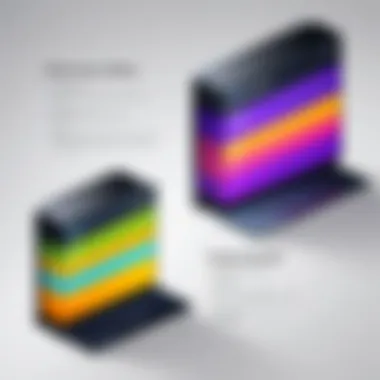
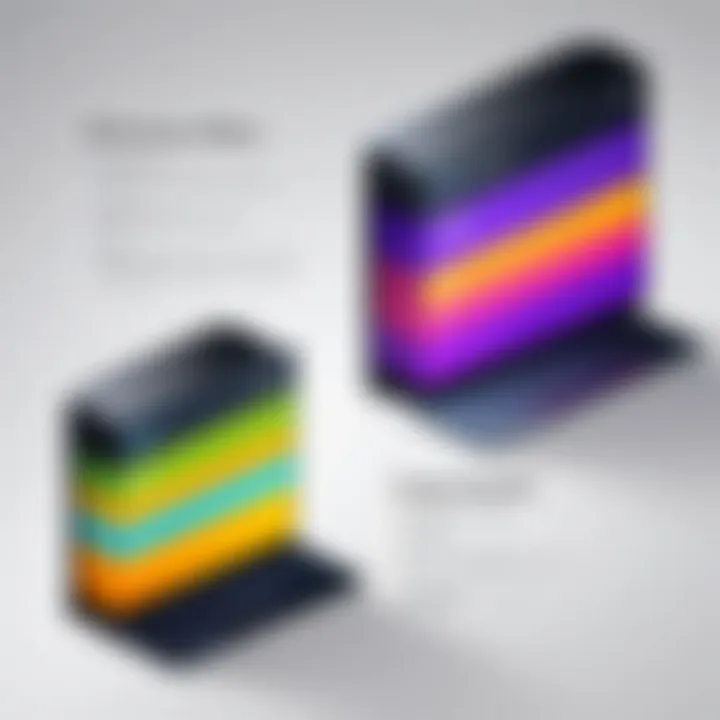
- For Gamers: Many modern games are large in size, requiring ample storage. A 1TB drive can accommodate numerous titles, allowing gamers to enjoy a vast library.
- For Multimedia Professionals: Individuals working with large media files, such as videos and graphics, require significant storage. 1TB can store high-definition video footage, project files, and more, facilitating smoother workflows.
- For Everyday Users: Casual users benefit from this capacity for storing documents, photos, music, and videos without being overly concerned about space.
- For Backup Solutions: With the rising importance of data backups, 1TB drives serve as excellent options to hold system images or archives of essential files.
Understanding the range of uses helps consumers tailor their decisions based on their specific needs, making the choice of a 1TB device a wise investment for many.
With technology evolving, careful consideration of one's storage needs can lead to a greater satisfaction and efficiency.
Performance Metrics
Performance metrics are essential in understanding the efficiency and responsiveness of storage devices. For a 1TB storage solution, these metrics can heavily influence user experience. They provide insight into how quickly data can be accessed or written, which is critical for both casual use and high-performance tasks like gaming or video editing.
Read and Write Speeds
Read and write speeds are fundamental metrics that indicate the performance of a storage device. The read speed determines how quickly data can be retrieved, while the write speed measures how fast data can be stored.
For example, Solid State Drives (SSDs) typically offer significantly higher read and write speeds compared to Hard Disk Drives (HDDs). This difference can affect usage scenarios.
- SSDs boast speeds often exceeding 500 MB/s in consumer models and can approach 7000 MB/s in higher-end variants.
- HDDs usually fall in the range of 80 MB/s to 160 MB/s.
With higher read and write speeds, tasks such as booting up the operating system, loading games, or transferring large files can be completed more swiftly. This metric is especially important for gamers and content creators who rely on rapid data access for optimal performance.
Access Times
Access time refers to the duration it takes for a storage device to locate and retrieve data. It is measured in milliseconds (ms). Lower access times result in quicker performance for activities like file opening and program launching.
- SSD access times can be as low as 0.1 ms, greatly enhancing responsiveness in daily tasks.
- HDD access times, however, range from 5.5 ms to 12 ms, which can lead to longer delays when accessing data.
This metric plays a crucial role in overall system performance. In scenarios where multiple applications are run simultaneously, an SSD's low access time can noticeably improve user experience by minimizing lag.
Form Factors
The form factor of a storage device influences compatibility, installation, and in some cases, performance. Different types of devices come in various shapes and sizes, including:
- 2.5-inch Drives: Commonly used in SSDs and HDDs for laptops and desktops.
- M.2 Drives: Compact, high-speed SSDs often found in modern laptops and motherboards.
- PCIe (Peripheral Component Interconnect Express): Utilizes the motherboard’s PCIe lanes for faster data transfer.
The choice of form factor can affect physical space within a PC as well as thermal performance. M.2 drives, for instance, have no moving parts and are often more efficient at heat management compared to their 2.5-inch counterparts.
The understanding of performance metrics is vital for anyone looking to select a suitable 1TB storage solution. Balancing read/write speed, access time, and form factor can lead to better overall system efficiency and user satisfaction.
Installation of 1TB Storage Devices
Installing a 1TB storage device is more than just a technical task; it is crucial to maximize the potential of any computer system. Understanding how to properly install storage devices can significantly impact a PC's performance and longevity. Mistakes during installation could lead to issues such as data loss or the device not functioning optimally. Thus, getting the installation process right is essential.
Preparing for Installation
Before beginning the installation of a 1TB storage device, it is wise to prepare adequately. Here are the main considerations:
- Identifying the Right Storage Type: Confirm whether you are installing an HDD, SSD, or hybrid drive, as the installation procedures differ slightly.
- Gather Tools: Make sure you have the necessary tools ready, such as a screwdriver, cables, and anti-static wrist strap to avoid static damage.
- Backup Data: Always back up important data. Accidental data loss can occur during the installation, so it is best to be cautious.
Tip: Always consult the user manual for specific installation instructions relevant to your storage device.
Physical Installation Steps
The physical installation of a 1TB storage device is straightforward but requires attention to detail. Here are the steps to follow:
- Power Down the PC: Completely turn off your computer and unplug it from the power source.
- Open the Case: Use a screwdriver to remove the side panel of the PC case. Some models have thumb screws for easier access.
- Locate the Drive Bays: Identify the correct drive bays for your new storage device.
- Install the Storage Device:
- Connect Power and Data Cables: Connect the appropriate SATA power and data cables from the motherboard to the storage device. Ensure each connection is firm.
- Close the Case: Once everything is in place, carefully replace the side panel and secure it with screws.
- For SSDs, secure them in 2.5-inch bays using screws or brackets.
- For HDDs, slide the drive into the designated bay and screw it into place securely.
Software Configuration
After physically installing the 1TB storage device, the next step involves software configuration to ensure the operating system can recognize and use the new device. Here are the steps:
- Boot Up the PC: Power on your computer. Enter the BIOS setup (usually by pressing F2 or DEL during startup).
- Check for Recognition: Ensure that the new storage device is detected in the BIOS. If not, recheck the physical connections.
- Format the Drive: Once in the operating system, go to "Disk Management" and find the new storage. Right-click and select "Format" to prepare the drive for use.
- Assign a Drive Letter: After formatting, assign a drive letter so that it can be easily accessed.
Maintaining 1TB Storage Devices
Maintaining 1TB storage devices is crucial for optimal performance and longevity. Regular maintenance ensures that your storage system operates efficiently, protecting your data from potential loss and improving the overall user experience. With growing demands on data storage capacity, understanding maintenance practices can be beneficial for tech enthusiasts, casual consumers, and gamers alike.
Regular Backup Practices
Backing up your data regularly is one of the most important practices for maintaining 1TB storage devices. It protects against data loss due to hardware failure, malware, or accidental deletion. Here are some key points regarding backup practices:
- Frequency: Establish a regular backup routine. This could be daily, weekly, or monthly depending on how much new data you generate.
- Methods: Use a mix of local and cloud backups. Local backups can be on an external hard drive, while cloud backups provide access from anywhere.
- Tools: Many software options exist, such as Acronis True Image and Windows Backup. Choose what suits your needs best.
- Test Restores: Remember to occasionally test the restore process to ensure your backups are reliable.
Regular backups safeguard your data and minimize risks associated with storage failure.
Defragmentation vs.
TRIM
When it comes to maintaining storage devices, understanding defragmentation and TRIM is essential, especially for HDDs and SSDs. Both processes help optimize performance but work differently.
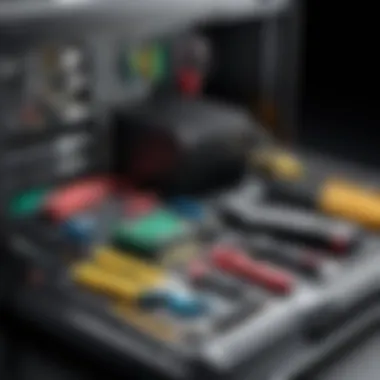

Defragmentation
- Purpose: Primarily used for Hard Disk Drives (HDD). It reorganizes fragmented data, allowing for faster access.
- How it Works: It physically moves the data on the disk to ensure that files are stored in contiguous segments, reducing read time.
- Frequency: It should be done occasionally, usually recommended to do it every few months or when the drive is more than 10% fragmented.
TRIM
- Purpose: Specifically for Solid State Drives (SSD). It helps in managing the storage space more efficiently.
- How it Works: TRIM informs the SSD which blocks of data are no longer considered in use, allowing the drive to free up space efficiently. This enhances write performance and prolongs the lifespan of the SSD.
- Automatic Management: Most modern operating systems automatically enable TRIM, requiring no action from the user.
By understanding these processes, users can enhance the performance and reliability of their 1TB storage devices. Regular maintenance leads to fewer problems and extends the lifespan of the storage solution.
Cost Considerations
When selecting a 1TB storage solution, cost considerations play a vital role in determining the best fit for one's needs. Pricing affects not only the initial purchase but also the long-term value derived from the device. Understanding these costs can inform better purchasing choices, ensuring that you do not overspend on features you may not need.
Price Comparisons Across Storage Types
Different types of storage devices come with varying price tags. Hard Disk Drives (HDDs) tend to be the most economical option. Their cost-effectiveness makes them appealing for users who require a lot of storage without a high speed. You might find entry-level 1TB HDDs priced around $40 to $60.
On the other hand, Solid State Drives (SSDs) offer superior performance at a higher cost. Typical pricing for a 1TB SSD can range from $80 to $150, depending on speed and brand reputation. Additionally, there are Hybrid Drives, which combine HDD and SSD technologies. These usually fall in between HDDs and SSDs price-wise, often ranging from $60 to $100.
The value derived from these devices needs to be evaluated. You might think of it this way:
- HDDs: Great for large volume storage, low cost.
- SSDs: Faster access and more durable, but more expensive.
- Hybrid Drives: Balance of both worlds at a mid-range price.
Value for Money Analysis
Evaluating the value for money involves more than just looking at the purchase price. One must consider performance, durability, and the intended use of the storage device.
For gamers and content creators, investing in an SSD may seem costly initially. However, the improved load times and speed can reduce frustration and enhance productivity significantly. This project can make the higher price worth it in the long run.
In contrast, users with less demanding storage needs, such as casual internet browsing or music storage, may find that an HDD provides ample performance without the extra cost. It's essential to consider how the device's performance equates to its price. Here, value for money is not just about what you pay but about what you get in return.
In summary, understanding the cost considerations involves analyzing the price differences between HDDs, SSDs, and hybrid drives while also weighing their value based on your specific requirements. This informed approach will help tech enthusiasts and average consumers alike in making smarter decisions regarding their storage solutions.
Common Misconceptions About 1TB Storage
Understanding the truth behind common misconceptions regarding 1TB storage is crucial for making informed choices in today’s technology landscape. The rise of digital content has fueled various beliefs and misinterpretations that could easily mislead consumers. By addressing these misconceptions, we can clarify the actual performance and characteristics of different storage solutions, ensuring they meet users' needs efficiently.
Misconception: SSDs are Always Better
A prevalent belief is that Solid State Drives (SSDs) consistently outperform Hard Disk Drives (HDDs) in every aspect. While it is true that SSDs provide faster read and write speeds, lower access times, and enhanced durability, this does not universally apply to all situations. For instance, SSDs typically come at a higher price per gigabyte than HDDs. Hence, consumers with a limited budget that need more storage space might find HDDs a more practical choice.
In addition, the performance advantage of SSDs may diminish depending on specific usage scenarios. For regular file transfers or moderate gaming, the difference between SSD and HDD performance might not significantly impact the user experience. Users should assess their needs and match them with the appropriate type of storage, rather than blindly opting for SSDs to avoid the misconception that they are categorically superior.
Misconception: More Storage Means More Speed
Another common misunderstanding is the belief that higher storage capacity directly translates to faster data access speeds. It is essential to clarify that the speed of a storage device largely depends on the technology behind it rather than its capacity alone. For instance, a 1TB SATA SSD does not necessarily operate faster than a 500GB SSD of the same model. Both will have similar speeds due to identical underlying technology, despite the storage differences.
The speed of storage devices is influenced by several factors, including:
- Interface Type: NVMe drives offer superior speeds compared to SATA drives, regardless of capacity.
- Controller Architecture: The efficiency of a drive's controller can impact how quickly it processes data.
- Memory Type: Different NAND flash types (such as SLC, MLC, TLC) affect performance.
In summary, storage capacity plays a role in determining how much data can be stored but does not inherently determine the speed at which that data can be accessed. Recognizing these misunderstandings will empower consumers to make informed decisions when investing in their storage solutions.
Future Trends in PC Storage
Future trends in PC storage are crucial to understand as they provide insight into the evolving landscape of technology. With the rapid advancement of digital storage capabilities, knowing the upcoming trends helps consumers and tech enthusiasts make informed decisions about their storage options. This section delves into emerging technologies and potential innovations, showcasing how these developments can influence user experience and storage choices.
Emerging Technologies
Numerous emerging technologies promise to reshape the storage industry over the next few years. Here are a few key technologies that are gaining traction:
- Non-Volatile Memory (NVM): Unlike traditional hard drives, NVM leverages flash storage to achieve high speeds and durability. It can dramatically reduce latency, allowing faster data access.
- 3D NAND Technology: By stacking memory cells vertically, 3D NAND offers higher density and improved performance compared to 2D NAND. It increases storage capacity without sacrificing speed, which is ideal for 1TB and higher options.
- PCIe Gen 4 and 5 Interfaces: These new interface standards offer increased bandwidth, allowing for even faster read and write speeds. This can improve overall system performance significantly, especially for tasks that demand high storage throughput.
These technologies not only enhance performance but also impact cost and efficiency. Users seeking the latest speed and performance will benefit from keeping an eye on these advancements.
Predictions for Storage Innovations
As we move forward, several predictions regarding storage innovations may come to fruition:
- Increased Storage Capacity: As data generation continues to grow, storage manufacturers will produce drives with larger capacities without significantly increasing physical size. Future 1TB drives might be just as compact as today’s smaller units.
- Integration of AI and Machine Learning: These technologies could lead to smarter storage systems that optimize performance based on usage patterns. This can extend the lifespan of drives and enhance efficiency.
- Sustainability in Storage Solutions: Environmental concerns are prompting manufacturers to seek greener alternatives. Innovations may focus on recycling old drives into new products or developing energy-efficient storage units that consume less power.
The future of storage is not just about larger capacities. It's also about smarter, more efficient solutions that adapt to user needs.
Understanding these trends is vital for consumers and tech enthusiasts. Staying ahead of the curve ensures that they can make wise storage choices that align with their needs and the future of technology.
The End
Summarizing Key Points
1TB storage devices provide flexibility and efficiency. Key points include:
- Storage Types: Various options are available; users can choose between SSDs for speed and HDDs for bigger capacity at lower prices.
- Performance Metrics: Read/write speeds and access times directly affect user experience, highlighting the importance of selecting appropriate technology for specific tasks.
- Installation and Maintenance: Proper installation and regular maintenance ensure that storage devices perform optimally for years to come.
- Cost Considerations: Evaluating the price against the performance and reliability of 1TB options helps in making an informed decision.
- Future Trends: Emerging technologies offer potential improvements, shaping the future of data storage.
Final Thoughts on 1TB Storage Choices
As technology advances, the choices surrounding 1TB storage will become increasingly nuanced. For tech enthusiasts, casual users, and gamers, understanding the distinct features of various storage options will facilitate informed purchases. Additionally, recognizing common misconceptions—like assuming SSDs are always superior—can guide users to select the most appropriate storage based on their actual needs rather than general trends. Ultimately, 1TB storage solutions play a pivotal role in enhancing the efficiency of daily digital tasks and experiences. Making the right choice can lead to improved productivity and satisfaction, reinforcing the importance of well-informed decisions in today's data-driven world.



