Understanding Wireless Cards in Laptops


Intro
In an age where connectivity is as vital as breathing, understanding the tools that enable seamless communication becomes essential. Wireless cards, the unsung heroes nestled within our laptops, play a pivotal role in granting us access to the expansive digital landscape. Whether you're binge-watching videos, diving into online gaming, or simply browsing your social media feed, it's the wireless card that connects you to it all.
So, what exactly is a wireless card? It’s a hardware component responsible for connecting your laptop to the internet without the need for cumbersome cables. The significance of having a capable wireless card cannot be overstated, especially in a world that thrives on instant connectivity. From amateur users to seasoned tech experts, every laptop user should prioritize understanding these devices—this guide will illuminate the various types, functionalities, and installation processes of wireless cards in a straightforward manner.
As we journey through this article, expect to encounter vital information ranging from the fundamental aspects of wireless cards, such as their key features and performance capabilities, to practical steps regarding installation and optimization. In a nutshell, this is your go-to resource for demystifying laptop wireless cards and enhancing your connectivity experience.
Prelude to Wireless Cards
Wireless cards are like the unsung heroes in our laptops, quietly working to keep us connected in this digital age. They play a critical role, often overlooked until issues arise. This segment aims to spotlight their importance, from understanding how they function to recognizing their evolution over the years.
Definition and Functionality
At its core, a wireless card, also known as a network interface card, enables communication between a laptop and wireless networks. In simpler terms, it’s the gateway that allows you to browse the internet, engage in video calls, or stream your favorite shows without tangled cables. These cards connect to Wi-Fi networks and allow data to flow back and forth without any physical connection, integrating seamlessly into daily life.
Most wireless cards operate using specific standards, primarily under the IEEE 802.11 protocol. When you hit that Wi-Fi button on your laptop, your wireless card sends signals to routers and other wireless access points. The critical part here is the card’s capacity to decode the data it receives and transmit your own information effectively.
To illustrate further, think of a wireless card as a translator at a bustling international market. It translates your requests for products, converting them into language the market understands, ensuring you get exactly what you want quickly and efficiently.
Historical Context
The journey of wireless cards dates back to the late 20th century when the concept of wireless communication began to take root. Initially, most laptops relied on wired Ethernet connections. However, as the world started to embrace the internet, the demand for portable connectivity skyrocketed. This shift prompted innovators to develop the first wireless technologies in the 1990s.
The first widely adopted standard, 802.11, emerged in 1997. Over the years, we've seen numerous advancements: 802.11b brought faster speeds, 802.11g enhanced performance further, and 802.11n introduced multiple antennas for better reception. Each iteration represents a step forward in our quest for quicker and more reliable connections.
Now, as we stand on the brink of even more sophisticated technologies, wireless cards have evolved significantly, encompassing dual-band and tri-band capabilities, faster standards like 802.11ax, and enhanced security measures. This progression hints at an exciting future – where reliability and speed become even more crucial as our dependence on wireless connectivity continues to grow.
“In a world where connectivity is everything, understanding the foundation of our wireless cards helps us navigate our digital landscape with confidence.”
Types of Wireless Cards
Understanding the different types of wireless cards is crucial for anyone looking to enhance their laptop's connectivity. Each type comes with its own set of advantages, limitations, and suitable use cases, making it essential to choose the right one based on your individual needs. Whether you're a gamer, a remote worker, or simply a casual user, knowing the options available can help maximize your laptop performance and internet access.
Integrated Wireless Cards
Integrated wireless cards are those embedded directly into the laptop's motherboard. This type of card is becoming more prevalent due to its convenience and cost-effectiveness. One of the biggest advantages of integrated wireless cards is that they require no additional setup; simply connect, and you're good to go. Moreover, they often use less power than external solutions, contributing to longer battery life.
However, there are drawbacks as well. Integrated cards usually offer limited upgrade options. If you find your connection speed unsatisfactory later on, replacing such a card can be more complex compared to external options. Additionally, integrated cards may not perform as well in terms of signal strength, particularly in environments with multiple barriers, such as thick walls.
External Wireless Adapters
External wireless adapters present an alternative that appeals to many laptop users. These devices typically connect via USB ports and provide an easy way to upgrade or enhance wireless capabilities. One significant benefit here is flexibility; if you need better performance for online gaming or streaming, you can easily switch to a more robust adapter without having to fiddle with the laptop's internals.
Furthermore, many external adapters support a variety of standards and updates, meaning you can choose models that are ahead of the curve in wireless technology. However, one thing to keep in mind is that these adapters can take up valuable USB ports and may not be as portable as integrated options, especially if you’re on the go.
Comparative Analysis
When deciding between integrated and external wireless cards, various aspects come into play.
Performance considerations
Performance is undoubtedly a key component to explore. Integrated cards are fine for general use but often fall short in high-demand scenarios like gaming or video streaming. Conversely, external adapters frequently outperform integrated options, particularly when fitted with newer technology like Wi-Fi 6. This makes external adapters a popular choice among those who prioritize speed and reliability.
A significant characteristic of performance is throughput, which is the amount of data that can be processed in a given time frame. External adapters often offer higher throughput, making them a preferable option for heavy users.
Portability aspects
Portability is another vital topic to consider. Integrated cards enjoy an advantage here; they are seamless and do not add any bulk or need for extra connections. Once you've got your laptop, there's nothing else to carry.
However, the portability of external wireless adapters is favorable in some situations. Many of them are compact and easily fit into a laptop bag, making them convenient for users who don’t want to compromise their connectivity when changing locations. Yet, they can also be a hassle if you forget to pack your adapter or if it gets lost among other items.
Overall, whether you lean towards integrated or external options will depend on weighing factors like performance and portability against your actual usage scenarios.
In summary, both types offer unique pros and cons. The choice largely hinges on your specific needs and lifestyle; consider the gaming intensity, work requirements, and mobility you prioritize.
Key Specifications to Consider
When it comes to purchasing a wireless card for laptops, knowing the key specifications can make all the difference. These specifications aren't just numbers; they represent the effectiveness, speed, and security that a card can provide. By understanding them, users can ensure they choose the right card that fits their needs, especially when it comes to activities like streaming, gaming, or working from home.
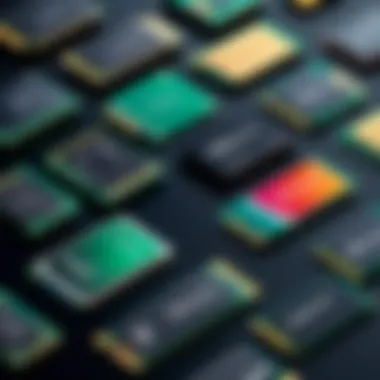
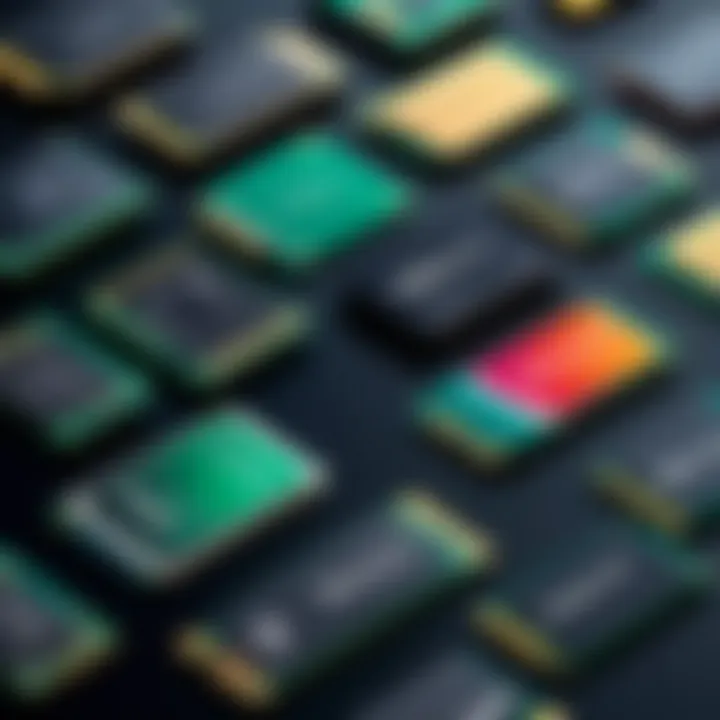
Speed Standards
802.11n
The 802.11n is like the sturdy middle child in the Wi-Fi family, bridging the gap between older standards and more cutting-edge options. Its main characteristic is the ability to support MIMO (Multiple Input Multiple Output) technology. This means it can send and receive multiple streams of data simultaneously. Consequently, it offers better speed and range compared to its predecessor, 802.11g.
One of the reasons it's still seen in many devices is its backward compatibility. Those with older devices don’t have to ditch their technology entirely. However, it does have limitations in speed and congestion when compared to newer standards. In a crowded environment, like an apartment complex, users might find its performance to be underwhelming during peak times.
802.11ac
Moving on to 802.11ac, you'd be hard-pressed to find a card that’s more popular these days. One key feature here is the ability to operate on the 5 GHz band. This not only allows for faster data rates but also reduces interference from other devices, since most household electronics tend to operate on the 2.4 GHz band.
This version significantly improves speeds, boasting up to 1.3 Gbps under optimal conditions. For gamers or anyone streaming high-definition video, the reduced latency and increased bandwidth are huge benefits. Despite its strengths, the 5 GHz band does struggle with range compared to the 2.4 GHz, making it less suitable for larger spaces where the signal might weaken quickly.
802.11ax
If you're really after the latest and greatest, then 802.11ax, or Wi-Fi 6, is worth the hype. It's designed for higher efficiency, meaning it can handle many more devices at once without bogging down—ideal for busy households. One standout feature is the Orthogonal Frequency-Division Multiple Access (OFDMA), which divides channels into smaller sub-channels. This essentially allows multiple devices to communicate simultaneously without the wait times that were evident in earlier standards.
The speed can go up to 9.6 Gbps, making it a formidable player for heavy users. However, you might need compatible devices to fully utilize what it has to offer. If your laptop isn’t Wi-Fi 6 ready, you won’t reap the rewards of this standard, which is a downside to consider.
Frequency Bands
2. GHz vs GHz
In the wireless world, 2.4 GHz and 5 GHz bands are like the yin and yang; each has its unique strengths and weaknesses. The 2.4 GHz band is the older option, widely used and known for its greater range. It can penetrate walls and obstacles better, making it suitable for larger or multi-story apartments.
However, one drawback is its susceptibility to interference. Many common devices such as microwaves and cordless phones operate on this frequency, causing potential drops in connectivity performance. On the flip side, the 5 GHz band is much less congested, resulting in faster speeds and more stable connections — but all these benefits come with a price: a shorter range and reduced wall penetration.
Implications on range and speed
The implication of range and speed can dictate how well your device performs in everyday use. For instance, while 5 GHz gives that turbo speed for data-heavy tasks, you might find yourself constantly moving closer to your router. In contrast, 2.4 GHz provides steadier connections even further away, albeit at a slower pace.
Selecting between these two can directly impact not just speed, but also user experience, particularly in multi-room settings where a strong signal is essential for continuous streaming or gaming.
Security Protocols
WEP, WPA, WPA2, WPA3
When it comes to wireless security, understanding WEP, WPA, WPA2, and WPA3 can often feel like navigating a maze. WEP (Wired Equivalent Privacy) is almost like stepping into a time machine; it’s older and deeply insecure by today’s standards with vulnerabilities that can be easily exploited. While it might still exist in some older devices, it’s best avoided.
On the other hand, WPA (Wi-Fi Protected Access) and its successor, WPA2 made significant improvements. WPA introduced more robust encryption methods, making it a much safer bet against snoopers. WPA2 is currently the default encryption method for most routers, and if your wireless adapter supports it, you’re likely in good shape.
Looking ahead, WPA3 is shaping up to be the gold standard, bolstering security with features that make it even harder for unauthorized users to intercept data. This newer protocol includes protections such as improved authentication, making it harder for brute force attacks to succeed.
Culmination
In essence, when choosing a wireless card, one must weigh these specifications carefully. Speed standards will determine how fast you can transfer the data, frequency bands will impact your range and connection stability, and security protocols ensure you protect your information effectively. It's a balancing act that requires consideration of individual needs and usage patterns to find the perfect fit.
"In the world of wireless connectivity, a well-informed choice can lead to a seamless digital experience."
For more resources, you can visit Wikipedia or see community discussions on Reddit.
How to Choose the Right Wireless Card
Choosing the right wireless card for your laptop is essential for ensuring optimal connectivity. An appropriate wireless card can significantly enhance your online experience, whether for work, gaming, or casual browsing. It's not just about grabbing any card off the shelf; understanding the core components, your needs, and the environment in which you'll be using it can make all the difference.
Assessing User Needs
Usage patterns
When thinking about usage patterns, it becomes clear that different users have varying requirements. A gamer, for instance, might need ultra-fast speeds and low latency, whereas a casual browser might prioritize simple connectivity over performance. The key aspect of usage patterns is identifying how often and in what manner you interact with the internet. This characteristic is incredibly beneficial as it allows you to tailor your wireless card choice precisely to your lifestyle.
One unique feature of considering usage patterns is the ability to foresee future needs. Say a student frequently downloads large files. This indicates a requirement for a high-speed card. Ignoring this aspect may lead to frustrations down the line. Thus, evaluating your usage patterns not only helps you make an informed choice but also saves you potential headaches.
Compatibility with existing hardware
Moving on to compatibility with existing hardware, this aspect might just save you a lot of grief. Many laptops come equipped with specific wireless technologies and standards. Therefore, knowing your laptop's specifications is crucial. A wireless card that doesn't integrate well with your existing setup could cause issues, from connectivity problems to not functioning at all.
The primary strength of checking compatibility lies in ensuring smooth operation. You'll avoid the pitfall of buying a flashy card that ends up being a square peg in a round hole. This sometimes-overlooked step can save both time and money. Thus, always check what standards (like the types of Wi-Fi) your laptop supports before diving into many options.


Budget Considerations
Price ranges in the market
Let’s address the elephant in the room: budget considerations. Wireless cards typically range from pocket-friendly options to high-end models packed with features. Understanding the price ranges in the market acts as a guideline. Depending on your budget, you can find a card that balances functionality with cost.
The key characteristic of looking at price ranges is flexibility in selection. You can find decent cards around the $30 mark, while high-performance ones might reach upwards of $150. Recognizing this spectrum allows you to align your choice with the appropriate financial parameters. Nevertheless, it's paramount to keep in mind that lower prices might limit features and performance, so tread carefully.
Cost-benefit analysis
Lastly, engaging in a cost-benefit analysis is a smart move. This entails weighing the features and performance of a card against its price. While one may be tempted to grab the lowest-priced option, it often pays off to invest a bit more for enhanced reliability or features. For example, if you opt for an affordable card but it struggles in crowded networks, your overall experiences might suffer.
The uniqueness of conducting a cost-benefit analysis lies in its personalized nature. What works for one person may not work for another. Therefore, diving into this analysis enables you to craft a choice that is not only suitable for your immediate needs but also valuable in the long run. It's the kind of discernment that separates a smart buyer from a mere consumer.
Brand Reputation and Reviews
When it comes to brand reputation and reviews, this factor often weighs heavily in decision-making. Certain brands have established themselves as reliable due to consistent performance. Seeking out user feedback can guide you towards choices that have proven themselves in real-world scenarios.
Knowing reputable brands can elude consumers, especially with many players in the wireless card market. So, checking reviews on platforms like Reddit or tech community forums can offer insights into longevity and performance that aren’t always clear in product descriptions. Don’t shy away from diving deep into these reviews; they can provide valuable nuggets of information that could sway your decision.
"Choosing a reliable wireless card can be the difference between seamless streaming and incessant buffering."
Ultimately, taking the time to assess user needs, understand budget constraints, and scan for brand reputation ensures that your choice will meet your expectations. The right balance among these factors can lay the groundwork for a high-quality wireless experience.
Installation of Wireless Cards in Laptops
Understanding how to install wireless cards in laptops is essential for anyone looking to enhance their device’s connectivity. Whether you’re a techie diving into a DIY upgrade or someone simply trying to improve your laptop's internet speed, the installation process can make a significant difference. Getting this right ensures that the card functions optimally, providing a seamless browsing experience, which nowadays is almost a necessity.
Moreover, proper installation can prolong the life of your laptop and safeguard installed components from damage. Thus, knowing how to do it correctly saves time and effort and enhances your laptop's performance.
Tools and Preparations
Screwdrivers and other necessary tools
A good set of screwdrivers is indispensable when tinkering with a laptop. This tool is more than just a metal stick with a handle—it's the key to opening up your device safely and effectively.
Having a precision screwdriver set is often a wise choice. These sets come with various tips sized for the delicate screws found in laptops. Moreover, it allows for more control and reduces the risk of stripping screws or damaging surrounding parts. For example, using a Phillips head screwdriver on a Phillips screw is crucial.
The advantage of having the right screwdrivers is immense. Any technical job, including installing a wireless card, becomes less daunting when equipped with the right tools. However, one minor disadvantage is the need to be gentle; too much force can easily damage fragile internal components.
Pre-installation checks
Pre-installation checks cannot be overlooked. They serve as your preliminary roadmap, ensuring that everything is ready for the installation journey.
Checking compatibility with your laptop and wireless card is vital. This involves verifying specifications on both sides, such as form factor and interfaces. By confirming that the card is compatible with your existing hardware, you avoid the headache of a failed installation and potential returns.
Another essential aspect includes ensuring your laptop is powered off and unplugged. This step seems minor, but it’s a safety net to avoid shorts or damage to sensitive parts. By doing this, you’re taking a small but significant step toward making sure the installation goes smoothly.
Step-by-Step Installation Guide
Installing a wireless card can be done in a structured manner:
- Prepare your workstation: Find a clean, static-free area.
- Gather tools: Bring together all required tools like screwdrivers and tweezers.
- Open the laptop: Remove screws and gently lift the cover to access the internal components.
- Identify the wireless card slot: This is vital; make sure you recognize where the card goes.
- Install the card: Carefully insert the card. Make sure it fits snugly into the slot.
- Reassemble the laptop: Put the cover back on and secure with screws.
- Power it back up: After installation, plug in and start your laptop. Check if the system recognizes the new card.
Troubleshooting Installation Issues
Despite your best efforts, sometimes things might not go as planned. If you encounter issues post-installation, the following steps can help.
- Card not recognized: Ensure the card is seated properly in the slot. Sometimes, it might need a second attempt.
- Driver issues: If your laptop isn’t picking up the card, the drivers might need updating. Always check for the latest drivers on the manufacturer’s website.
- Interference: Wireless connectivity problems might not stem from the card itself. Look into potential interference sources like microwaves or other electronic devices.
Optimizing Wireless Connectivity
In the ever-changing sea of technology, optimizing wireless connectivity has become a top priority for users across all walks of life. Whether you're a casual user checking emails, a gamer streaming the latest release, or a professional conducting virtual meetings, ensuring a stable and swift connection can make or break your experience. In this section, we’ll dive deep into the crucial elements that play a role in enhancing connectivity. From adjusting signal strength to tweaking router settings and keeping software updated, these aspects work in concert to deliver an efficient wireless experience.
Signal Strength Adjustments
Signal strength is akin to the lifeblood of your wireless connection. A weak signal leads to frustrating interruptions, buffering videos, or dropped connections. There are several approaches to strengthen your signal, whether you're indoors or outdoors. Key strategies include:
- Placement of the Router: The positioning of your router can dramatically impact the signal strength. Ideally, place it in a central area of your home or office for optimal coverage. Avoid placing it near metal objects or walls, which may obstruct the signal.
- Using Range Extenders: If your home or office is larger than average or has several floors, consider investing in range extenders. These devices can help relay the signal, ensuring that even those far-off corners receive adequate strength.
- Adjusting Antennas: Some routers come with adjustable antennas. Experiment with their angles to see if you can find a better orientation that boosts the signal.
- Eliminating Interference: Other devices like microwaves and cordless phones can interfere with Wi-Fi signals. Keep your router away from such appliances and consider turning off unused devices that may cause interference.


Router Settings and Configurations
Understanding your router's settings is like having the keys to a treasure chest that can unlock improved connectivity. There are various configurations you can adjust to refine your wireless experience. Here, we break down two fundamental settings: Channel selection and Quality of Service (QoS).
Channel Selection
Channel selection refers to choosing which frequency channel your router operates on within the 2.4 GHz or 5 GHz bands. Each channel can be seen as a lane on a highway—pick an overcrowded one, and you may hit traffic jams.
An ideal characteristic of channel selection is its potential to minimize interference with neighboring networks. This offers a smoother connection by avoiding overlap with nearby routers.
One unique feature of channel selection is the availability of automatic and manual settings. While automatic selections may work just fine in many homes, manually selecting a channel can sometimes reveal a more open path, leading to enhanced connectivity. However, dialing down on channel selection might not always be beneficial. If a non-technical user alters it improperly, it could lead to degraded performance.
Quality of Service (QoS)
Quality of Service (QoS) helps prioritize bandwidth for specific applications, enhancing the performance of critical services. Think of it like a traffic cop directing data flow; it ensures that important tasks get the green light for smooth operation.
A key characteristic of QoS is its ability to manage traffic based on your specific needs. For example, if you’re streaming a movie while someone else is downloading large files, QoS can allocate more bandwidth to the streaming service for uninterrupted viewing.
The unique allure of QoS lies in its customizable settings that allow users to specify which applications or devices take precedence. Users can tailor the settings to fit a gaming setup or home office, reflecting personal usage patterns. Yet, managing QoS can be a double-edged sword; improper settings may inadvertently throttle the bandwidth for less prioritized applications, leading to frustrations.
Software Updates and Drivers
Keeping software and drivers up to date is a basic yet often overlooked aspect of maintaining a robust wireless connection. Updates typically bring improvements in performance, security, and compatibility.
Regular updates can enhance the efficiency of your wireless card, making it more capable of leveraging advancements in wireless standards. Without current drivers, you may find yourself unable to exploit the full potential of speed offered by new hardware or standards such as Wi-Fi 6.
Routine checks for updates, either through the device manager on Windows or the corresponding software on macOS, are essential steps that can prevent unnecessary connectivity issues.
In summary, optimizing wireless connectivity involves a combination of thoughtful signal strength adjustments, strategic router configurations, and diligent software management. Each component plays a critical role in ensuring that your laptop can harness the true power of wireless technology in both personal and professional realms. Ensuring that all these elements are aligned can significantly enhance your overall online experience.
Future Trends in Wireless Technology
The realm of wireless connectivity is continually evolving, and understanding these changes is pivotal for anyone keen on enhancing their laptop experience. As technology marches forward, new standards and innovations usher in better speeds, more efficient connections, and greater versatility in how we interact with devices. Staying in the loop about these trends is not just about having the latest gadgets; it encompasses improvements in user experience, security, and the overall functionality of our devices.
Emerging Standards
Wi-Fi 6E
Wi-Fi 6E extends the capabilities of its predecessor, Wi-Fi 6, into the six gigahertz band. This addition allows for not just increased bandwidth but also a less congested spectrum. When multiple devices connect to the same network, congestion can slow down performance. That’s where Wi-Fi 6E shines; it provides additional channels that help manage traffic more efficiently, particularly in environments like homes and offices where several gadgets are connected at once.
A standout feature of Wi-Fi 6E is its low latency. For gamers and those engaged in real-time applications, this reduced delay is a godsend. Additionally, Wi-Fi 6E supports technologies like Multi-Gigabit Ethernet, enhancing the overall throughput significantly. However, one must consider that to benefit from Wi-Fi 6E, both the router and the connected devices must support this standard. Overall, it’s a beneficial choice in this article, so if you’re looking to future-proof your setup, it’s worthwhile to invest.
Wi-Fi
The next giant leap, Wi-Fi 7, is poised to take things a step further. It introduces features like Multi-Link Operation, which enables devices to utilize more than one band simultaneously. This translates into higher speeds and more robust connections, particularly in scenarios where multiple devices are vying for bandwidth. Imagine streaming a 4K movie while also video conferencing, all without a hitch.
One key characteristic of Wi-Fi 7 lies in its ability to support Wider Channels, up to 320 MHz, making it faster and more reliable than ever. Wi-Fi 7 is turning heads for its promise of extraordinarily high data rates, making it a popular choice for tech enthusiasts looking to be on the cutting edge. However, it’s worth noting that, similar to Wi-Fi 6E, it requires compatible hardware to reap the benefits.
Potential Impact on Device Design
With these advancements, laptop manufacturers are compelled to rethink their designs. Slimmer profiles may need to accommodate larger antennas for better signal capture. Additionally, energy efficiency becomes a larger concern as connectivity becomes faster. Balancing performance with battery life will be crucial, leading to innovations in both hardware and power management.
The Role of AI in Wireless Connectivity
Artificial Intelligence is stepping into the wireless sphere, optimizing how devices manage bandwidth and connectivity automatically. AI can anticipate user behavior, adjusting settings to maximize performance without requiring user input. It enables smoother handoffs as devices switch between access points, ensuring uninterrupted connectivity. As AI becomes more integrated with wireless technology, users can expect a more seamless and intuitive experience.
“The ability to adapt wireless settings on-the-fly represents a leap toward truly intelligent connectivity.”
The End
The conclusion of this article underscores the paramount importance of understanding wireless cards in laptops. This final section serves not only as a summary of the insights garnered throughout the discourse but also as a potent reminder of how integral wireless connectivity is to our daily digital experiences. The ability to select and optimize the right wireless card is a crucial skill for anyone who relies on their laptop, whether for work, gaming, or leisure.
Recapitulation of Key Points
A few critical points were highlighted in the earlier sections:
- Types of Wireless Cards: Laptops can come equipped with integrated wireless cards or allow for the option of external adapters. Each type has its advantages and disadvantages depending on user needs, which should align with usage patterns.
- Key Specifications: User considerations like speed standards, frequency bands, and security protocols all play a significant role in determining which wireless card is most suitable. Knowing the differences, such as between 802.11ac and 802.11ax, is essential for effective decision-making.
- Installation and Troubleshooting: Understanding installation processes can save users time and frustration. Familiarity with troubleshooting techniques can significantly reduce downtime in case of issues.
- Future Trends: Keeping an eye on emerging standards like Wi-Fi 7 and the integration of AI into wireless connectivity can help users remain ahead of the curve.
Final Thoughts on Wireless Cards in Laptops
In summation, navigating the world of wireless cards is an indispensable task for modern laptop users. As technology becomes ever more intertwined with our daily lives, ensuring seamless connectivity will only grow in importance. Whether it's streaming, gaming, or remote work, the right wireless card can enhance performance, security, and user experience.
Being well-informed about the various aspects of wireless cards, including how to optimize their function, is an investment in one's overall tech skills. As wireless standards evolve, so too should our understanding. Ultimately, educated choices regarding wireless cards can lead to a more efficient, enjoyable, and productive computing experience.
"Knowledge is power."
While it may sound clichéd, in the realm of technology, it rings especially true. By harnessing the insights shared in this article, users can fortify their devices against connectivity woes, ensuring they are ready to tackle today’s challenges in the digital landscape.
For further reading, you may explore resources such as Wikipedia or Britannica. Visit forums like Reddit for discussions tailored to tech enthusiasts.



